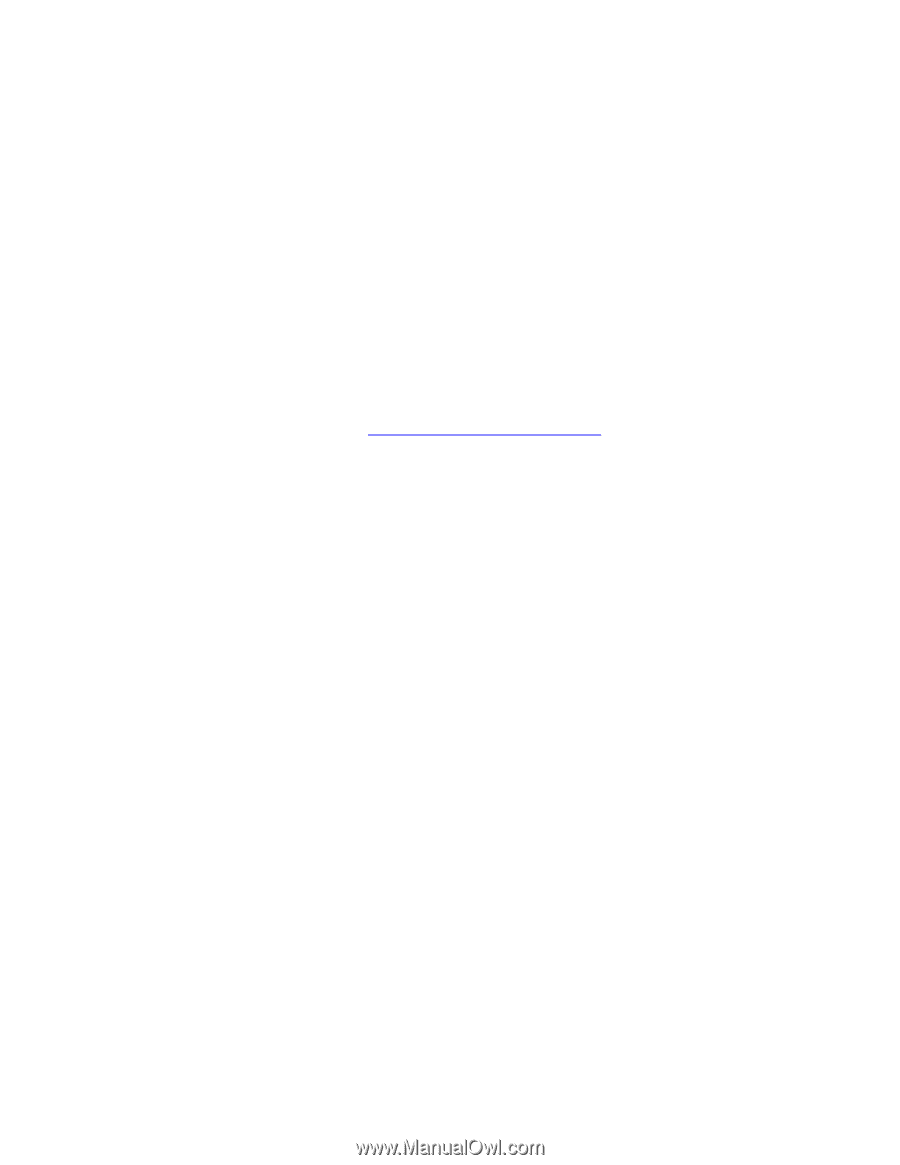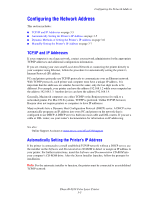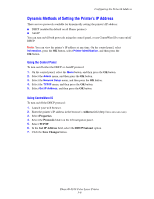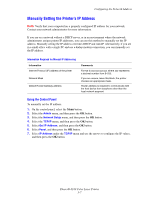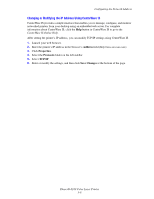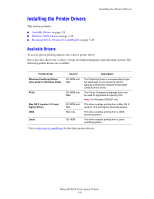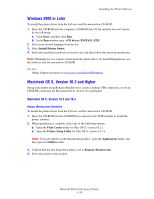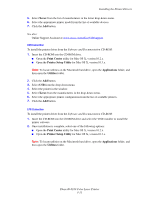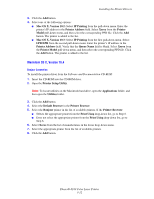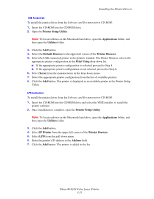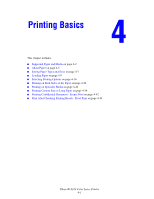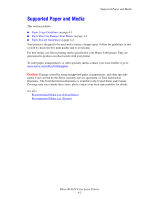Xerox 6180N User Guide - Page 40
Windows 2000 or Later, Macintosh OS X, Version 10.2 and Higher
 |
UPC - 095205425307
View all Xerox 6180N manuals
Add to My Manuals
Save this manual to your list of manuals |
Page 40 highlights
Installing the Printer Drivers Windows 2000 or Later To install the printer driver from the Software and Documentation CD-ROM: 1. Insert the CD-ROM into the computer's CD-ROM drive. If the installer does not launch, do the following: a. Click Start, and then click Run. b. In the Run window, type: :\INSTALL.EXE. 2. Select your desired language from the list. 3. Select Install Printer Driver. 4. Select the installation method you want to use, and then follow the onscreen instructions. Note: PrintingScout is a separate option from the printer driver. To install PrintingScout, use the Software and Documentation CD-ROM. See also: Online Support Assistant at www.xerox.com/office/6180support Macintosh OS X, Version 10.2 and Higher Set up your printer using Bonjour (Rendezvous), create a desktop USB connection, or use an LPD/LPR connection for Macintosh OS X, version 10.2 and higher. Macintosh OS X, Version 10.2 and 10.3 Bonjour (Rendezvous) Connection To install the printer driver from the Software and Documentation CD-ROM: 1. Insert the CD-ROM into the CD-ROM drive and select the VISE installer to install the printer software. 2. When installation is complete, select one of the following options: ■ Open the Print Center utility for Mac OS X, version 10.2.x. ■ Open the Printer Setup Utility for Mac OS X, version 10.3.x. Note: To locate utilities on the Macintosh hard drive, open the Applications folder, and then open the Utilities folder. 3. Confirm that the first drop-down menu is set to Bonjour (Rendezvous). 4. Select the printer in the window. Phaser® 6180 Color Laser Printer 3-10