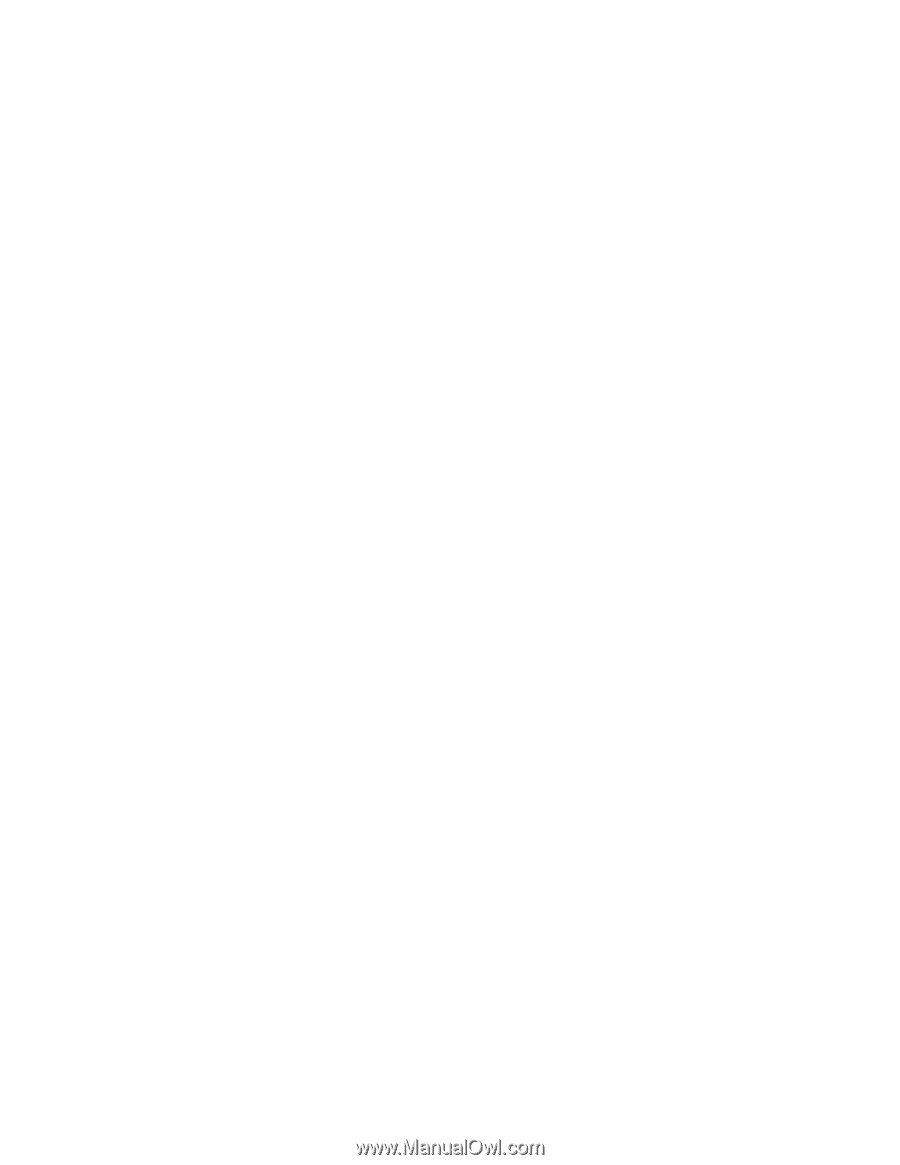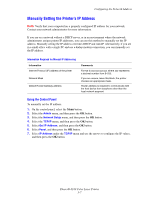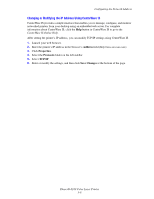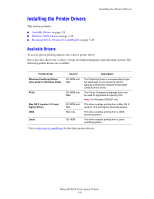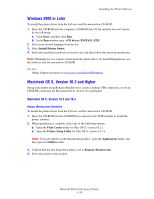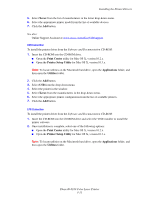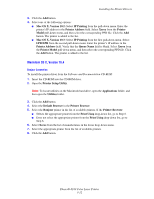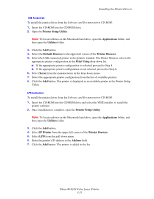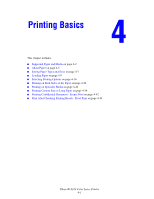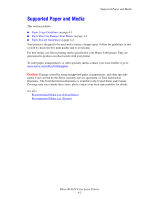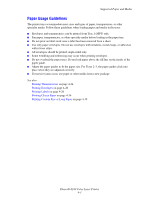Xerox 6180N User Guide - Page 42
Macintosh OS X, Version 10.4, Mac OS X
 |
UPC - 095205425307
View all Xerox 6180N manuals
Add to My Manuals
Save this manual to your list of manuals |
Page 42 highlights
Installing the Printer Drivers 3. Click the Add button. 4. Select one of the following options: ■ Mac OS X, Version 10.2: Select IP Printing from the pull-down menu. Enter the printer's IP address in the Printer Address field. Select Xerox from the Printer Model pull-down menu, and then select the corresponding PPD file. Click the Add button. The printer is added to the list. ■ Mac OS X, Version 10.3: Select IP Printing from the first pull-down menu. Select LPD/LPR from the second pull-down menu. Enter the printer's IP address in the Printer Address field. Verify that the Queue Name field is blank. Select Xerox from the Printer Model pull-down menu, and then select the corresponding PPD file. Click the Add button. The printer is added to the list. Macintosh OS X, Version 10.4 Bonjour Connection To install the printer driver from the Software and Documentation CD-ROM: 1. Insert the CD-ROM into the CD-ROM drive. 2. Open the Printer Setup Utility. Note: To locate utilities on the Macintosh hard drive, open the Applications folder, and then open the Utilities folder. 3. Click the Add button. 4. Select the Default Browser in the Printer Browser. 5. Select the Bonjour printer in the list of available printers. If the Printer Browser: ■ Selects the appropriate printer from the Print Using drop-down list, go to Step 8. ■ Does not select the appropriate printer from the Print Using drop-down list, go to Step 6. 6. Select Xerox from the list of manufacturers in the lower drop-down menu. 7. Select the appropriate printer from the list of available printers. 8. Click the Add button. Phaser® 6180 Color Laser Printer 3-12