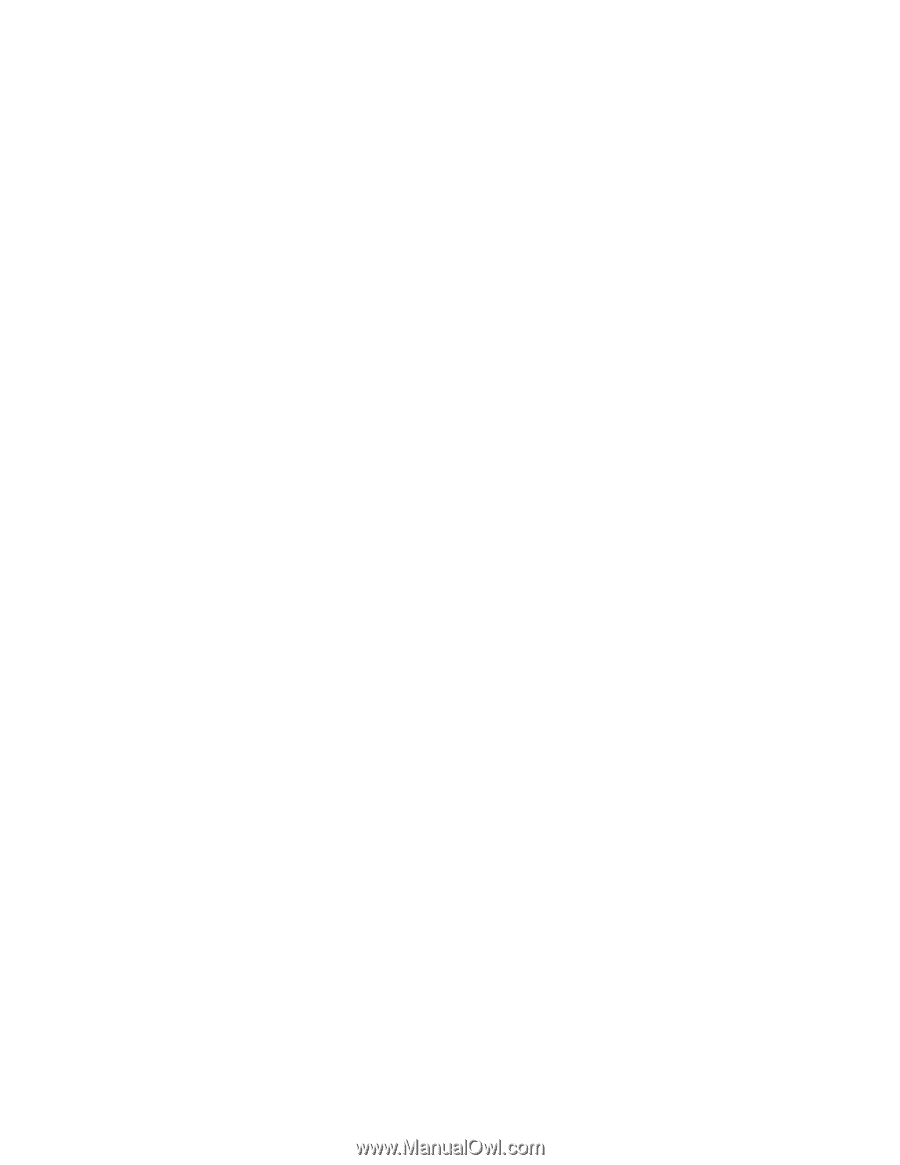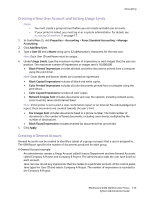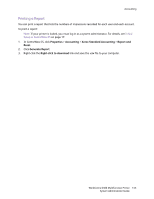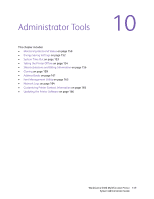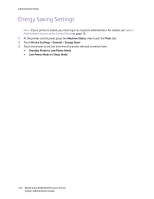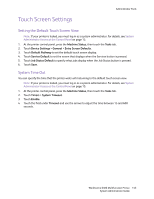Xerox 6400XF WorkCentre 6400 System Administrator Guide - Page 148
Enabling Accounting in Print Drivers - xp drivers
 |
UPC - 095205759334
View all Xerox 6400XF manuals
Add to My Manuals
Save this manual to your list of manuals |
Page 148 highlights
Accounting Enabling Accounting in Print Drivers Jobs sent from a user's computer can only be counted if accounting is enabled in the print driver. Enabling Accounting in a Windows Print Driver 1. From the Start menu select Printers and Faxes for Windows XP, or Settings > Printers for Windows 2000/2003. 2. Right-click the printer in the list, and select Properties > Configuration > Accounting. 3. From the Accounting System drop-down menu, select Xerox Standard Accounting or Auditron, or Xerox Network Accounting. 4. Select Always Prompt if you want users to type their User ID and Account ID each time they print. If you do not want users to log in, select Do Not Prompt and type the user's information in the Default User ID and Default Account ID fields. 5. Select Mask User ID and Mask Account ID to show characters as asterisks when an ID is entered. 6. Select Remember Last Entered Codes to show the last entered code when a user is prompted for their Account ID. 7. Select Auxiliary Accounting Interface if you are using XSA with an external accounting device. 8. If you want to specify the default User ID and Account ID, type them in the Default User ID, and Default Account ID fields, then select the default account type. 9. Click OK. 10. Click OK to exit. Enabling Accounting in an Apple Macintosh Print Driver 1. Open a document and select File, then select Print. 2. Select the Xerox printer. 3. Select Accounting from the drop-down menu. 4. Under Accounting System, select Xerox Standard Accounting or Auditron, or Xerox Network Accounting. 5. Select Prompt for Every Job If you want users to type their User ID and Account ID every time they print. 6. Select Mask User ID and Mask Account ID to show characters as asterisks when an ID is typed. 7. If you want to specify the default User ID and Account ID, select Use Default Accounting Codes, type them in the Default User ID, and Default Account ID fields, then select the default account type. 8. Select Auxiliary Accounting Interface if you are using XSA with an external accounting device. 9. To save your settings, click the Presets menu and select Save As. 10. Type a name for the preset. 11. Click OK. Note: Users must select this preset each time they print or send a LAN fax using the print driver. 148 WorkCentre 6400 Multifunction Printer System Administrator Guide