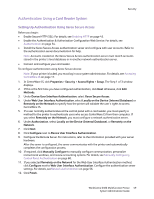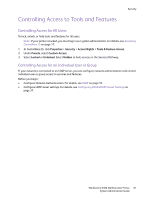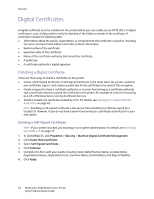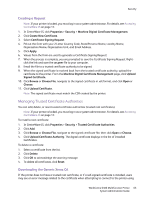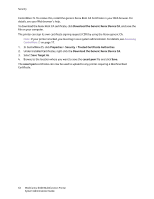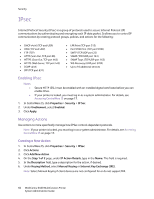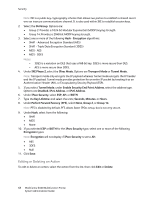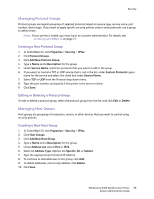Xerox 6400XF WorkCentre 6400 System Administrator Guide - Page 64
Download the Generic Xerox Device CA, Properties, Security, Trusted Certificate Authorities
 |
UPC - 095205759334
View all Xerox 6400XF manuals
Add to My Manuals
Save this manual to your list of manuals |
Page 64 highlights
Security CentreWare IS. To resolve this, install the generic Xerox Root CA Certificate in your Web browser. For details, see your Web browser's help. To download the Xerox Root CA certificate, click Download the Generic Xerox Device CA, and save the file on your computer. The printer can sign its own certificate signing request (CSR) by using the Xerox generic CA. Note: If your printer is locked, you must log in as a system administrator. For details, see Accessing CentreWare IS on page 17. 1. In CentreWare IS, click Properties > Security > Trusted Certificate Authorities. 2. Under Installed Certificates, right-click the Download the Generic Xerox Device CA. 3. Select Save Target As. 4. Browse to the location where you want to save the cacert.pem file and click Save. The cacert.pem certificate can now be used to upload to any printer requiring a Machine Root Certificate. 64 WorkCentre 6400 Multifunction Printer System Administrator Guide