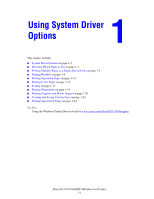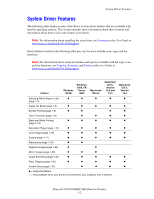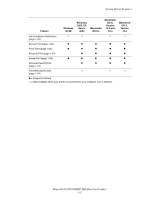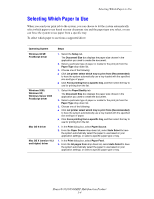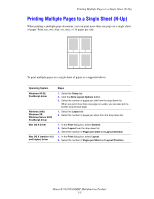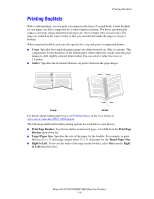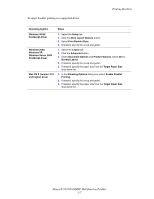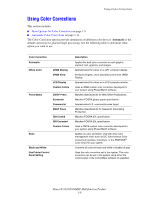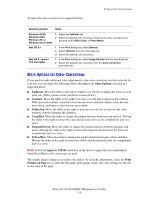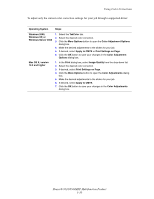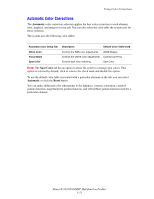Xerox 8560MFP Advanced Features Guide - Page 11
Printing Booklets - user guide
 |
UPC - 095205428841
View all Xerox 8560MFP manuals
Add to My Manuals
Save this manual to your list of manuals |
Page 11 highlights
Printing Booklets Printing Booklets With 2-sided printing, you can print a document in the form of a small book. Create booklets for any paper size that is supported for 2-sided (duplex) printing. The driver automatically reduces each page image and prints four pages per sheet of paper (two on each side). The pages are printed in the correct order so that you can fold and staple the pages to create a booklet. When you print booklets, you can also specify the creep and gutter in supported drivers. ■ Creep: Specifies how much the page images are shifted inward (in 10ths of a point). This compensates for the thickness of the folded paper, which otherwise would cause the page images to shift slightly outward when folded. You can select a value from zero to 1.0 points. ■ Gutter: Specifies the horizontal distance (in points) between the page images. Creep Gutter For details about loading paper trays, see Printing Basics in the User Guide at www.xerox.com/office/8510_8560support. The following additional booklet printing options are available in some drivers: ■ Print Page Borders: To print an outline around each page, select On from the Print Page Borders drop-down list. ■ Target Paper Size: Specifies the size of the paper for the booklet. For example, to print full size (8.5 x 11 inch) page images select 11 x 17 inch paper for the Target Paper Size. ■ Right to Left: To reverse the order of the pages in the booklet, select On from the Right to Left drop-down list. Phaser® 8510/8560MFP Multifunction Product 1-6