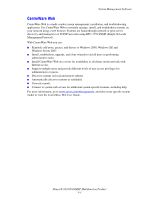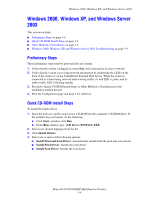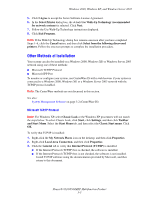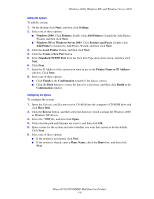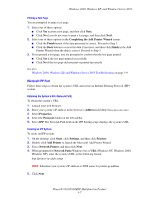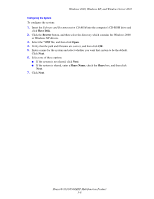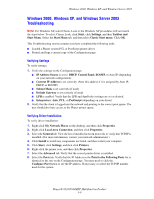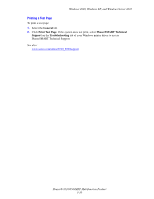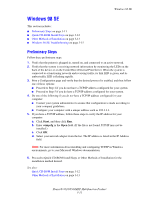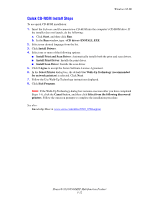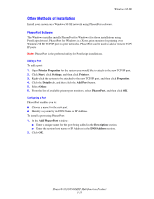Xerox 8560MFP Advanced Features Guide - Page 45
Have Disk, Browse, Share Name, Share, Windows 2000, Windows XP, and Windows Server 2003
 |
UPC - 095205428841
View all Xerox 8560MFP manuals
Add to My Manuals
Save this manual to your list of manuals |
Page 45 highlights
Windows 2000, Windows XP, and Windows Server 2003 Configuring the System To configure the system: 1. Insert the Software and Documentation CD-ROM into the computer's CD-ROM drive and click Have Disk. 2. Click the Browse button, and then select the directory which contains the Windows 2000 or Windows XP drivers. 3. Select the *.INF file, and then click Open. 4. Verify that the path and filename are correct, and then click OK. 5. Enter a name for the system and select whether you want that system to be the default. Click Next. 6. Select one of these options: ■ If the system is not shared, click Next. ■ If the system is shared, enter a Share Name, check the Share box, and then click Next. 7. Click Next. Phaser® 8510/8560MFP Multifunction Product 3-8