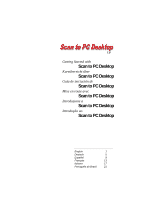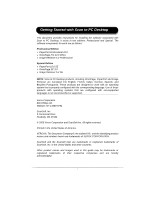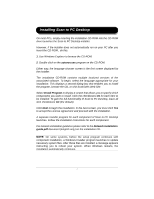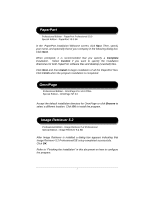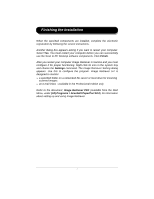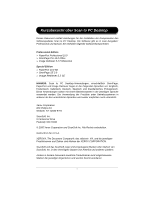Xerox C2424 Scan to PC Desktop Getting Started Guide - Page 4
Image Retriever 5.2, Omni PaperPort
 |
UPC - 095205676532
View all Xerox C2424 manuals
Add to My Manuals
Save this manual to your list of manuals |
Page 4 highlights
PaperPort Professional Edition - PaperPort Professional 10.0 Special Edition - PaperPort 10.0 SE In the PaperPort installation Welcome screen, click Next. Then, specify your name, and optionally that of your company in the following dialog box. Click Next. When prompted, it is recommended that you specify a Complete installation. Select Custom if you want to specify the installation directories for both PaperPort software files and desktop (scanned) files. Click Next and then Install to begin installation of all the PaperPort files. Click Finish when the program installation is completed. OmniPage Professional Edition - OmniPage Pro 14.0 Office Special Edition - OmniPage SE 3.0 Accept the default installation directory for OmniPage or click Browse to select a different location. Click OK to install the program. Image Retriever 5.2 Professional Edition - Image Retriever 5.2 Professional Special Edition - Image Retriever 5.2 SE After Image Retriever is installed a dialog box appears indicating that Image Retriever 5.2 Professional/SE setup completed successfully. Click OK. Refer to "Finishing the Installation" in this document on how to configure the program. 3