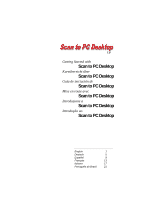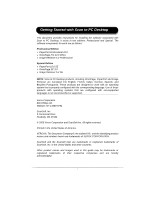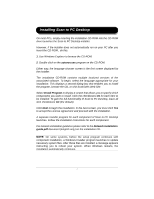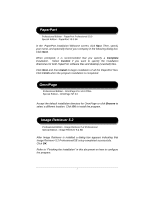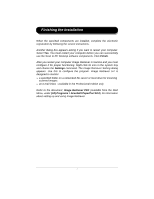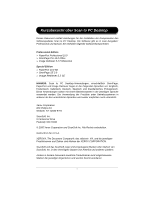Xerox C2424 Scan to PC Desktop Getting Started Guide - Page 5
Finishing the Installation
 |
UPC - 095205676532
View all Xerox C2424 manuals
Add to My Manuals
Save this manual to your list of manuals |
Page 5 highlights
Finishing the Installation When the specified components are installed, complete the electronic registration by following the screen instructions. Another dialog box appears asking if you want to restart your computer. Select Yes. You must restart your computer before you can successfully use the Scan to PC Desktop software components. Click Finish. After you restart your computer Image Retriever is inactive and you must configure it for proper functioning. Right-click its icon in the system tray and choose the Settings command. The Image Retriever Setting dialog appears. Use this to configure the program. Image Retriever 5.2 is designed to monitor ¾ a specified folder on a networked file server or local drive for incoming scanned images. ¾ an e-mail inbox - available in the Professional Edition only. Refer to the document, Image Retriever PDF (available from the Start Menu, under (All) Programs > ScanSoft PaperPort 10.0), for information about setting up and using Image Retriever. 4