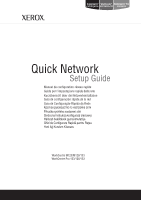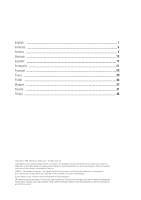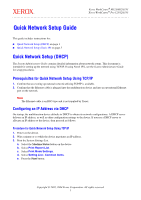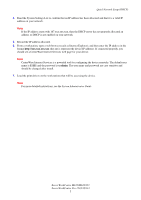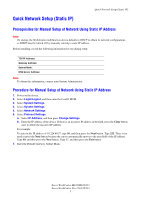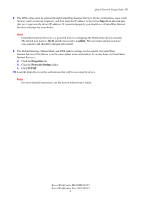Xerox M123 Quick Network Setup Guide - Page 4
Quick Network Setup DHCP, Xerox WorkCentre M123/M128/133, System Administrator Guide - admin password
 |
View all Xerox M123 manuals
Add to My Manuals
Save this manual to your list of manuals |
Page 4 highlights
Quick Network Setup (DHCP) 4. Read the System Settings List to confirm that an IP address has been allocated and that it is a valid IP address on your network. Note If the IP address starts with 167.xxx.xxx.xxx, then the DHCP server has not properly allocated an address or DHCP is not enabled on your network. 5. Record the IP address allocated. 6. From a workstation, open a web browser (such as Internet Explorer), and then enter the IP address in the format http://xxx.xxx.xxx.xxx (the xxx's represent the device IP address). If connected properly, you should see a CentreWare Internet Services web page for your device. Note CentreWare Internet Services is a powerful tool for configuring the device remotely. The default user name is 11111 and the password is x-admin. The user name and password are case sensitive and should be changed after install. 7. Load the print drivers on the workstations that will be accessing the device. Note For more detailed instructions, see the System Administrator Guide. Xerox WorkCentre M123/M128/133 Xerox WorkCentre Pro 123/128/133 2