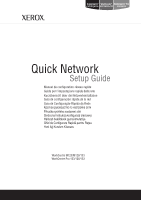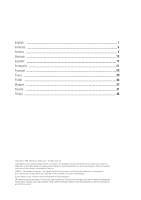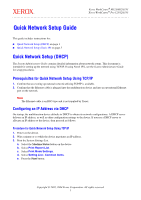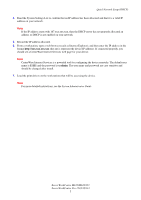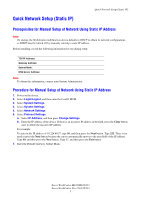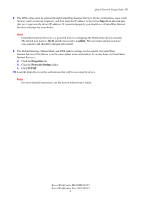Xerox M123 Quick Network Setup Guide - Page 5
Quick Network Setup (Static IP), Prerequisites for Manual Setup of Network Using Static IP Address - login
 |
View all Xerox M123 manuals
Add to My Manuals
Save this manual to your list of manuals |
Page 5 highlights
Quick Network Setup (Static IP) Quick Network Setup (Static IP) Prerequisites for Manual Setup of Network Using Static IP Address Note On startup, the WorkCentre multifunction device defaults to DHCP to obtain its network configurations, so DHCP must be turned off by manually entering a static IP address. Before installing, record the following information for use during setup: TCP/IP Address: Gateway Address: Subnet Mask: DNS Server Address: Note To obtain this information, contact your System Administrator. Procedure for Manual Setup of Network Using Static IP Address 1. Power on the device. 2. Select Login/Logout, and then enter the UserID 11111. 3. Select System Settings. 4. Select System Settings. 5. Select Network Settings. 6. Select Protocol Settings. a. Select IP Address, and then press Change Settings. b. Enter the IP address of the device. If there is an incorrect IP address in the field, press the Clear button once to delete the incorrect IP address. For example: To enter in the IP address of 10.224.40.57, type 10, and then press the Next button. Type 222. There is no need to press the Next button because the cursor automatically moves to the next field of the IP address. Type 40, and then press the Next button. Type 57, and then press the Exit button. 7. Enter the Default Gateway, Subnet Mask. Xerox WorkCentre M123/M128/133 Xerox WorkCentre Pro 123/128/133 3