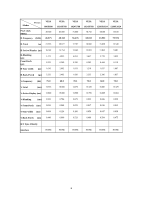Xerox XL-795D Service Manual - Page 11
F. Adjustment Procedure
 |
View all Xerox XL-795D manuals
Add to My Manuals
Save this manual to your list of manuals |
Page 11 highlights
F. ADJUSTMENT PROCEDURE ITEM Program Menu. B+ Check A Test Meter Test Point Pattern Operation Check Value Digital Voltmeter CN7 Crosshatch Pattern (31.5KHz,640x480) 1. Plug power cable into the adapter, check adapter power indicator light up green. 2. Make sure the voltage of the power plug (CN7) on the main PCB to the value shown at right. 12.0V ±0.2V Power Saving Check B Wattmeter PC or Pattern generator Crosshatch Pattern (31.5KHz,640x480) 1. Unplug the signal cable into the monitor. 2. Turn the power switch of the monitor ON. 3. Check monitor power indicator light up orange. 4. Make sure the wattmeter value shown at right. 5. OSD will be display "NO SIGNAL" Picture. Into Factory mode C PC or Pattern generator Crosshatch Pattern (31.5KHz,640x480) 1. Hold ‹ key,then turn the power switch of the monitor OFF. 2. Hold › key,then turn the power switch of the monitor ON. 3. You can into factory adjustment mode. 2.5W Auto mode Check D PC or Pattern generator Crosshatch Pattern (1024x768/60Hz) 1. Press and relese the MENU knob to activate the OSD menu. 2. Move the OSD to the AUTO function,press MENU key auto adjuat display mode to its utmost performance according to VGA setting. 3. In the event of the display image needs further adjustment White Balance Adjust E PC or Pattern generator White Pattern (1024x768/60Hz) 1. Move the OSD to the COLOR mode (AUTO COLOR). 2. set color is 9300° using the OSD,Check the value shown at right. Y = 220±0.1FL x = 0.283±0.01 y = 0.297±0.01 3. set color is 7500° using the OSD,Check the value shown at right. Y = 220±0.1FL x = 0.299±0.01 y = 0.315±0.01 4. set color is 6500° using the OSD,Check the value shown at right. Y = 220±0.1FL x = 0.313±0.01 y = 0.329±0.01 OSD F Language Setting PC or Pattern generator 1. Move the OSD to the LANGUAGE mode. 2. You can choose one of the eight language you need.