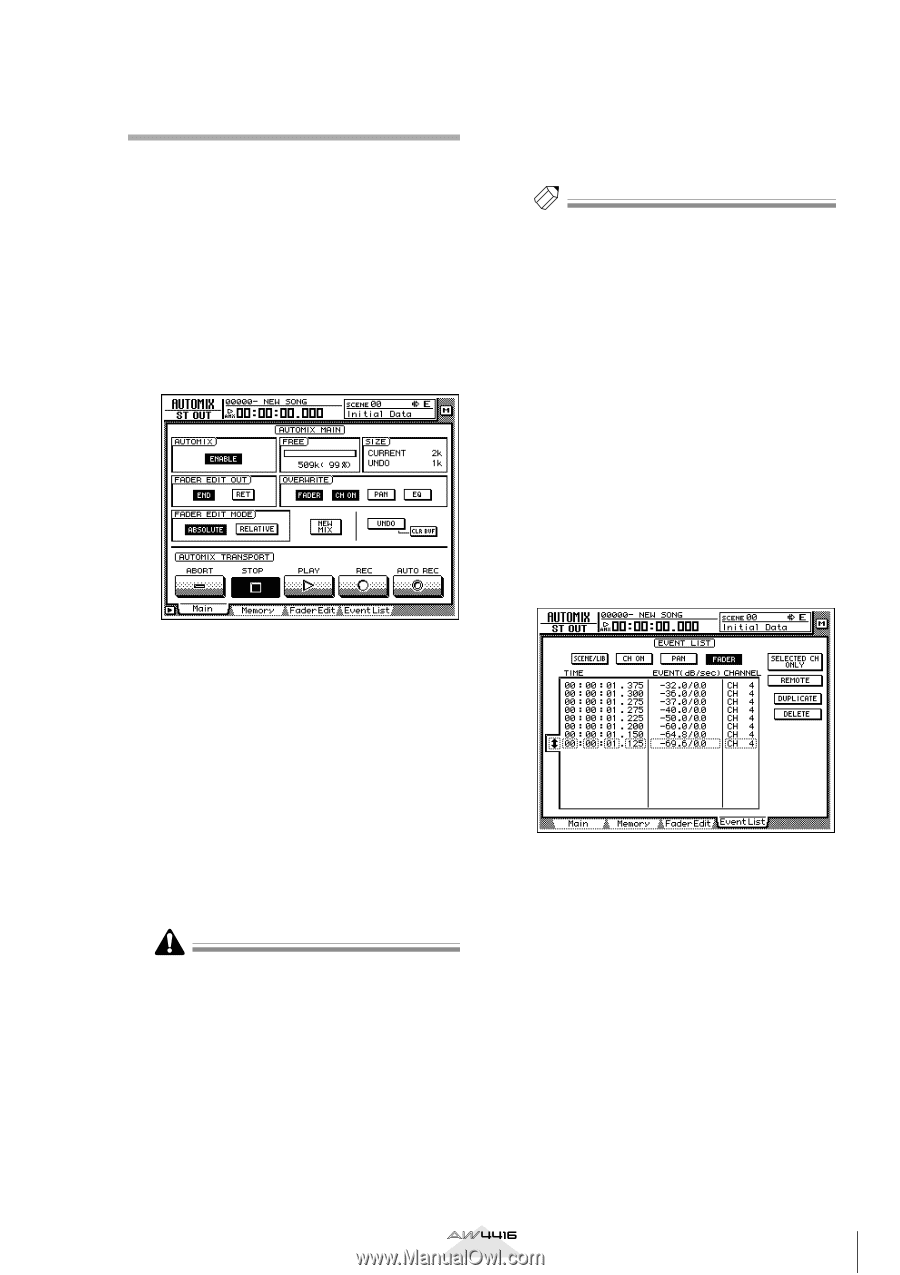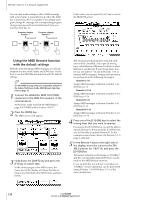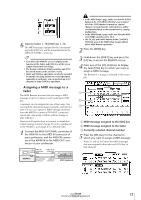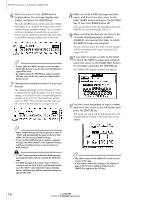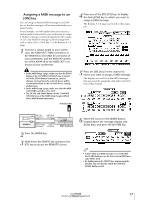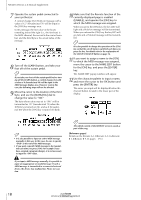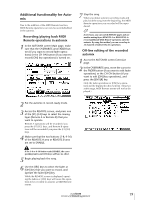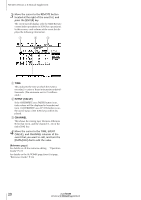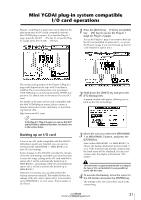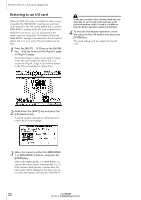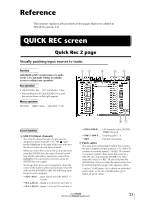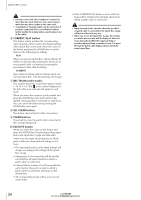Yamaha AW4416 Version2.0 Manual Supplement - Page 19
Additional functionality for Automix, Recording/playing back MIDI, Remote operations in automix
 |
View all Yamaha AW4416 manuals
Add to My Manuals
Save this manual to your list of manuals |
Page 19 highlights
Additional functionality for Automix Due to the addition of the MIDI Remote function, MIDI Remote operations can now be recorded/edited in the automix. s Recording/playing back MIDI Remote operations in automix 1 In the AUTOMIX screen Main page, make sure that the OVERWRITE area FADER button (if you want to record fader operations) or the CH ON button (if you want to record [ON] key operations) is turned on. 7 Stop the song. When you defeat automix recording mode and play back the song from the beginning, the MIDI Remote operations you recorded will be reproduced. Tip! If necessary, you can switch REMOTE pages and use another mixing layer (REMOTE A or REMOTE B) to record additional MIDI Remote operations onto the automix. By using this method, you can record up to 32 channels of fader/[ON] key operations. s Off-line editing of the recorded automix 1 Access the AUTOMIX screen Event List page. 2 In the OVERWRITE area, move the cursor to the FADER button (if you want to edit fader operations) or the CH ON button (if you want to edit [ON] key operations), and press the [ENTER] key. Only the fader operations or [ON] key operations will be displayed in the event list. (However at this stage, MIDI Remote events will not be displayed.) 2 Put the automix in record-ready mode. 3 Access the REMOTE screen, and press one of the [F1]-[F4] keys to select the mixing layer (Remote A or Remote B) that you want to operate. Remote A operations will be recorded if you press the [F1]/[F2] keys, and Remote B operations will be recorded if you press the [F3]/[F4] keys. 4 Make sure that the two buttons (1-8, 9-16) of the REMOTE A area or REMOTE B area are set to ENABLE. If the 1-8 or 9-16 button reads DISABLE, the corresponding faders and [ON] keys will have no effect. 5 Begin playing back the song. 6 Use the [SEL] keys to select the fader or [ON] key that you want to record, and operate the fader/[ON] key. While the REMOTE screen is displayed, operating the faders or [ON] keys will cause the operations to be recorded in automix as MIDI Remote events. Version 2.0 Manual Supplement 19