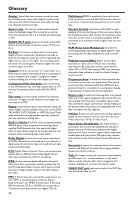Yamaha C750 MCXSP10 Manual - Page 36
Troubleshooting, Problem, Solution - dvd problem
 |
UPC - 027108919997
View all Yamaha C750 manuals
Add to My Manuals
Save this manual to your list of manuals |
Page 36 highlights
Troubleshooting Refer to the chart below when this unit does not function properly. If the problem you are experiencing is not listed below or if the instruction below does not help, set this unit to the standby mode, disconnect the power cord, and contact the nearest authorized YAMAHA dealer or service center. Problem No power No picture Distorted picture Completely distorted picture or black/white picture with DVD No sound or distorted sound No audio at digital output No output from subwoofer during stereo Disc can't be played Picture freezes momentarily during playback Solution - Check if the AC power cord is properly connected. - Press the STANDBY/ON on the front of the DVD system to turn on the power. - Refer to your TV's manual for correct Video In channel selection. Change the TV channel until you see the DVD screen. - Check if the TV is switched on. - If you did not use Progressive Scan connections (using the Y PB PR jacks on the DVD Player) and you do not have a picture at the TV, please follow the steps below to turn off Progressive Scan; 1. Press / (OPEN/CLOSE) to open the disc tray. 2. Press 1. 3. Then press ANGLE to deactivate the Progressive. The DVD Player will reset itself to Component/Interlaced video. - Sometimes a small amount of picture distortion may appear depending on the disc being played back. This is not a malfunction. - Make sure the disc is compatible with the DVD Player. - Ensure that the DVD Player's TV Type is set to match that of the Disc and your TV. - Adjust the volume. - Check that the speakers are connected correctly. - Check the digital connections. - Check if your receiver can decode MPEG-2 or DTS and if not, please make sure the digital output is set to PCM ONLY. - Check if the audio format of the selected audio language matches your receiver capabilities. - Check that all speaker settings in the setup menu have been changed to small instead of large. - The DVD+R/RW, DVD-R/RW, CD-R/RW must be finalized. - Ensure the disc label is facing up. - Check if the disc is defective by trying another disc. - If you have recorded a Picture CD or MP3 CD yourself, ensure that your disc contains at least 10 pictures or 5 MP3 tracks. - Region code incorrect. - Check the disc for fingerprints/scratches and clean with a soft cloth wiping from centre to edge. 32