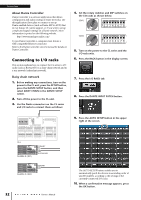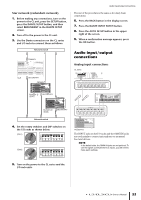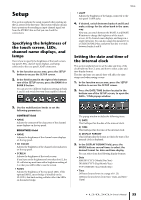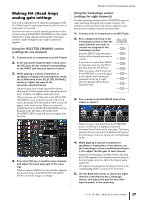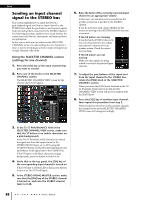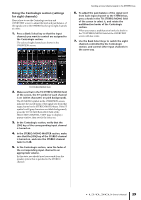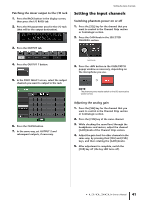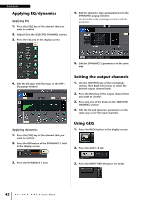Yamaha CL3 Owner's Manual - Page 37
Making HA (Head Amp) analog gain settings, Using the SELECTED CHANNEL
 |
View all Yamaha CL3 manuals
Add to My Manuals
Save this manual to your list of manuals |
Page 37 highlights
Making HA (Head Amp) analog gain settings This section explains how to adjust the analog gain of the HA (Head Amp) for each input channel to which a mic or instrument is connected. There are two ways to control channel parameters on the CL unit: using the SELECTED CHANNEL section to make settings for a single channel; and using the Centralogic section to make settings for up to eight channels all together. Using the SELECTED CHANNEL section (settings for one channel) 1. Connect a mic or instrument to an INPUT jack. 2. In the top panel Channel Strip section, press the [SEL] key for the channel corresponding to the INPUT jack that you want to control. 3. While playing a musical instrument or speaking or singing into a microphone, rotate the [GAIN] knob in the SELECTED CHANNEL section to adjust the gain of the currently-selected channel. Adjust the gain level as high as possible without allowing the OVER segment of the channel strip level meter to light at the highest audio input level. When you press one of the knobs in the SELECTED CHANNEL section located to the left of the touch screen, the SELECTED CHANNEL VIEW screen will appear in the touch screen. When you rotate the [GAIN] knob in the SELECTED CHANNEL section, the knob in the HA field of the SELECTED CHANNEL VIEW screen will move in tandem with the knob. 4. Press the [SEL] key of another input channel, and adjust the head amp gain in the same way. When you press a [SEL] key to select another channel, the channel shown in the SELECTED CHANNEL VIEW screen will change accordingly. Making HA (Head Amp) analog gain settings Using the Centralogic section (settings for eight channels) Use the Centralogic section and the OVERVIEW screen to make head amp settings for up to eight channels. This method is convenient when you want to adjust the same parameter for multiple channels simultaneously. 1. Connect a mic or instrument to an INPUT jack. 2. Press a Bank Select key in the Centralogic section so that the input channels you want to control are assigned to the Centralogic section. Press the [INPUT] key, then press the key of the channels you want to control. If you want to control the STEREO IN channels, press the [OUTPUT] key, then press the [ST IN] key. When you press a Bank Select key, the OVERVIEW screen will appear in the display, and the principal parameters of the up to eight selected channels will be shown simultaneously. 3. Press a knob in the HA/PHASE field of the screen to select it. When you press a knob shown in the OVERVIEW screen, a bold frame is displayed around the horizontal row of knobs of the same type. This frame indicates that you can use the multifunction knobs of the Centralogic section to operate the corresponding knobs. 4. While playing a musical instrument or speaking or singing into a microphone, use the Centralogic section's multifunction knobs 1-8 to adjust the HA gain of each channel. Adjust the level as high as possible without allowing the OVER segment of the channel strip level meter in the Centralogic section to light at the highest audio input level. The input level is also shown by the level meter of the corresponding INPUT section or ST IN section. 5. Use the Bank Select keys to switch the eight channels controlled by the Centralogic section, and adjust the gain for the other input channels in the same way. Owner's Manual 37