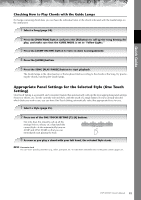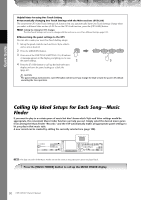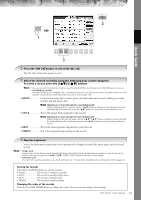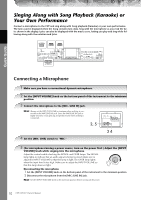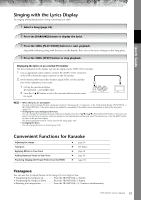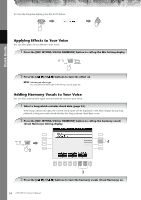Yamaha CVP-307 Owner's Manual - Page 54
Applying Effects to Your Voice, Adding Harmony Vocals to Your Voice
 |
View all Yamaha CVP-307 manuals
Add to My Manuals
Save this manual to your list of manuals |
Page 54 highlights
To close the Transpose display, press the [EXIT] button. Quick Guide Applying Effects to Your Voice You can also apply various effects to your voice. 1 Press the [MIC SETTING/VOCAL HARMONY] button to call up the Mic Setting display. 2 Press the [4π†]/[5π†] buttons to turn the effect on. n Selecting an effect type You can select the effect type in the Mixing Console (page 86). Adding Harmony Vocals to Your Voice You can also automatically apply various harmony vocals to your voice. 1 Select a Song which contains chord data (page 34). If the Song contains this data, the current chord name will be displayed in the Main display during Song playback, letting you easily check whether the Song contains chord data or not. 2 Press the [MIC SETTING/VOCAL HARMONY] button to call up the harmony vocals (Vocal Harmony) Setting display. A B C D E 2 F G 4 H I J 1 2 3 4 5 6 7 8 3 3 Press the [6π†]/[7π†] buttons to turn the harmony vocals (Vocal Harmony) on. 54 CVP-309/307 Owner's Manual