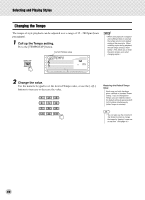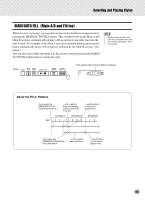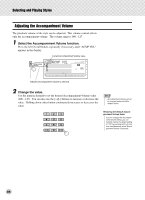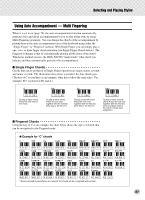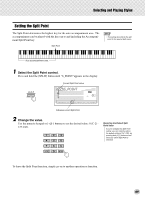Yamaha DGX-500 Owner's Manual - Page 49
Setting the Split Point, Select the Split Point control., Change the value.
 |
View all Yamaha DGX-500 manuals
Add to My Manuals
Save this manual to your list of manuals |
Page 49 highlights
Selecting and Playing Styles Setting the Split Point The Split Point determines the highest key for the auto accompaniment area. The accompaniment can be played with the keys up to and including the Accompaniment Split Point key. Split Point • This setting also affects the split point for the special Split voices. Auto accompaniment area 1 Select the Split Point control. Press and hold the [SPLIT] button until "S_POINT"appears in the display. Current Split Point value 054 S-POINT 001 Indicates current Split Point. 2 Change the value. Use the numeric keypad or [+]/[-] buttons to set the desired value: 0 (C-2) - 127 (G8). Restoring the Default Split Point Value If you've changed the Split Point setting, you can instantly restore the default setting of "54" (F#2) by pressing both [+]/[-] buttons simultaneously (when Split Point is selected). To leave the Split Point function, simply go on to another operation or function. 49