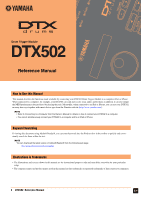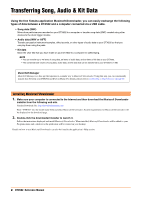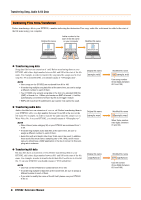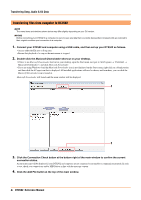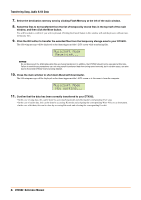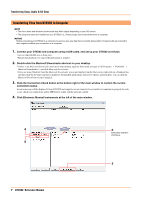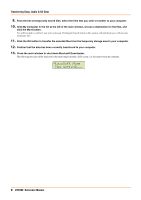Yamaha DTX502 Reference Manual - Page 4
Transferring files from computer to DTX502, Musicsoft Downloader - midi out
 |
View all Yamaha DTX502 manuals
Add to My Manuals
Save this manual to your list of manuals |
Page 4 highlights
Transferring Song, Audio & Kit Data Transferring files from computer to DTX502 NOTE The menu items and windows shown below may differ slightly depending on your OS version. NOTICE Before connecting your DTX502 to a computer, be sure to save any data that is currently being edited. Unsaved edits are restored to their original condition upon connection to a computer. 1. Connect your DTX502 and computer using a USB cable, and then set up your DTX502 as follows. • Access either the Kit area or Song area. • Ensure that playback of a song or the metronome is stopped. 2. Double-click the Musicsoft Downloader shortcut on your desktop. • If there is no Musicsoft Downloader shortcut on your desktop, open the Start menu, navigate to All Programs YAMAHA Musicsoft Downloader 5, and click Musicsoft Downloader. • If you are using Windows 8 and the Musicsoft Downloader icon is not displayed on the Start screen, right-click on a blank portion and then click the All apps icon that is displayed. All installed applications will now be shown, and from here, you can click the Musicsoft Downloader icon to launch it. Musicsoft Downloader will launch and the main window will be displayed. 4 3 3. Click the Connection Check button at the bottom right of the main window to confirm the current connection status. An error message will be displayed if your DTX502 and computer are not connected or are unable to communicate properly. In such a case, check your connections and/or MIDI driver in line with the message content. 4. Click the Add File button at the top of the main window. 4 DTX502 Reference Manual