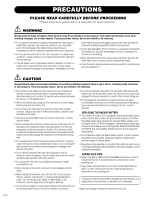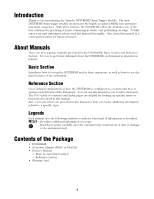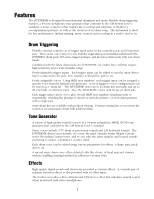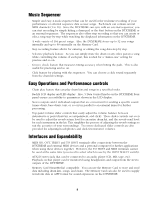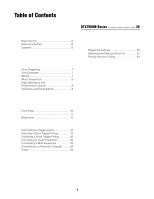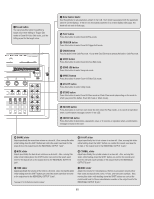Yamaha DTXTREME Owner's Manual (basic Section) - Page 10
Panel Descriptions, Front Panel - drum kit
 |
View all Yamaha DTXTREME manuals
Add to My Manuals
Save this manual to your list of manuals |
Page 10 highlights
Panel Descriptions Front Panel 2 LED display Indicates the current drum kit number or tempo value. 5 Page Up and Down (v/w) buttons In each edit mode, you can go to the next edit page by pressing Up (v) or to the previous page by pressing Down (w). Each edit mode has a different number of edit pages. Holding down either button to scroll forward or backward between the pages. 6 SHIFT button Press this in combination with the front panel buttons and sliders to change their function. When pressed while turning a Data Control knob, the associated parameter value changes in larger increments. 7 RHYTHM/INS button During song playback, pressing this button activates or inactivates playback of the rhythm part. During step recording, it is used to insert data at the cursor point. 8 BASS/DEL button During song playback, pressing this button activates or inactivates playback of the bass part. During step recording, it is used to delete data at the cursor point. 9 OTHERS button During song playback, pressing this button activates or inactivates playback of parts other than rhythm and bass parts. 1 Liquid crystal display or LCD Shows information and data when operating the DTXTREME. 1 SNARE 2 TOM1 3 TOM2 4 TOM3 5 TOM4 6 RIDE 7 CRASH DC IN 12V + STANDBY CONTRAST ON L MONO R 1 OUTPUT HOST SELECT Mac MIDI PC-1 PC-2 TO HOST FOOT SW 2 3 4 5 INDIVIDUAL OUTPUT 1 2 56 4 SHIFT 7 RHYTHM INS 8 BASS DEL 9 OTHERS )!@ CLICK TAP GROOVE CHECK ^ & * ( MAX º ¡ MIN MAIN OUT PHONES CLICK ACCOMP REVERB SNARE KICK ) CLICK button Pressing this button activates or inactivates playback of the click (metronome) sound. By pressing this button while holding down the SHIFT button, you can enter Tap Tempo mode. ! Top button Pressing this button moves the playback point to the beginning of a song. By pressing this button while holding down the SHIFT button, you can enter Groove Check mode. @ Rewind button Pressing this button moves the playback point to the previous measure. Pressing this button during song playback pauses playback. Pressing the button a second time resumes song playback from the stopped point. # Start/Stop button Pressing this button starts or stops playback or recording of a song. Pressing this button during song playback pauses playback. Pressing the button a second time resumes song playback from the stopped point. $ Forward button Pressing this button moves the playback point to the next measure. This button does not work during song playback. % Record button Press this button to enter recording standby. You can start recording in several ways. 10 ^ MAIN OUT slider Adjusts the final output volume from the DTXTREME as well as the output level from the OUTPUT L (MONO) and R jacks. & PHONES slider Adjusts the output volume level from the PHONES jack. * CLICK slider Adjusts the playback volume of the click sound while adjusting the output level from the jack assigned to output the click sound. ( ACCOMP/REVERB slider Adjusts the accompaniment volume except for rhythm sounds (MIDI channel 10) while adjusting the output level from the jacks assigned to output each voice used for accompaniment. Also, moving this slider while holding down the SHIFT button can control the entire return level of the reverb effect.