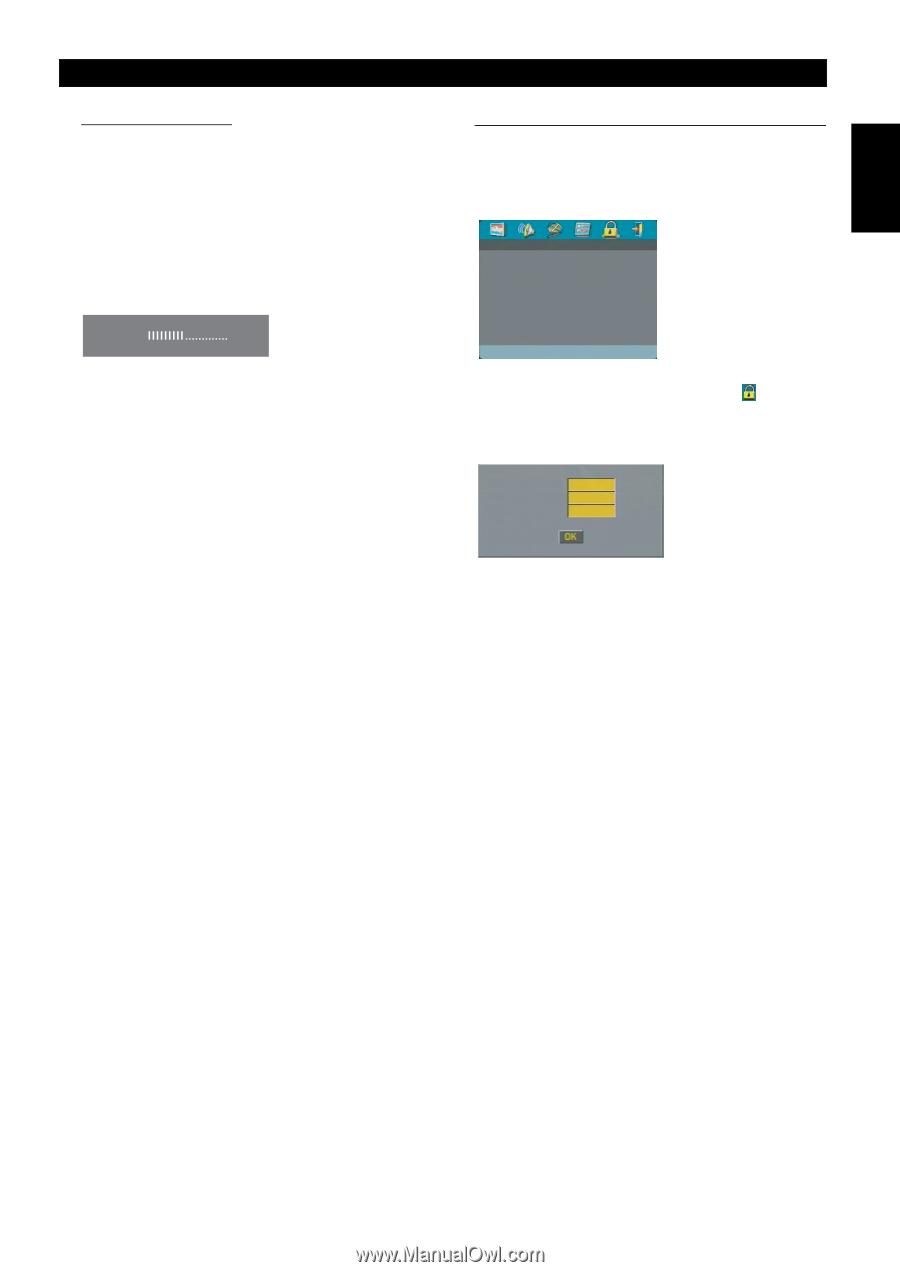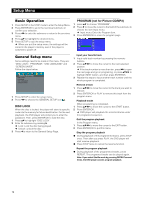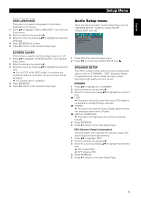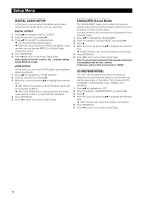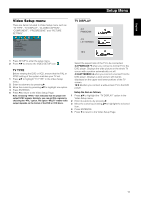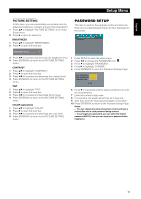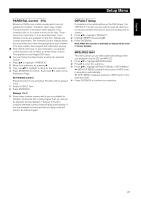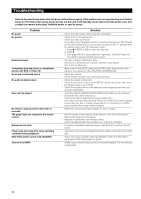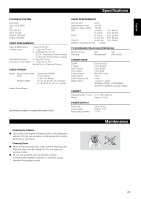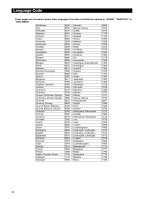Yamaha DVD-E600 Owner's Manual - Page 23
Password Setup, Picture Setting
 |
View all Yamaha DVD-E600 manuals
Add to My Manuals
Save this manual to your list of manuals |
Page 23 highlights
English Setup Menu PICTURE SETTING In this menu, you can personalize your picture color by adjusting brightness, contrast, tint and color (saturation). 1 Press 34 to highlight "PICTURE SETTING" in the Video Setup menu. 2 Press 2 to open its submenu. BRIGHTNESS 1 Press 34 to highlight "BRIGHTNESS". 2 Press 2 to open the level bar. PASSWORD SETUP This item is used for the parental control and disc lock. Enter your six digit password when a hint is displayed on the screen. PASSWORD SETUP PAGE PASSWORD BRIGHTNESS -1 3 Press 1 2 to increase and decrease the brightness level. 4 Press ENTER/OK to return to the PICTURE SETTING menu. CONTRAST 1 Press 34 to highlight "CONTRAST". 2 Press 2 to open the level bar. 3 Press 1 2 to increase and decrease the contrast level. 4 Press ENTER/OK to return to the PICTURE SETTING menu. TINT 1 Press 34 to highlight "TINT". 2 Press 2 to open the level bar. 3 Press 1 2 to increase and decrease the tint level. 4 Press ENTER/OK to return to the PICTURE SETTING menu. COLOR (saturation) 1 Press 34 to highlight "COLOR". 2 Press 2 to open the level bar. 3 Press 1 2 to increase and decrease the color level. 4 Press ENTER/OK to return to the PICTURE SETTING menu. 1 Press SETUP to enter the setup menu. 2 Press 1 2 to choose the PASSWORD icon . 3 Press 4 to highlight "PASSWORD". 4 Press 2 to highlight "CHANGE". 5 Press ENTER/OK to open the Password Change Page. OLD PASSWORD NEW PASSWORD CONFIRM PWD 6 Press 4 to repeatedly until the player prompt you to enter the old password. 7 Enter the current 6 digit code. 8 If successful, the player will prompt for a new one. 9 After that, enter the new password again to reconfirm. 10 Press ENTER/OK to return to the Password Setup Page. Notes: - You can change the setup of parental control and load a locked disc with a valid password being entered. - If you forget your password, you can enter the default password 842100, then you can input your password after logging on. 19