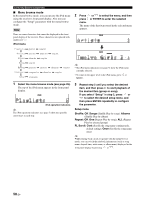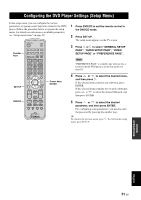Yamaha MCR E810 Owner's Manual - Page 58
Video, Setup Progressive, Picture Setting, Component, U.k. And Europe Models, Black Level
 |
UPC - 027108104751
View all Yamaha MCR E810 manuals
Add to My Manuals
Save this manual to your list of manuals |
Page 58 highlights
Configuring the DVD Player Settings (Setup Menu) Page Menu Submenu Parameter VIDEO PROGRESSIVE *4 SETUP PAGE *2 When connecting the DVD player to a progressive scan compatible TV using a component video connection, you can enjoy high-quality DVD video with the progressive scan mode. (Default: OFF) ON: Enables the progressive scan. OFF: Disables the progressive scan. PICTURE SETTING You can select the picture color setting from three predefined sets or configure in detail. (Default: STANDARD) STANDARD: Uses standard TV picture settings. BRIGHT: Makes the TV picture brighter. SOFT: Makes the TV picture softer. PERSONAL: You can adjust Brightness, Contrast, Tint and Color (saturation) individually. (Press or to select an item, press or to adjust the parameter, then press ENTER to confirm the adjustment.) COMPONENT (U.K. and Europe models only) You can switch the jack (terminal) at which the component video signals are output between the COMPONENT jacks and AV terminal. (Default: RGB) YUV: Select this if you connect the TV to the COMPONENT jacks. RGB: Select this if you connect the TV to the AV terminal (scart). BLACK LEVEL (U.S.A. and Canada models only) You can set the black level to improve color contrast during disc playback. This setting is effective only when "TV TYPE" is set to "NTSC". (Default: OFF) ON: Select this to enhance the black level. OFF: Select this for the standard black level setting. CLOSED CAPTION (U.S.A. and Canada models only) Closed captions are data hidden in the video signals of specific discs, and are invisible without the use of a special decorder. The difference between subtitles and captions is that subtitles are intended for hearing persons and captions are for the hearing impaired. Subtitles rarely show all of the audio. For example, captions show sound effects (e.g., "phone ringing" and "footsteps"), while subtitles do not. Before you select this function, please ensure that the disc contains closed caption information and your TV set also supports this funcion. (Default: OFF) ON: Enables the closed caption function. OFF: Disables the closed caption function. *2 The video settings of your TV also affect the display image. Make sure you configure the video settings of your TV as well as these settings. *4 The progressive scan mode is only available if you connect the player to a progressive scan compatible TV using a component video connection. For U.K. and Europe models, "PROGRESSIVE" is available only when you connect a TV with a component video connection and "COMPONENT" is set to "YUV". To set this parameter to "OFF" without using the Setup menu, open the disk tray, press on the remote control and then press ANGLE. 54 En