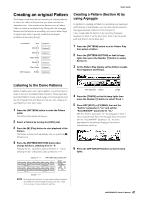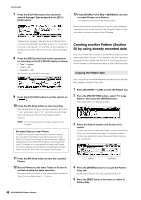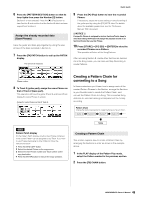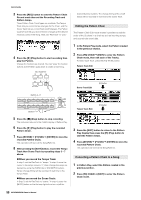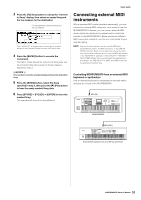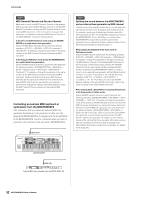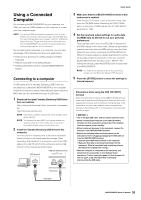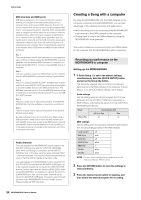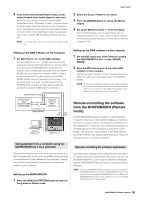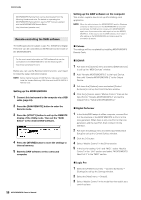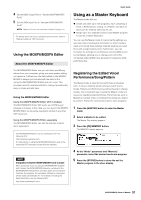Yamaha MOXF8 Owner's Manual - Page 52
Controlling an external MIDI keyboard or, synthesizer from the MOXF6/MOXF8
 |
View all Yamaha MOXF8 manuals
Add to My Manuals
Save this manual to your list of manuals |
Page 52 highlights
Quick Guide HINT MIDI Transmit Channel and Receive Channel. Make sure to match the MIDI Transmit Channel of the external MIDI instrument with the MIDI Receive Channel of the MOXF6/ MOXF8. For details on setting the MIDI Transmit Channel of the external MIDI instrument, refer to the owner's manual of that instrument. For details on setting the MIDI Receive Channel of the MOXF6/MOXF8, check the following points. In the Voice mode/Performance mode (using the MOXF6/ MOXF8 as a single timbre tone generator): Check the MIDI Basic Receive Channel with the following operation: [UTILITY] [F6] MIDI [SF1] CH (channel) "BasicRcvCh." If necessary, change this parameter to the same number as the MIDI Transmit Channel of the external MIDI instrument. In the Song mode/Pattern mode (using the MOXF6/MOXF8 as a multi-timbral tone generator): Check the MIDI Receive Channel for each Part of the Multi with the following operation. [SONG]/[PATTERN] [MIXING] [EDIT] selection parts [F1] VOICE [SF2] MODE "ReceiveCh." If necessary, change this parameter to the same number as the MIDI Transmit Channel of the external MIDI instrument. Please note that all parts whose MIDI Receive Channels are the same as the MIDI Transmit Channel of the external MIDI instrument are sounded by your keyboard performance. Change the settings of the desired parts to match the MIDI Transmit Channel settings on the external MIDI instrument. Controlling an external MIDI keyboard or synthesizer from the MOXF6/MOXF8 This connection lets you sound an external MIDI tone generator (synthesizer, tone generator module, etc.) by playing the MOXF6/MOXF8 or playing back the Song/Pattern of the MOXF6/MOXF8. Use this connection when you wish to sound the other instrument as well as the MOXF6/MOXF8. MIDI [OUT] HINT Splitting the sound between the MOXF6/MOXF8 and an external tone generator by MIDI channel Using the connection example shown above, you can play both instruments and have them separately sound different parts- for example, having your keyboard performance sound the external instrument while the Song/Pattern plays the sounds of the MOXF6/MOXF8. To use this feature, you must set the MOXF6/MOXF8's output channel and the external tone generator's receive channel to the same channel number. Check the following points after turning the power on. When playing the keyboard in the Voice mode or Performance mode: Check the MIDI transmit channel with the following operation: [UTILITY] [F6] MIDI [SF1] CH (channel) "KBDTransCh." If necessary, change this parameter to the same number as the MIDI Receive Channel of the external MIDI instrument. In the Voice play or Performance play, pressing the [TRACK] button (so that the lamp lights) can also change the MIDI Transmit Channel of the MOXF6/MOXF8. When you wish to sound only the external tone generator, set the [Master Volume] control to "0" or set Local Control to "off" with the following operation: [UTILITY] [F6] MIDI [SF2] SWITCH "LocalCtrl" = "off." For information on how to set the MIDI Receive Channel of the external MIDI instrument, refer to the owner's manual of the external MIDI instrument. When playing back a Song/Pattern or playing the keyboard in the Song mode or Pattern mode: Check the MIDI transmit channel for each Track with the following operation: [SONG]/[PATTERN] [F3] TRACK [SF1] CHANNEL "OUT CH." If necessary, change this parameter to the same number as the MIDI Receive Channel of the external MIDI instrument. Alternately, you can set the output destination (Internal or external MIDI tone generator) for each Track from the following display: [SONG]/[PATTERN] [F3] TRACK [SF2] OUT SW. In this case, you'll need to set the external MIDI tone generator to multi-timbral operation and set the MIDI Receive Channel for each part. For details, see the owner's manual of the external MIDI tone generator. Alternately, you can have your keyboard performance split and assigned to different MIDI channels by using the Zone settings in the Master mode (page 57). MOXF6/MOXF8 MIDI [IN] External MIDI tone generator such as MOTIF-RACK XS 52 MOXF6/MOXF8 Owner's Manual