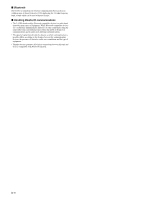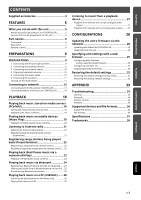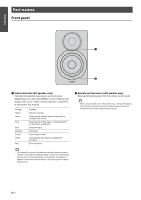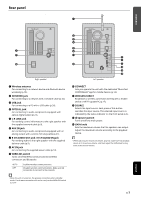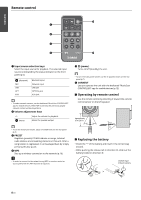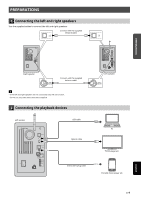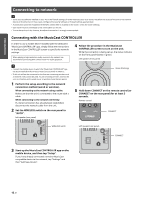Yamaha NX-N500 NX-N500 Owners Manual - Page 10
Rear panel, R CH AUDIO OUT jack / R CH AUDIO IN jack
 |
View all Yamaha NX-N500 manuals
Add to My Manuals
Save this manual to your list of manuals |
Page 10 highlights
Rear panel FEATURES a R e g h AC IN L-R LINK R CH AUDIO IN Right speaker a Wireless antenna For connecting to a network device and Bluetooth device wirelessly (p.10). b NETWORK jack For connecting to a network with a network cable (p.10). c USB jack For connecting to a PC with a USB cable (p.26). d OPTICAL jack For connecting to audio components equipped with optical digital output (p.27). e L-R LINK jack For sending control information to the right speaker with the supplied network cable (p.9). f AUX IN jack For connecting to audio components equipped with an analog output with a stereo mini plug cable (p.27). g R CH AUDIO OUT jack / R CH AUDIO IN jack For sending audio to the right speaker with the supplied balance cable (p.9). h AC IN jack For connecting the supplied power cable (p.10). i WIRELESS switch Turns on/off wireless communications (wireless connection and Bluetooth). AUTO OFF Enables wireless communications. Disables wireless communications. Make a wired connection to connect to the network. b c d e f g h AC IN L NETWORK USB OPTICAL L-R LINK AUX IN R CH AUDIO OUT GAIN AUTO OFF WIRELESS CONNECT WIRELESS DIRECT SOURCE MIN MAX Left speaker i j k l m n j CONNECT Lets you operate the unit with the dedicated "MusicCast CONTROLLER" app for mobile devices (p.12). k WIRELESS DIRECT Establishes a wireless connection directly with a mobile device or Wi-Fi-capable PC (p.17). l SOURCE Selects the input source. Each press of this button switches the input source. The selected input source is indicated by the status indicator on the front panel (p.6). m z (power) switch Turns on/off the main power. n GAIN knob Sets the maximum volume that the speakers can output. Adjust the maximum volume according to the playback device. • When adjusting the maximum volume, play the audio from the playback device at its maximum volume, and then adjust the GAIN knob to play back at the desired volume. • When the unit is turned on, the wireless connection enters standby mode. If a wireless connection will not be used, set the WIRELESS switch to "OFF". En 7 English