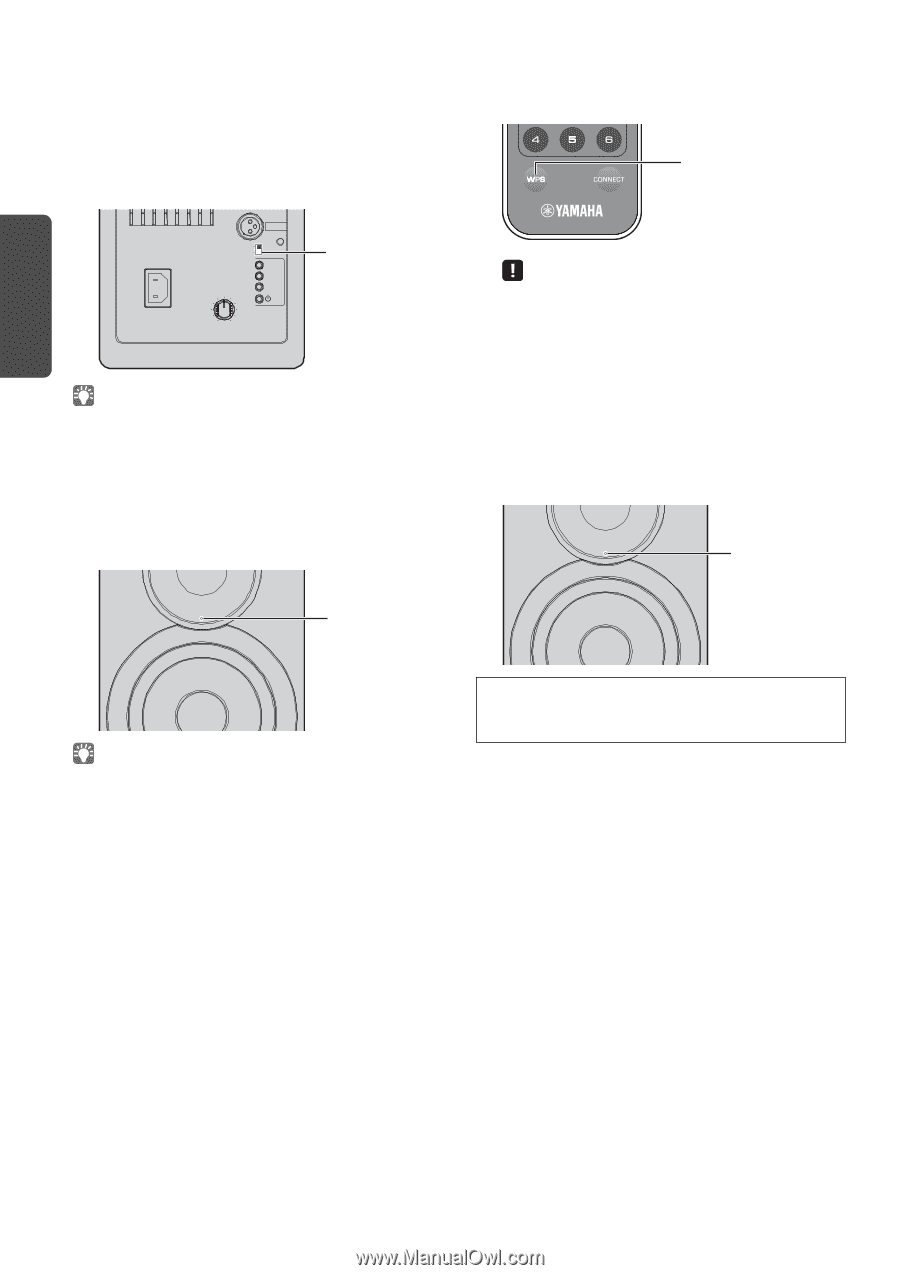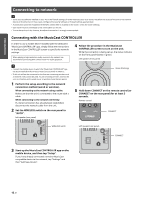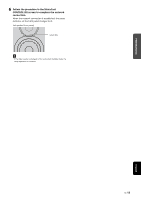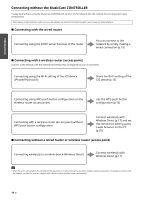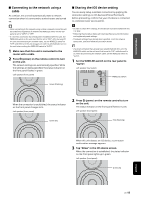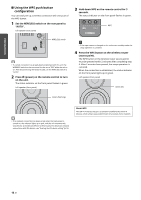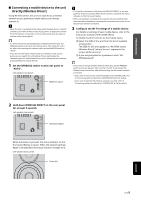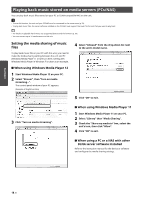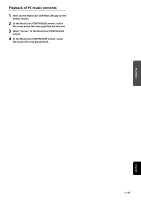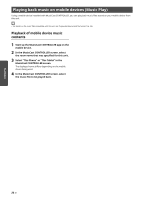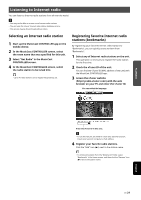Yamaha NX-N500 NX-N500 Owners Manual - Page 19
Using the WPS push button, configuration, on the unit.
 |
View all Yamaha NX-N500 manuals
Add to My Manuals
Save this manual to your list of manuals |
Page 19 highlights
PREPARATIONS ■ Using the WPS push button configuration You can easily set up a wireless connection with one push of the WPS button. 1 Set the WIRELESS switch on the rear panel to "AUTO". Left speaker (rear panel) R CH AUDIO OUT AUTO OFF WIRELESS WIRELESS switch AC IN GAIN CONNECT WIRELESS DIRECT SOURCE MIN MAX • If a wired connection has already been established with this unit, the WIRELESS switch on the unit must first be set to "OFF" while the unit is on. After disconnecting the network cable, set the WIRELESS switch to "AUTO". 2 Press z (power) on the remote control to turn on the unit. The status indicator on the front panel flashes in green. Left speaker (front panel) 3 Hold down WPS on the remote control for 3 seconds. The status indicator on the front panel flashes in green. WPS • If the input source is changed or this unit enters standby mode, the setup operation is canceled. 4 Press the WPS button on the wireless router (access point). The WPS button on the wireless router (access point) must be pressed within 2 minutes after completing step 3. After 2 minutes have passed, the setup operation is canceled. When the connection is established, the status indicator on the front panel lights up in green. Left speaker (front panel) Green (lit) Green (flashing) • If no network connection has been set up when the main power is turned on, the indicator lights up in pink, and the unit automatically searches for an iOS device (iPhone or iPod touch). For details on network connections with iOS devices, see "Sharing the iOS device setting" (p.15). About WPS WPS (Wi-Fi Protected Setup) is a standard established by the Wi-Fi Alliance, which allows easy establishment of a wireless home network. 16 En