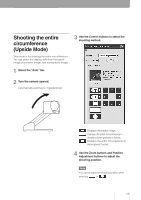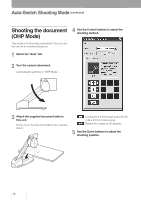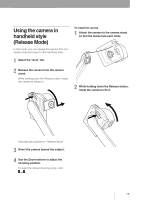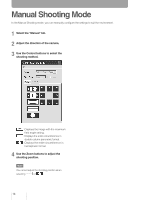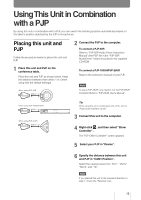Yamaha PJP-CAM1 Owners Manual - Page 20
Auto-tracking shooting from the front, Auto-tracking shooting in all directions
 |
UPC - 086792881843
View all Yamaha PJP-CAM1 manuals
Add to My Manuals
Save this manual to your list of manuals |
Page 20 highlights
Using This Unit in Combination with a PJP (continued) Auto-tracking shooting from the front Follow the procedure below to shoot an image in front of the camera and switch the display image automatically based on the talker's position detected by the PJP's microphones. 1 In the "PJP-CAM1 Controller" screen, select the "Auto" tab. Auto-tracking shooting in all directions Follow the procedure below to shoot an image of the entire circumference and switch the display image automatically based on the talker's position detected by the PJP's microphones. 1 In the "PJP-CAM1 Controller" screen, select the "Auto" tab. 2 Turn the camera to the front. Automatically switches to "Front Mode". 3 Check the "Enable Tracking" box. Tip To adjust the shooting position without the auto-tracking function, use the Orientation Selection radio button. 2 Turn the camera upward. Automatically switches to "Upside Mode". 3 Check the "Enable Tracking" box. Tip To adjust the shooting position without the auto-tracking function, use the Orientation Selection radio button. 16