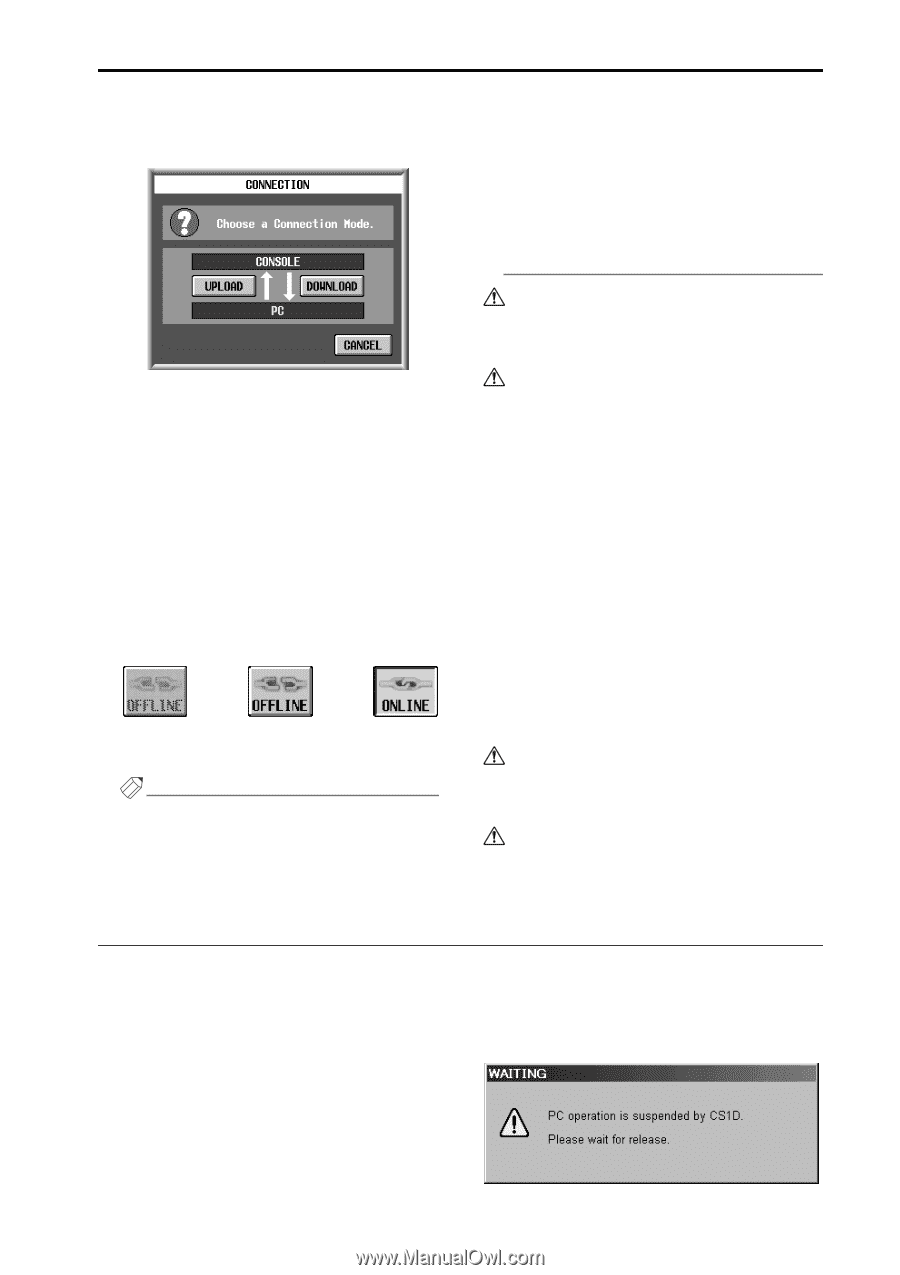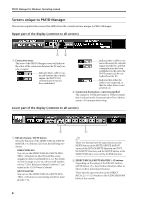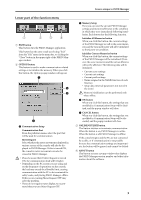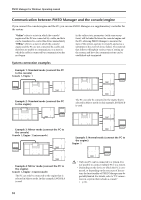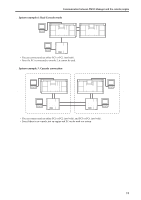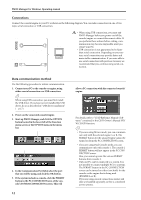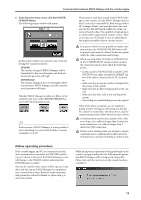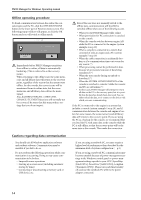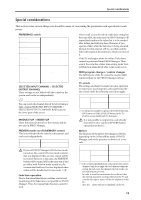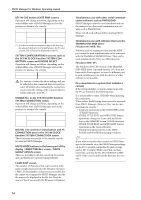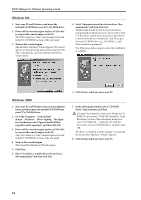Yamaha PM1D Owner's Manual - Page 13
Online operating procedure, In the Function menu screen, click the ONLINE, OFFLINE button., UPLOAD - operator manual
 |
View all Yamaha PM1D manuals
Add to My Manuals
Save this manual to your list of manuals |
Page 13 highlights
Communication between PM1D Manager and the console/engine 6. In the Function menu screen, click the ONLINE/ OFFLINE button. The following popup window will appear. In this popup window you can select one of the following two connection modes. • UPLOAD The current settings of PM1D Manager will be transmitted to the console/engine, and then synchronized operation will begin. • DOWNLOAD The current settings of the console/engine will be transmitted to PM1D Manager, and then synchronized operation will begin. Whether PM1D Manager is online or offline can be verified by the state of the ONLINE/OFFLINE button in the Function menu screen. Offline Offline (connection not possible) (connection possible) Online Hint In this version of PM1D Manager, it is not possible to select uploading to a system that includes a console (examples 1-4 p.10). If you want to send data created within PM1D Manager to the console, save the PM1D Manager data on the PC to an ATA compatible PC flash storage card or CF (Compact Flash) card, and then insert this card into the PC ATA STORAGE CARD slot of the console and load the data. The capability of uploading to a console will be supported in a future version. However in the case of example 5 on p.10, uploading to the engine is possible with the current version. In a state in which it is not possible to initiate communications, the OFFLINE/ONLINE button will be grayed, and cannot be clicked. In this case, please check the cable connections and settings. When you click either UPLOAD or DOWNLOAD in the "CONNECTION" popup window to select the connection mode, please check the following points. • In the console's SYS/W.CLOCK screen PC CONNECTION area, make sure that the PERMIT button of the device connected to the PC is turned on. • Make sure that no popup window is displayed in the screen of the console. • Make sure that no file is being loaded on the console. • Make sure that time code is not running in the system. • Auto fading or manual fading are not in progress. If any of the above conditions are not satisfied, a popup window will appear, informing you that the PC cannot be connected to the other device, and the connection procedure will be aborted at step 4 above. Communication may become unstable if the cable is too long. Use a cable no longer than 5 meters for serial connection, or a cable no longer than 3 meters for USB connection. If time code is running when you attempt to initiate communication, communication will be aborted. Transmit time code after switching to online mode. Online operating procedure If the console/engine and PC are connected correctly, and communication is possible, the OFFLINE symbol (see p.8) shown at the top of the PM1D Manager screen will change to the ONLINE symbol, indicating that PM1D Manager is online. Now the PC and the entire system will be operate in tandem, and you can use PM1D Manager for supplementary control of the system. However, some operations and parameters will not be linked, so please read p.15 and 16 for details. While an important operation is being performed on the console, a popup window like the following will appear, and PM1D Manager will be temporarily inoperable. Please wait until the operation on the console has been completed. 13