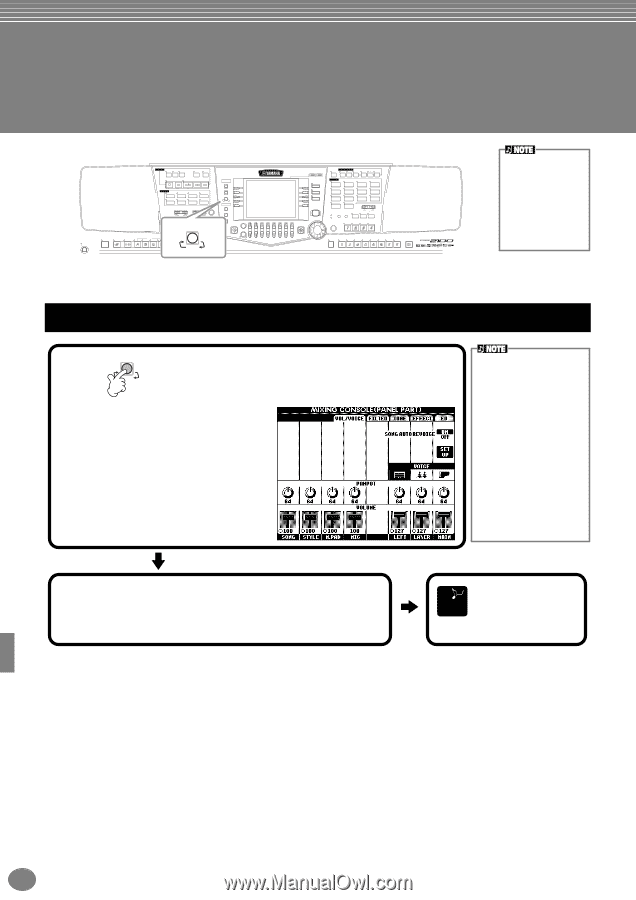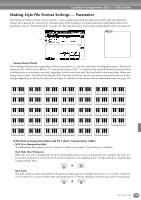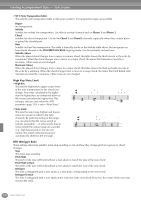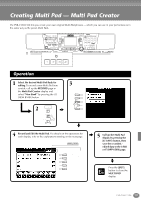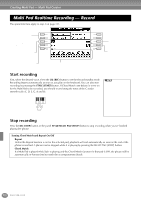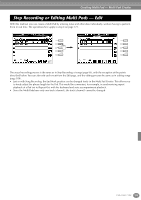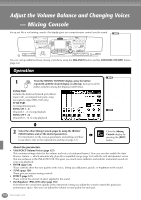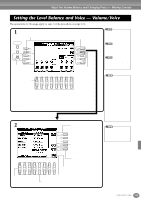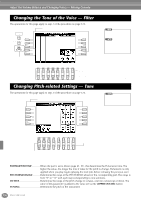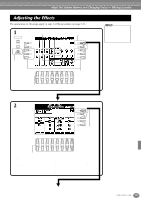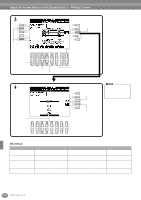Yamaha PSR-2100 Owner's Manual - Page 124
Adjust the Volume Balance and Changing Voices — Mixing Console, Operation, About the parameters
 |
View all Yamaha PSR-2100 manuals
Add to My Manuals
Save this manual to your list of manuals |
Page 124 highlights
Adjust the Volume Balance and Changing Voices - Mixing Console Set up just like a real mixing console, this display gives you comprehensive control over the sound. STANDBY ON STYLE CONTROL ACMP BREAK INTRO SONG EXTRA TRACK TRACK TRACKS 2 1 REPEAT METRONOME (STYLE) (L) (R) REC TOP START/STOP REW FF DIGITAL STUDIO SOUND CREATOR NEW SONG SYNC. START A F DIGITAL RECORDING STYLE SWING & MARCH & B G POP & ROCK JAZZ BALLROOM WALTZ MIXING CONSOLE C H BALLAD DANCE LATIN USER PART D I MENU DEMO E J TRANSPOSE TEMPO TAP TEMPO HELP MASTER VOLUME RESET RESET STOP FUNCTION MULTI PAD MIXING FADE IN/OUT CONSOLE MIN MAX DIRECT ACCESS BALANCE CHANNEL ON/OFF 1 2 3 4 5 6 7 8 EXIT MAIN ENDING / rit. AUTO OTS FILL IN LINK SYNC. SYNC. STOP START START/STOP PART PART BACK NEXT MAIN LAYER LEFT MUSIC FINDER LEFT HOLD VOICE EFFECT HARMONY/ DSP TOUCH SUSTAIN ECHO MONO VARIATION VOICE PIANO & HARPSI. E.PIANO ORGAN & ACCORDION PERCUSSION GUITAR BASS BRASS WOODWIND STRINGS CHOIR & PAD SYNTH. XG USER ORGAN FLUTES UPPER OCTAVE MIC. VH TYPE SELECT OVER SIGNAL MIC. SETTING VOCAL HARMONY RESET TALK EFFECT ENTER ONE TOUCH SETTING DATA ENTRY REGISTRATION MEMORY FREEZE MEMORY Mixing Console This set of controls lets you adjust the balance of the voices and their stereo position, as well as the amount of effect that is applied to each voice. You can call up additional basic mixing controls by using the [BALANCE] button and the [CHANNEL ON/OFF] button (page 64). Operation 1 MIXING CONSOLE From the MIXING CONSOLE display, press the button PART repeatedly until the desired display is called up. Each press of the button switches among the displays listed below. PANEL PART Includes the keyboard-played parts (Main/ Layer, Left), accompaniment parts, song, microphone input (PSR-2100 only) STYLE PART Accompaniment parts SONG CH 1 - 8 Channels 1 - 8 of song playback SONG CH 9 -16 Channels 9 - 16 of song playback You can quickly and easily set all parts to the same value for the same parameter (except for the VOICE parameter). Simultaneously hold down the [A] [J] button that corresponds to the parameter you want to change and use the [1] [8] buttons or the [DATA ENTRY] dial to change the value. n For details on parameters related to the Sound Creator, see page 91. 2 Select the other Mixing Console pages by using the [BACK]/ [NEXT] buttons and set the desired parameters. For information on the various parameters and settings and how to use them, refer to the explanations starting on page 125. END Close the Mixing Console display by pressing the [EXIT] button. ■ About the parameters • VOL/VOICE (Volume/Voice) (page 125) This contains settings related to the volume and voice of each part/channel. Here you can also enable the Auto Revoice feature - which automatically plays XG-compatible songs (page 162) with the rich and dynamic voices that are exclusive to the PSR-2100/1100. This gives you much more authentic and realistic instrument sounds for your song playback. • FILTER (page 126) These controls affect the tone quality of the voice, letting you add power, punch, or brightness to the sound. • TUNE (page 126) These give you various tuning controls. • EFFECT (page 127) These control the amount of effect applied to the sound. • EQ (Equalizer) (PSR-2100 only) (page 130) Determines the overall tone quality of the instrument, letting you adjust the sound to match the particular performance space. Also you can adjust the volume or tone quality for each part. 124 PSR-2100/1100