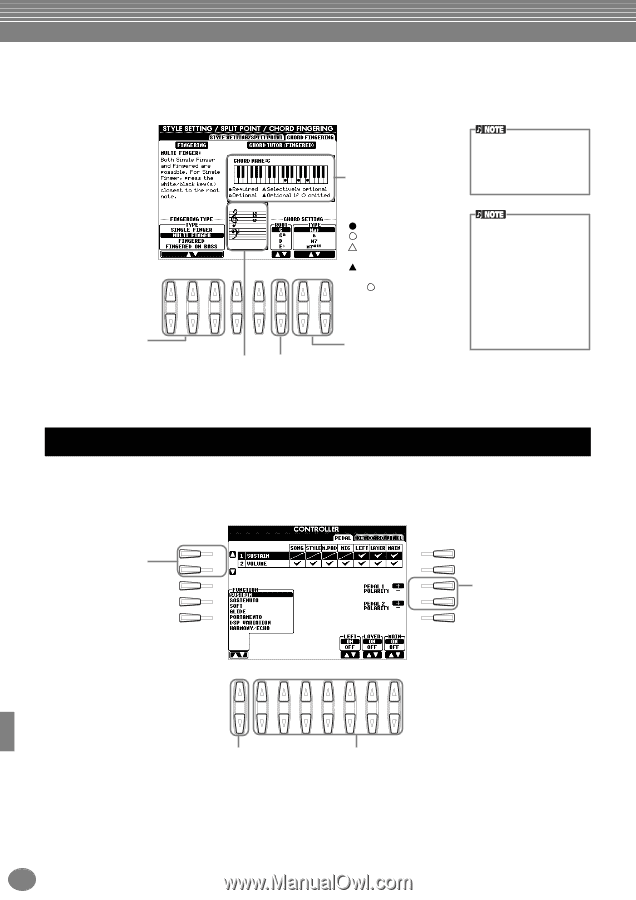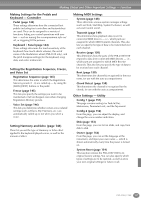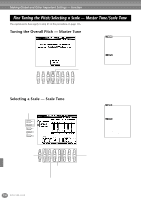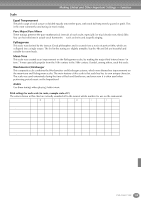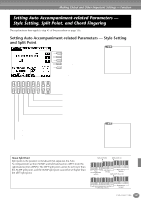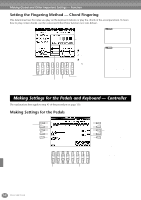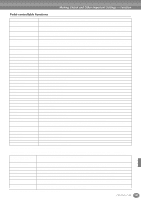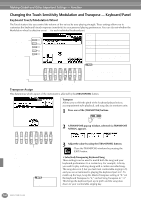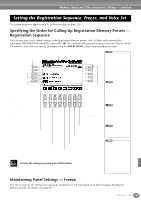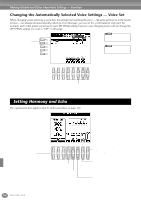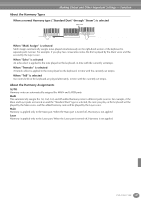Yamaha PSR-2100 Owner's Manual - Page 142
Setting the Fingering Method — Chord Fingering
 |
View all Yamaha PSR-2100 manuals
Add to My Manuals
Save this manual to your list of manuals |
Page 142 highlights
Making Global and Other Important Settings - Function Setting the Fingering Method - Chord Fingering This determines how the notes you play on the keyboard indicate or play the chords of the accompaniment. To learn how to play certain chords, use the convenient Chord Tutor function (see note below). 1 2 3 4 5 6 7 8 Indicates the note that belongs to a chord. Some notes can be omitted. The chord name is indicated next to "CHORD NAME." ...Required ...Can be omitted ...Either note can be omitted ...Can be omitted when the note indicated by is omitted Determines the fingering type (page 65). Indicates the note that belongs to a chord in the music. This lets you change the chord type. This lets you change the root note from the chord. The chord indication in the display applies to the Fingered method, regardless if another method is actually selected. Chord Tutor The Chord Tutor feature is essentially an electronic "chord book" that shows you appropriate fingerings for chords; it is useful when you want to play certain chords. Simply specify the desired chord via the [6▲▼] - [8▲▼] buttons, and the fingerings for the Fingered method are indicated in the display. Making Settings for the Pedals and Keyboard - Controller The explanations here apply to step #3 of the procedure on page 136. Making Settings for the Pedals A F Determines the particular pedal to which a function is B G to be assigned. C H D I E J 1 2 3 4 5 6 7 8 Determines the function to be assigned to the selected pedal. Any one of the available functions can be assigned to each pedal. For information on the assignable functions, see "Pedal-controllable Functions" on the next page. If necessary, you can turn the corresponding part ON/ OFF or set the control depth (see the next page). Pedal on/off operation may differ depending on the particular pedal you've connected to the [FOOT PEDAL 1/2] jack. For example, pressing down on one pedal may turn the selected function on, while pressing a different make/ brand of pedal may turn the function off. If necessary, use this setting to reverse the operation. 142 PSR-2100/1100