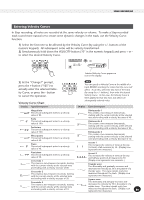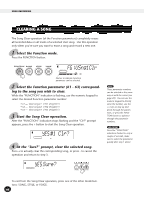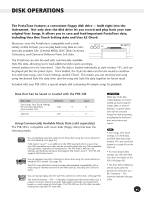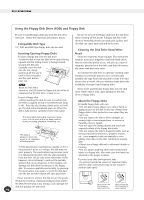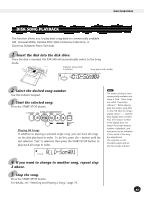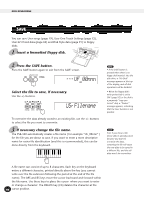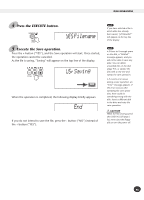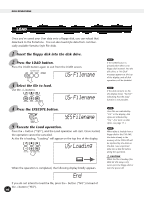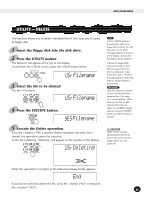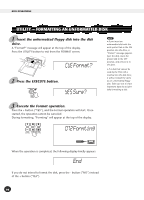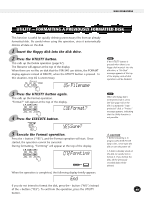Yamaha PSR-340 Owner's Manual - Page 94
SAVE, Filename
 |
View all Yamaha PSR-340 manuals
Add to My Manuals
Save this manual to your list of manuals |
Page 94 highlights
DISK OPERATIONS SAVE You can save User songs (page 79), User One Touch Settings (page 72), User EZ Chord data (page 66) and Disk Style data (page 91) to floppy disks. 1 Insert a formatted floppy disk. 2 Press the SAVE button. Press the SAVE button again to exit from the SAVE screen. ---UF_00nnn Select the file to save, if necessary. Use the +/- buttons. USrFilename To overwrite the data already saved to an existing file, use the +/- buttons to select the file you want to overwrite. 3 If necessary change the file name. The PSR-340 automatically creates a file name ( for example "UF_00nnn" ) for the file you are about to save. If you want to enter a more descriptive name for easier file identification (and this is recommended), this can be done directly from the keyboard. • If the SAVE button is pressed when there is no floppy disk inserted into the disk drive, a "No Disk" message appears at the top of the display, and all disk operations will be disabled. • When the floppy disk's write-protect tab is set to ON ( page 92) or the disk is a purposely "copy-protected" disk, a "Protect" message appears, indicating that the Save function is not possible. Even if you chose a file where data is already saved because you want to overwrite the data, renaming the file will cause the new data to be saved in a different file, and the old data won't be overwritten. A file name can consist of up to 8 characters. Each key on the keyboard enters a different character, printed directly above the key (you cannot write over the file extension following the period at the end of the file name). The A#5 and B5 keys move the cursor backward and forward within the file name. Use these keys to place the cursor where you want to enter or change a character. The DELETE key (C6) deletes the character at the 94 cursor position. 92