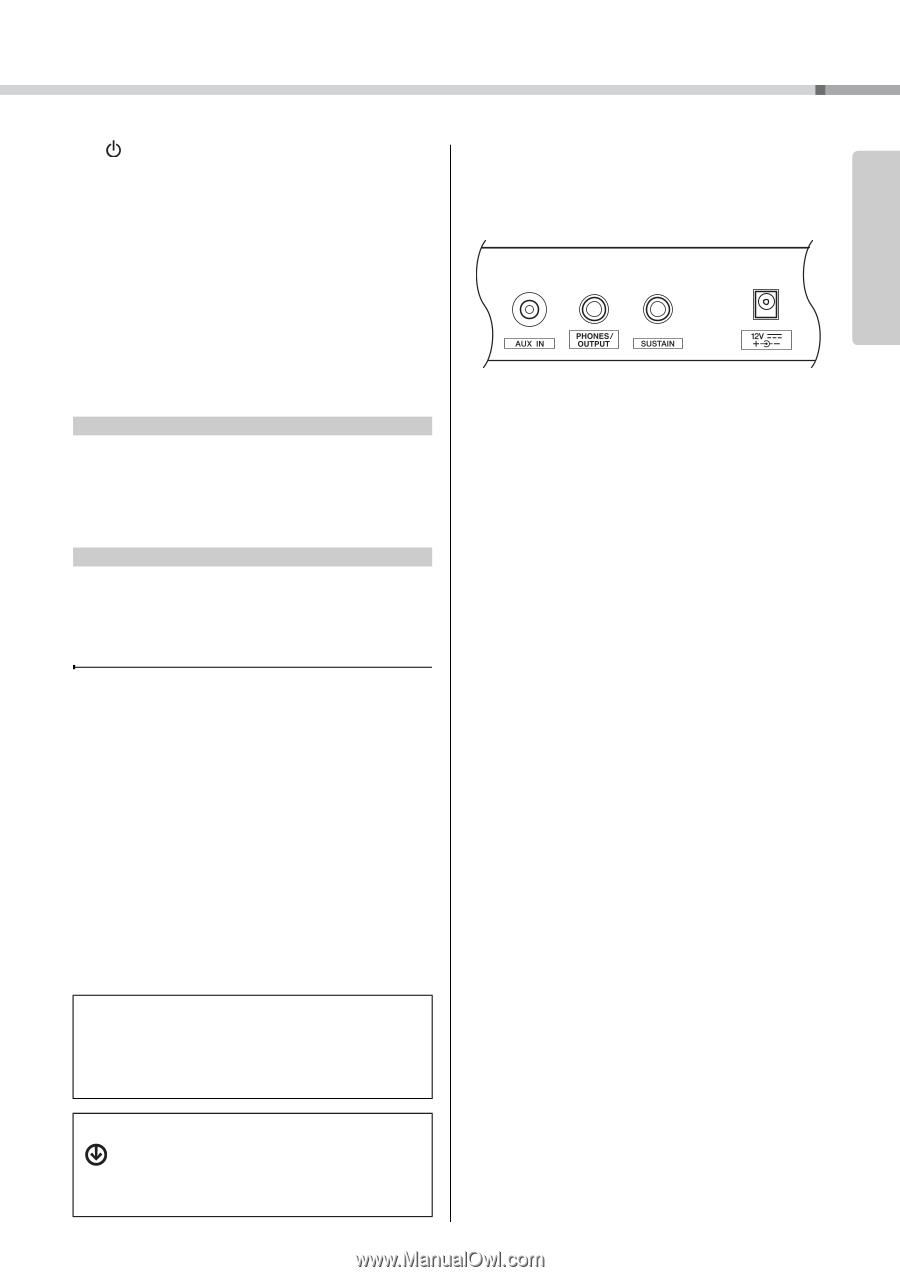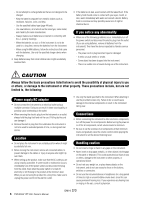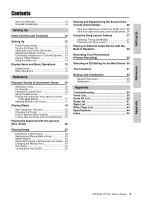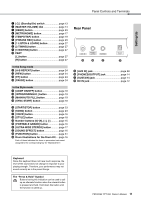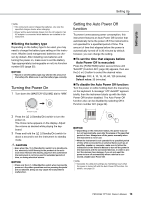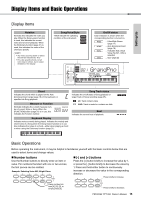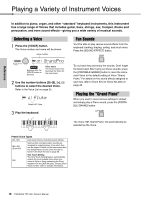Yamaha PSR-E263 PSR-E263 YPT-260 Owners Manual - Page 11
Rear Panel, Setting Up - touch response
 |
View all Yamaha PSR-E263 manuals
Add to My Manuals
Save this manual to your list of manuals |
Page 11 highlights
Setting Up Panel Controls and Terminals q [ ] (Standby/On) switch page 13 w [MASTER VOLUME] dial page 14 e [DEMO] button page 23 r [METRONOME] button page 17 t [TEMPO/TAP] button page 19 y [PHRASE REC] button page 29 u [1 LISTEN & LEARN] button page 27 i [2 TIMING] button page 27 o [3 WAITING] button page 27 !0 PART [L] button page 27 [R] button page 27 In the Song mode !1 [A-B REPEAT] button page 24 !2 [REW] button page 24 !3 [FF] button page 24 !4 [PAUSE] button page 24 In the Style mode !1 [ACMP ON/OFF] button page 18 !2 [INTRO/ENDING/rit.] button page 19 !3 [MAIN/AUTO FILL] button page 19 !4 [SYNC START] button page 18 !5 [START/STOP] button page 23 !6 [SONG] button page 23 !7 [VOICE] button page 16 !8 [STYLE] button page 18 !9 Number buttons [0]-[9 page 15 @0 [PORTABLE GRAND] button page 16 @1 [ULTRA-WIDE STEREO] button........... page 17 @2 [SOUND EFFECT] button page 16 @3 [FUNCTION] button page 31 @4 Drum illustrations for the Drum Kit .... page 16 Each of these indicates the drum or percussion instrument assigned to the corresponding key for "Standard Kit 1." Rear Panel @5 @6 @7 @8 @5 [AUX IN] jack page 28 @6 [PHONES/OUTPUT] jack page 14 @7 [SUSTAIN] jack page 14 @8 DC IN jack page 12 Keyboard Since this keyboard does not have touch response, the level of the sound does not change in response to your playing strength. Therefore, your performance may not sound correctly as in the preset Songs. The "Press & Hold" Symbol Buttons having this indication can be used to call up an alternate function when the relevant button is pressed and held. Hold down this button until the function is called up. PSR-E263 YPT-260 Owner's Manual 11