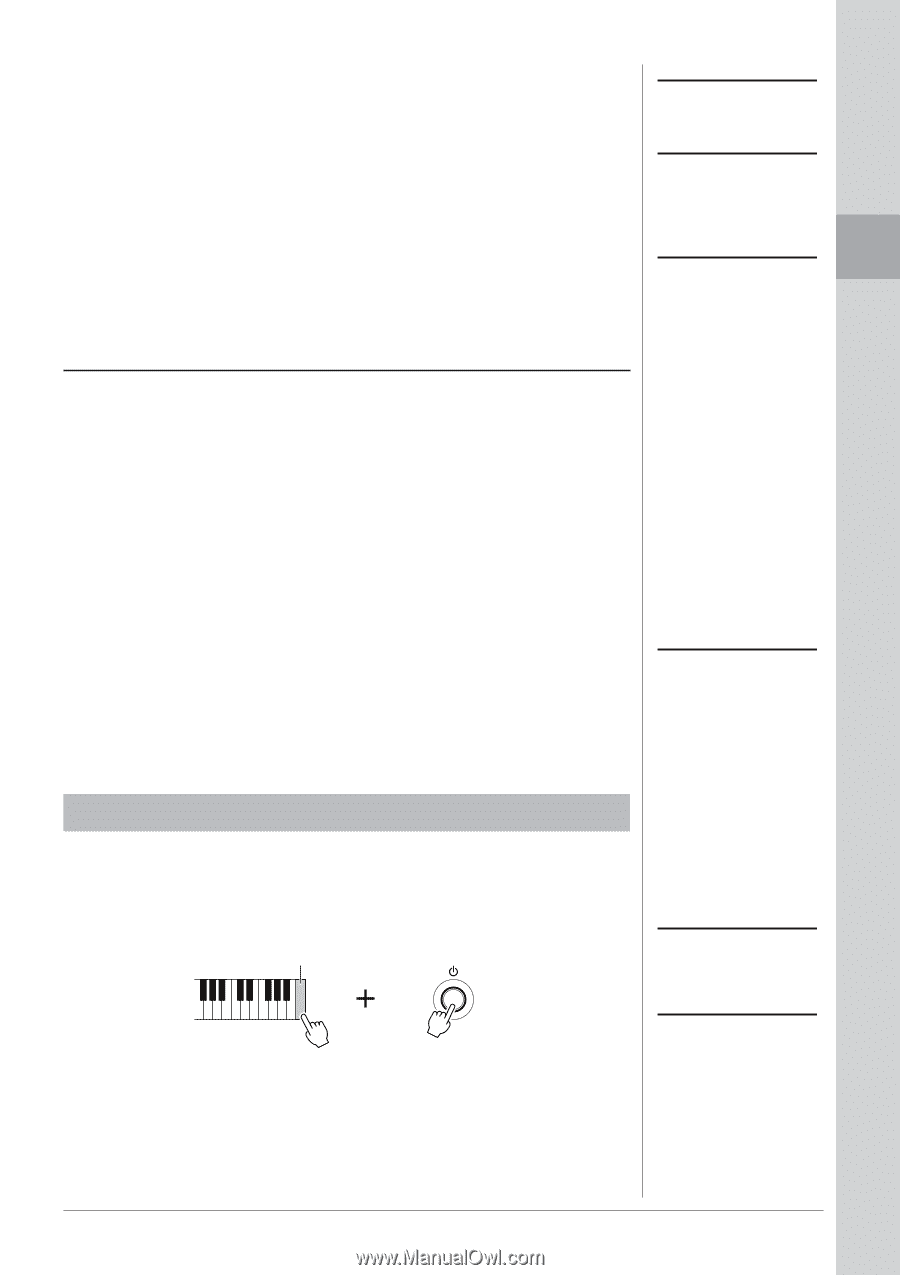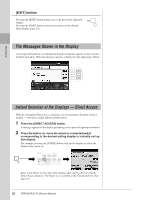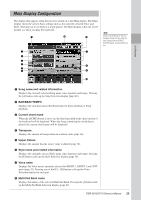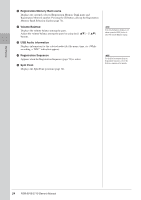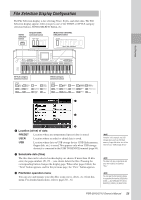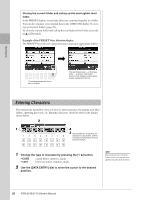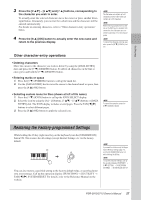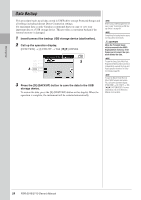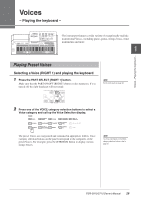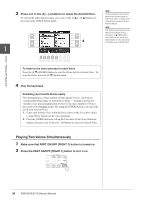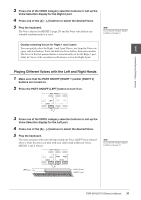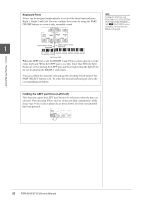Yamaha PSR-S710 Owner's Manual - Page 27
Restoring the Factory-programmed Settings, Other character-entry operations
 |
View all Yamaha PSR-S710 manuals
Add to My Manuals
Save this manual to your list of manuals |
Page 27 highlights
Starting Up 3 Press the [2 ▲▼] - [6 ▲▼] and [7 ▲] buttons, corresponding to the character you wish to enter. To actually enter the selected character, move the cursor or press another letterinput button. Alternately, you can wait for a short time and the characters will be entered automatically. For details on entering characters, refer to "Other character-entry operations" below. 4 Press the [8 ▲] (OK) button to actually enter the new name and return to the previous display. NOTE The file name can contain up to 41 characters and the folder name can contain up to 50 characters. NOTE When entering a password for a website or the WEP key for wireless LAN connection, the characters are converted to asterisks (*) for security purposes. NOTE To cancel the character-entering operation, press the [8 ▼] (CANCEL) button. Other character-entry operations • Deleting characters Move the cursor to the character you wish to delete by using the [DATA ENTRY] dial, and press the [7 ▼] (DELETE) button. To delete all characters on the line at once, press and hold the [7 ▼] (DELETE) button. • Entering marks or space 1. Press the [6 ▼] (SYMBOL) button to call up the mark list. 2. Use the [DATA ENTRY] dial to move the cursor to the desired mark or space, then press the [8 ▲] (OK) button. • Selecting custom icons for files (shown at left of file name) 1. Press the [1 ▼] (ICON) button to call up the ICON SELECT display. 2. Select the icon by using the [A] - [J] buttons, [3 ▲▼] - [5 ▲▼] buttons or [DATA ENTRY] dial. The ICON display includes several pages. Press the TAB [E][F] buttons to select different pages. 3. Press the [8 ▲] (OK) button to apply the selected icon. NOTE To cancel the operation, press the [8 ▼] (CANCEL) button. Restoring the Factory-programmed Settings While holding the C6 key (right-most key on the keyboard), turn the [STANDBY/ON] button ON. This restores the all settings (except Internet Settings, etc.) to the factory default. C6 You can also restore a specified setting to the factory default value, or save/load your own reset settings. Call up the operation display: [FUNCTION] → [J] UTILITY → TAB [E][F] SYSTEM RESET. For details, refer to the Reference Manual on the website. NOTE If you want to initialize only the Registration Memory setting (page 71), turn the [STANDBY/ON] button on while holding the B5 key. NOTE To reset the Internet Settings, call up the operation display: [INTERNET] → [5 ▼] SETTING → [A] NETWORK SETTINGS → [E] INITIALIZE SET UP. PSR-S910/S710 Owner's Manual 27