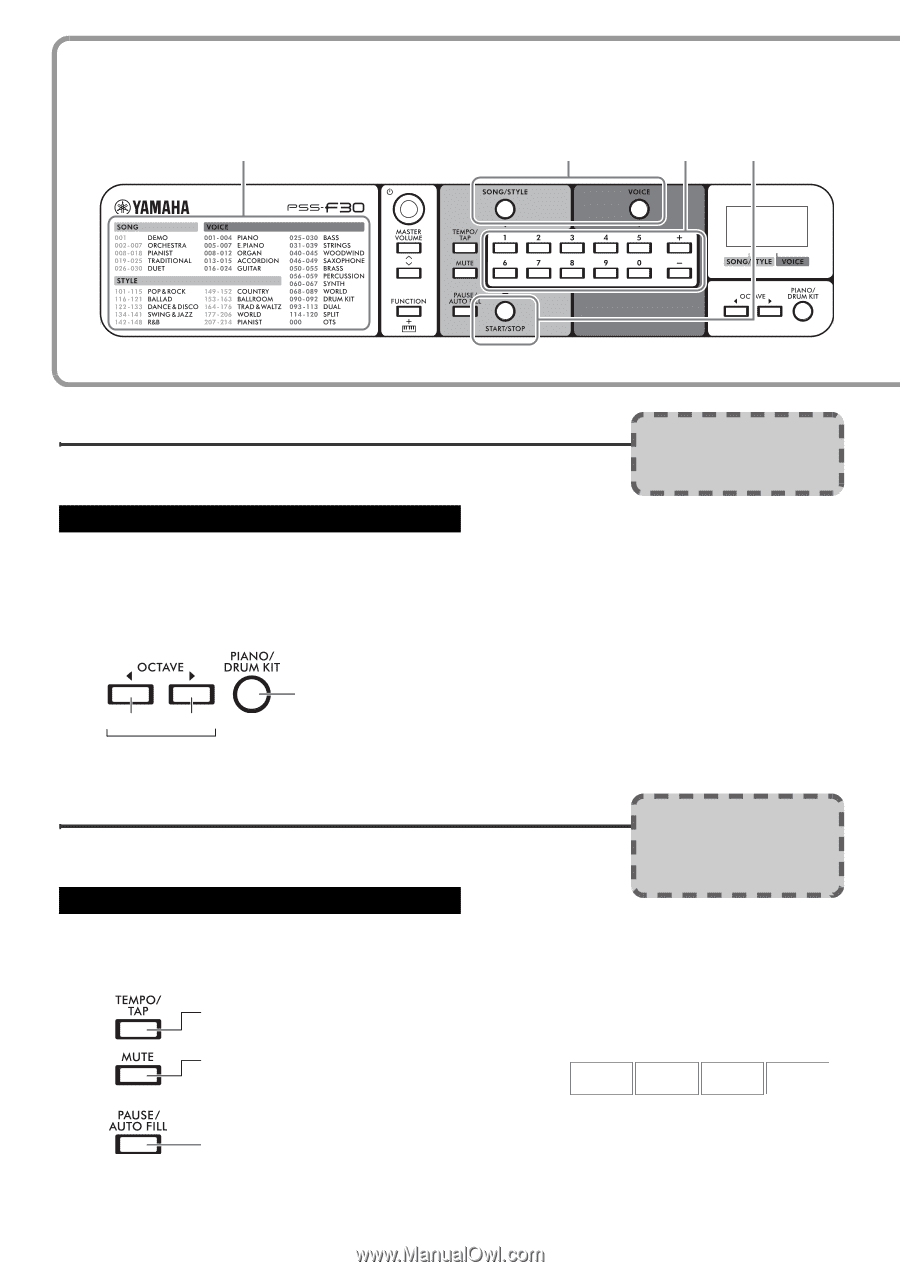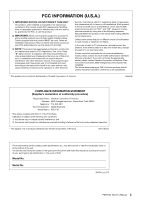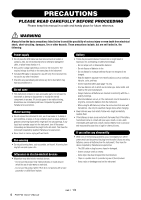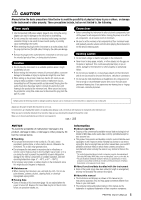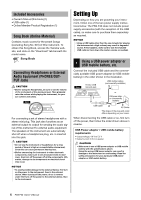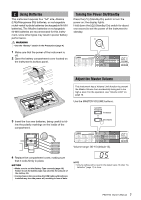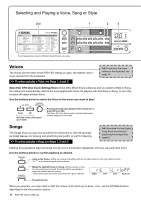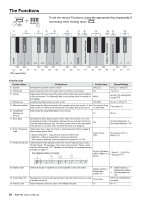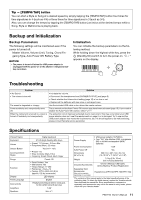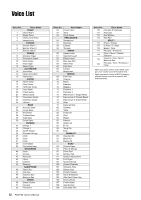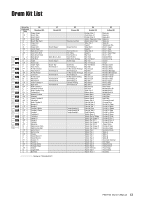Yamaha PSS-F30 PSS-F30 Owners Manual - Page 8
Selecting and Playing a Voice, Song or Style, Voices, Songs - keyboard
 |
View all Yamaha PSS-F30 manuals
Add to My Manuals
Save this manual to your list of manuals |
Page 8 highlights
Selecting and Playing a Voice, Song or Style List 1 2 3 0.0.1 The list appearance may be different depending on your area. Voices The Voices are the heart of the PSS-F30, letting you play 120 realistic instrument sounds from the keyboard. To select and play a Voice, see Steps 1, 2 and 3! To see how the score relates to the keyboard, see page 16. Select the OTS (One Touch Setting) Voice (Voice 000.) When this is called up and you select a Style or Song, the instrument automatically selects the most appropriate Voice for playing with that Style or Song. To turn this function off select another Voice. Use the buttons below to match the Voice to the music you want to play! Down UP Shift the octave of the pitch up or down Pressing this alternates between Piano Voice 001 or Drum Kit Voice 090. The Drum Kit Voice lets you play individual percussion sounds assigned to each key. Songs The Songs show you just how powerful the instrument is, with 30 specially recorded pieces-for playing and practicing along with, or just for listening. To select and play a Song, see Steps 1, 2 and 3! Download the free Digital Song Book and have fun practicing the Songs! (See page 6.) Starting Song playback plays all songs one-by-one in succession repeatedly, until you manually stop them. Use the buttons below to control playback as desired. Calls up the Tempo, letting you change the setting with the number buttons or the [+]/[-] buttons while "tEP" or the current tempo value is shown. Mutes the right/left track of a Song, letting you play or practice the muted part yourself. Press this button repeatedly to select the desired part for muting. * When both parts are muted, play either the right or left part. rL Right Left L r oFF Both Mute off Pauses/resumes When you practice, you may need to shift the octave of the pitch up or down. If so, use the OCTAVE buttons described in the Voice section above. 8 PSS-F30 Owner's Manual