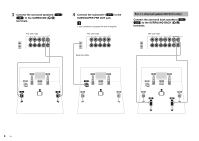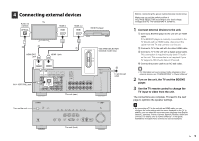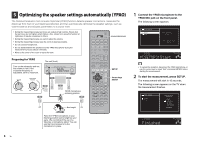Yamaha RX-V475 RX-V575/RX-V475 Easy Setup Guide - Page 8
Playing back a BD/DVD, Many more features - troubleshooting
 |
View all Yamaha RX-V475 manuals
Add to My Manuals
Save this manual to your list of manuals |
Page 8 highlights
6 Playing back a BD/DVD Now let's play back a BD/DVD. We recommend playing back multichannel audio (5.1-channel or more) to feel surround sound produced by the unit. CODE SET SOURCE RECEIVER HDMI 1 2 3 4 MHL 1 2 3 5 AV 4 5 6 A V-AUX AUDIO FM INFO USB NET B ZONE TUNER AM MEMORY PRESET TUNING MOVIE MUSIC SUR. DECODE STRAIGHT SLEEP BD DVD SETUP ENHANCER DIRECT SCENE TV NET RADIO OPTION HDMI 1 STRAIGHT 1 Press HDMI 1 to select "HDMI 1" as the input source. HDMI1 VOL. SW L CR SL SR 2 Start playback on the BD/DVD player. 3 Press STRAIGHT repeatedly to select "STRAIGHT". STRAIGHT VOL. SW L CR SL SR 4 Press VOLUME to adjust the volume. VOL. Volume -30.0dB SW L CR SL SR ENTER VOLUME RETURN DISPLAY TOP MENU MODE POP-UP MUTE MENU VOLUME 1 2 3 4 5 6 7 8 9 INPUT MUTE 0 10 TV TV VOL TV CH ENT This completes the basic setup procedure. If surround sound is not working Sound is only being output from the front speakers during multichannel audio playback Check the digital audio output setting on the BD/DVD player. It may be set to 2-channel output (such as PCM). No sound is coming from a specific speaker See "Troubleshooting" in "Owner's Manual". Many more features! The unit has various other functions. Please refer to "Owner's Manual" on the supplied CD-ROM to help you get the most out of the unit. Connecting other playback devices Connect audio devices (such as CD player), game consoles, camcorders, and many others. Selecting the sound mode Select the desired sound program (CINEMA DSP) or surround decoder suitable for movies, music, games, sports programs, and other uses. Playing back from iPod By using a USB cable supplied with iPod, you can enjoy iPod music on the unit. ■ Listening to FM/AM radio ■ Playing back music stored on a USB storage device ■ Playing back the network contents ■ Selecting the input source and favorite settings at once For more information, see "What you can do with the unit". © 2013 Yamaha Corporation Printed in Malaysia ZF49150