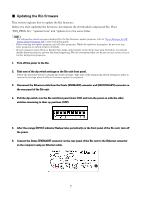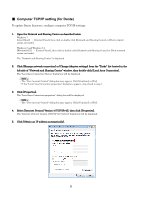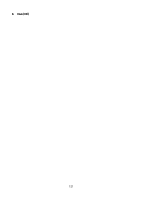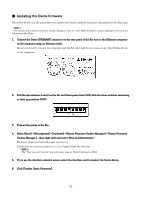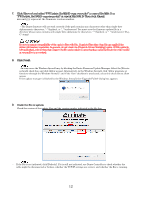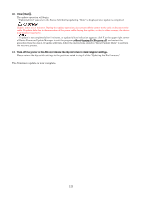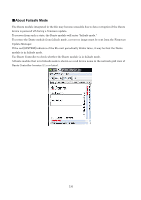Yamaha Rio1608-D Rio3224-D/Rio1608-D Update Guide V3.10 or older - Page 9
■ Computer TCP/IP setting (for Dante
 |
View all Yamaha Rio1608-D manuals
Add to My Manuals
Save this manual to your list of manuals |
Page 9 highlights
■ Computer TCP/IP setting (for Dante) To update Dante firmware, configure computer TCP/IP settings. 1. Open the Network and Sharing Center as described below. Windows 7 Select [Start] → [Control Panel], then click or double-click [Network and Sharing Center] or [View network status and tasks]. Windows 8 and Windows 8.1 [Windows]+[X] → [Control Panel], then click or double-click [Network and Sharing Center] or [View network status and tasks]. The "Network and Sharing Center" is displayed. 2. Click [Manage network connection] or [Change Adapter settings] from the "Tasks" list located in the left side of "Network and Sharing Center" window, then double-click [Local Area Connection]. The "Local Area Connection Status" dialog box will be displayed. ・The "User Account Control" dialog box may appear. Click [Continue] or [Yes]. ・If the "Local Area Connection properties" dialog box appears, skip ahead to step 4. 3. Click [Properties]. The "Local Area Connection properties" dialog box will be displayed. ・The "User Account Control" dialog box may appear. Click [Continue] or [Yes]. 4. Select [Internet Protocol Version 4 (TCP/IPv4)], then click [Properties]. The "Internet Protocol Version 4(TCP/IPv4) Protocol" dialog box will be displayed. 5. Click [Obtain an IP address automatically]. 9