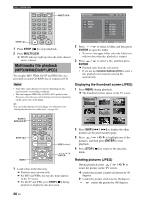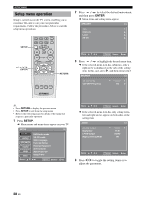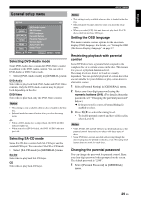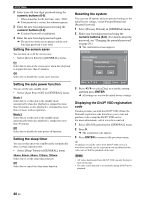Yamaha S1800 Owner's Manual - Page 33
General setup menu, Selecting DVD-Audio mode, Restricting playback with parental control
 |
UPC - 027108928968
View all Yamaha S1800 manuals
Add to My Manuals
Save this manual to your list of manuals |
Page 33 highlights
English SETUP MENU General setup menu SETUP GENERAL AUDIO SPEAKER VIDEO HDMI DISC Move : 1/2 DVD-Audio mode SA-CD mode OSD Language Parental Rating Parental Password Screen Saver Auto Power Off Sleep Timer Return Select : Enter Selecting DVD-Audio mode Some DVD-Audio discs contain the DVD-Video content in addition to the DVD-Audio content. You can select DVD-Audio or DVD-Video mode. • Select [DVD-Audio mode] in [GENERAL] menu. DVD-Audio Select this to play back both DVD-Audio and DVD-Video contents. Only the DVD-Audio content may be played back depending on the disc. DVD-Video Select this to play back only the DVD-Video content. Notes • This setting is only available when no disc is loaded in the disc tray. • Selected mode becomes effective after you close the setup menu. y • When a DVD-Audio disc is played back, the DVD AUDIO indicator lights up. • When you select [DVD-Video], the DVD AUDIO indicator goes out. Selecting SA-CD mode Some SA-CD discs contain both SA-CD layer and the standard CD layer. You can select SA-CD or CD mode. • Select [SA-CD mode] in [GENERAL] menu. SA-CD Select this to play back SA-CD layer. CD Select this to play back CD layer. Notes • This setting is only available when no disc is loaded in the disc tray. • Selected mode becomes effective after you close the setup menu. • When you select [CD], this unit does not play back SA-CD discs which do not have CD layer. Setting the OSD language This menu contains various options for the on-screen display (OSD) language. For details, see "Setting the OSD (On-Screen Display) language" on page 17. Restricting playback with parental control Some DVD discs have a parental level assigned to the complete disc or to certain scenes on the disc. This feature lets you set a playback limitation level. The rating levels are from 1 to 8 and are country dependent. You can prohibit playback of certain discs that are not suitable for your children or play certain discs in alternative scenes. 1 Select [Parental Rating] in [GENERAL] menu. 2 Enter your four-digit password using the numeric buttons (0-9). (For details about the password, see "Changing the parental password" below.) ➜ If the password is correct, [Parental Rating] is enabled to select. 3 Press / to select the rating level. • To disable parental controls and have all discs play, select [Level 8]. Notes • VCD, SVCD, CD and SA-CD have no level indication, so the parental control function has no effect with these types of discs. • Some DVD discs are not encoded with a rating though the movie rating may be printed on the disc cover. The rating level feature does not work for such discs. Changing the parental password You can change the password for parental control. Enter your four-digit password when prompted on the screen. The default password is "2580". 1 Select [Parental Password] in [GENERAL] menu. 29 En