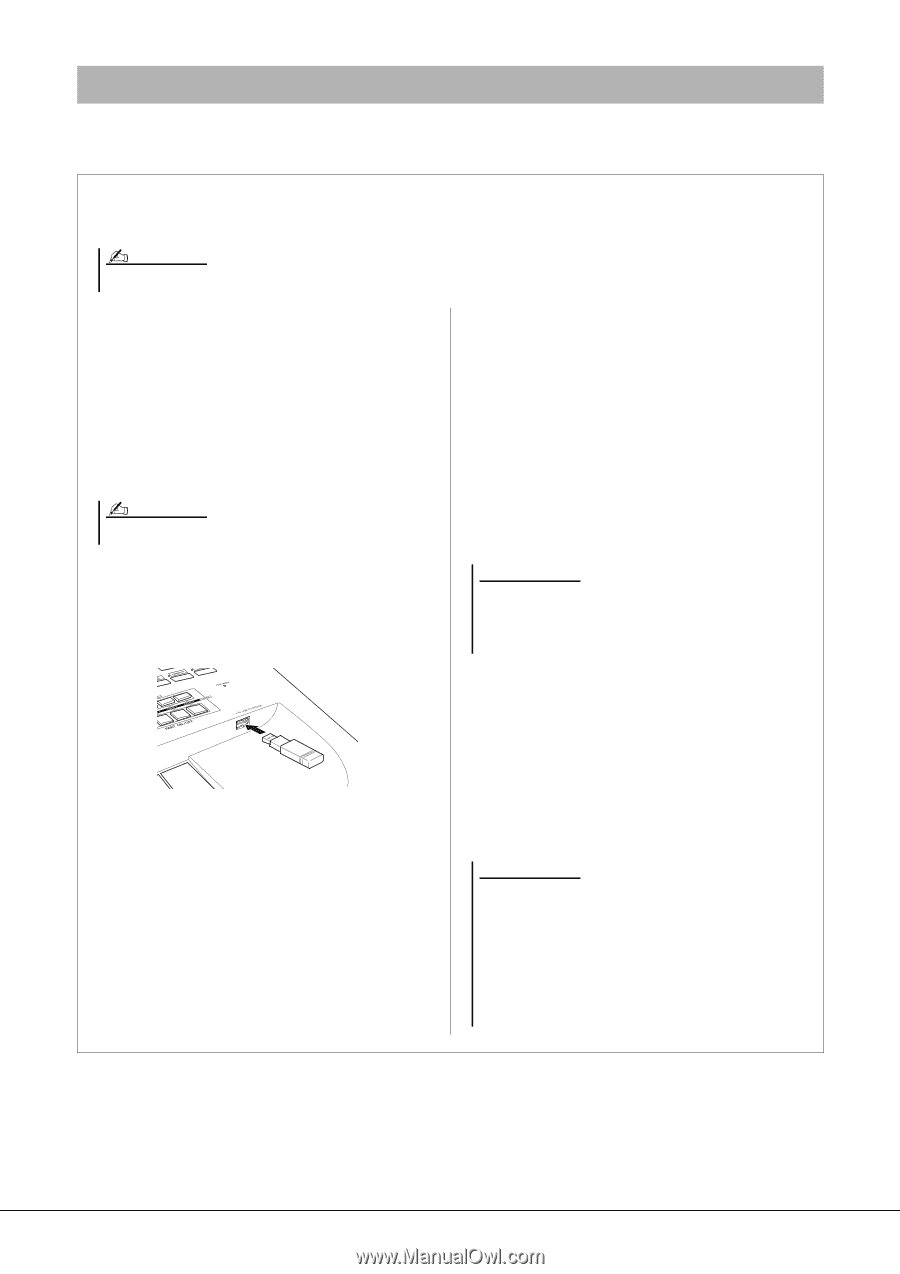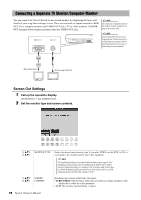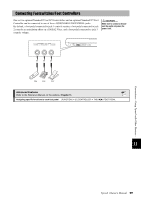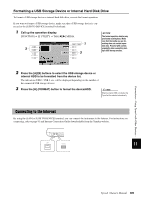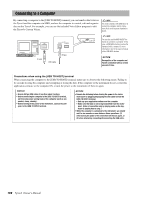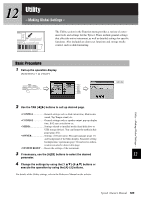Yamaha Tyros4 Owner's Manual - Page 100
Connecting a USB Storage Device, Precautions when using the [USB TO DEVICE] terminal - tyros 4
 |
UPC - 086792947280
View all Yamaha Tyros4 manuals
Add to My Manuals
Save this manual to your list of manuals |
Page 100 highlights
Connecting a USB Storage Device By connecting the instrument to a USB storage device, you can save data you've created to the device, as well as read data from it. Use the [USB TO DEVICE] terminal to connect a USB storage device. Precautions when using the [USB TO DEVICE] terminal This instrument features a built-in [USB TO DEVICE] terminal. When connecting a USB device to the terminal, be sure to handle the USB device with care. Follow the important precautions below. NOTE For more information about the handling of USB devices, refer to the owner's manual of the USB device. Compatible USB devices • USB storage devices (flash memory, etc.) • USB hub • USB-LAN adaptor The instrument does not necessarily support all commercially available USB devices. Yamaha cannot guarantee operation of USB devices that you purchase. Before purchasing a USB device for use with this instrument, please visit the following web page: http://music-tyros.com/ NOTE Other USB devices such as a computer keyboard or mouse cannot be used. Connecting USB device When connecting a USB device to the [USB TO DEVICE] terminal, make sure that the connector on the device is appropriate and that it is connected in the proper direction. • If you intend to connect two or three devices at the same time to a terminal, you should use a USB hub device. The USB hub must be self-powered (with its own power source) and the power must be on. Only one USB hub can be used. If an error message appears while using the USB hub, disconnect the hub from the instrument, then turn on the power of the instrument and re-connect the USB hub. Using USB Storage Devices By connecting the instrument to a USB storage device, you can save data you've created to the connected device, as well as read data from the connected device. The number of USB storage device to be used Up to two USB storage devices can be connected to the [USB TO DEVICE] terminal. (If necessary, use a USB hub. The number of USB storage devices that can be used simultaneously with musical instruments even when a USB hub is used is a maximum of two.) This instrument can recognize up to four drives in one USB storage device. Formatting USB storage media When a USB storage device is connected or media is inserted, a message may appear prompting you to format the device/media. If so, execute the Format operation (page 101). NOTICE The format operation overwrites any previously existing data. Make sure that the media you are formatting does not contain important data. Proceed with caution, especially when connecting multiple USB storage media. To protect your data (write-protect) To prevent important data from being inadvertently erased, apply the write-protect function provided with some storage devices and media. If you are saving data to the USB storage device, make sure to disable write-protect. Connecting/removing USB storage device Before removing the media from the device, make sure that the instrument is not accessing data (such as in the Save, Copy, Delete, Load and Format operations). NOTICE Avoid frequently turning the power on/off to the USB storage device, or connecting/disconnecting the device too often. Doing so may result in the operation of the instrument "freezing" or hanging up. While the instrument is accessing data (such as during Save, Copy, Delete, Load and Format operations) or is mounting the USB storage device (shortly after the connection), do NOT unplug the USB connector, do NOT remove the media from the device, and do NOT turn the power off to either device. Doing so may corrupt the data on either or both devices. 100 Tyros4 Owner's Manual