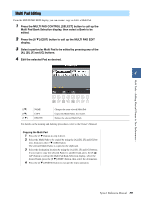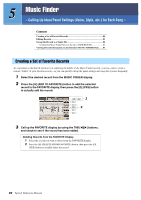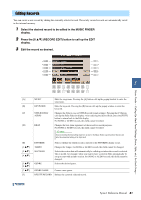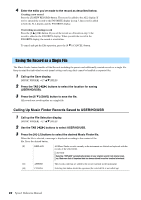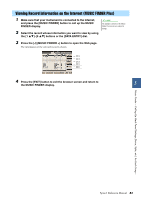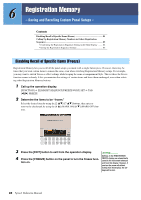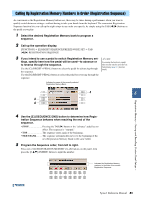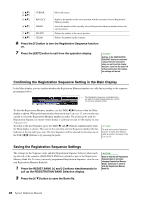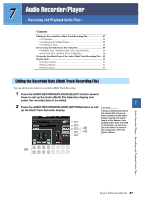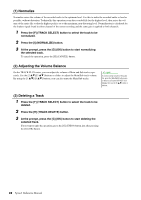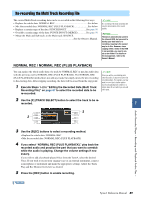Yamaha Tyros4 Reference Manual - Page 84
Registration Memory – Saving and Recalling Custom Panel Setups –, Disabling Recall of Specific
 |
UPC - 086792947280
View all Yamaha Tyros4 manuals
Add to My Manuals
Save this manual to your list of manuals |
Page 84 highlights
6 Registration Memory - Saving and Recalling Custom Panel Setups - Contents Disabling Recall of Specific Items (Freeze 84 Calling Up Registration Memory Numbers in Order (Registration Sequence) ...85 • Confirming the Registration Sequence Setting in the Main Display ......... 86 • Saving the Registration Sequence Settings 86 Disabling Recall of Specific Items (Freeze) Registration Memory lets you recall all the panel setups you made with a single button press. However, there may be times that you want certain items to remain the same, even when switching Registration Memory setups. For example, you may want to switch Voices or effect settings while keeping the same accompaniment Style. This is where the Freeze function comes in handy. It lets you maintain the settings of certain items and leave them unchanged, even when selecting other Registration Memory buttons. 1 Call up the operation display. [FUNCTION] [E] REGIST SEQUENCE/FREEZE/VOICE SET TAB [][] FREEZE 2 Determine the items to be "frozen." Select the desired item by using the [2 ]-[7 ] buttons, then enter or remove the checkmark by using the [8 ] (MARK ON)/[8 ] (MARK OFF) buttons. 3 Press the [EXIT] button to exit from the operation display. NOTICE Settings in the REGISTRATION 4 Press the [FREEZE] button on the panel to turn the Freeze func- FREEZE display are automatically tion on. saved to the instrument when you exit from this display. However, if you turn the power off without exiting from this display, the set- tings will be lost. 84 Tyros4 Reference Manual