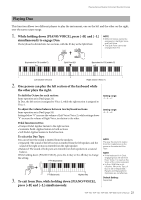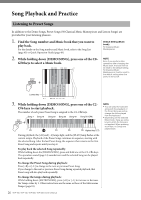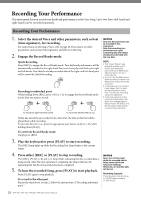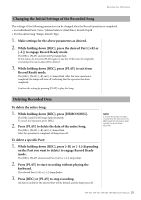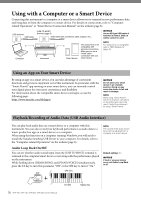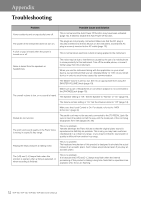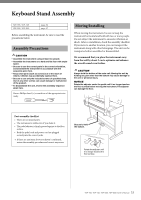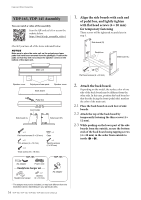Yamaha YDP-165 YDP-165_YDP-145_YDP-S55_YDP-S35_Owners Manual - Page 30
Using with a Computer or a Smart Device, Using an App on Your Smart Device
 |
View all Yamaha YDP-165 manuals
Add to My Manuals
Save this manual to your list of manuals |
Page 30 highlights
Using with a Computer or a Smart Device Connecting this instrument to a computer or a smart device allows you to transmit/receive performance data and Song data to/from the computer or a smart device. For details on connections, refer to "Computerrelated Operations" or "Smart Device Connection Manual" on the website (page 8). USB terminal USB cable [USB TO HOST] terminal (page 9) USB cable (with conversion cable, adaptor, etc.) NOTICE Use an AB type USB cable of less than 3 meters. USB 3.0 cables cannot be used. Computer Instrument Smart device This instrument is not compatible with wireless connections. Make sure to use a "wired" cable connection with your smart device. NOTE For instructions on using MIDI, refer to "MIDI Reference" (page 8). Using an App on Your Smart Device By using an app on a smart device, you can take advantage of convenient functions and get more enjoyment out of this instrument. In particular, with the "Smart Pianist" app running on your smart device, you can remotely control your digital piano for even more convenience and flexibility. For information about the compatible smart devices and apps, access the following page: https://www.yamaha.com/kbdapps/ NOTICE Do not place your smart device in an unstable position. Doing so may cause the device to fall and result in damage. NOTE While using "Smart Pianist" with the instrument, all buttons on the instrument cannot be used. Control the instrument by using "Smart Pianist." Playback/Recording of Audio Data (USB Audio Interface) You can play back audio data on a smart device or a computer with this instrument. You can also record your keyboard performance as audio data to a music production app on a smart device or a computer. When using this function on a computer running Windows, you will need to install the Yamaha Steinberg USB Driver to your computer. For details, refer to the "Computer-related Operations" on the website (page 8). Audio Loop Back On/Off You can set whether audio sound input from the [USB TO HOST] terminal is returned to the computer/smart device or not along with the performance played on the instrument. While holding down [DEMO/SONG] and [PIANO/VOICE] simultaneously, press the C6 key to turn this parameter "Off" or the C#6 key to turn it "On." C#6 (On) NOTE The volume of the audio sound input can be adjusted from a computer or a smart device. Default setting: On NOTICE If loud or unusual noises occur, set Audio Loop Back to off. 30 YDP-165, YDP-145, YDP-S55, YDP-S35 Owner's Manual C6 (Off) Highest key