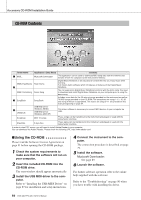Yamaha YPG-225 Owner's Manual - Page 83
Use Musicsoft Downloader, To Transfer Songs From the, Accessory CD-ROM To - usb driver
 |
View all Yamaha YPG-225 manuals
Add to My Manuals
Save this manual to your list of manuals |
Page 83 highlights
● Backup files can be transferred from the instrument to a computer and back. ⇒ refer to the procedure described on page 84. Use the Musicsoft Downloader application with Internet Explorer 5.5 or higher. Connecting to a Computer q Click the CD-ROM drive ■Use Musicsoft Downloader To Transfer Songs From the Accessory CD-ROM To the Instrument's flash memory NOTE • If a song or style is being played, stop playback before proceeding. 1 Install the Musicsoft Downloader and USB MIDI driver to your computer, then connect the computer and the instrument (page 87). 2 Insert the included CD-ROM into the CD-ROM drive. A start window will appear automatically. 3 Double-click the Musicsoft Downloader shortcut icon that is created on the desktop. This will launch the Musicsoft Downloader application and the main window will appear. NOTE • The instrument cannot be operated while the Musicsoft Downloader is running. w Double-click "SongData" Folder and click a song file. e Click "Open" 6 A copy of the selected MIDI song file will appear in the "List of files stored temporarily" at the top of the window. The memory medium will also be displayed at the bottom of the window to specify the destination for the transfer. Click the "Electronic Musical Instruments", and then "Flash memory". 4 Click the "Add File" button and the Add File window will appear. 5 Click the button to the right of "Look in" and select the CD-ROM drive from the dropdown menu that appears. Double-click the "SongData" Folder on the window. Select the file you want to transfer to the instrument, and click "Open". q Click the "Electronic Musical Instruments", and then "Flash Memory" 7 After selecting the file in the "List of files stored temporarily", click the downward [Move] button and a confirmation message will appear. Click [OK] and the song will be transferred from the "List of files stored temporarily" to the instrument's memory. DGX-220/YPG-225 Owner's Manual 83