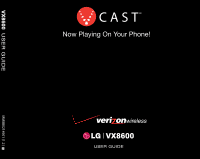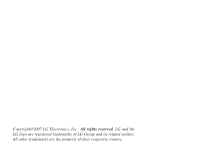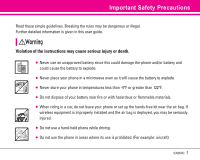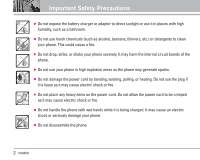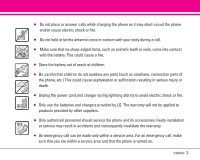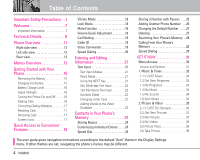Zenith 86-C Owner's Manual (English)
Zenith 86-C - Heath - Traditional Manual
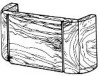 |
UPC - 011009205136
View all Zenith 86-C manuals
Add to My Manuals
Save this manual to your list of manuals |
Zenith 86-C manual content summary:
- Zenith 86-C | Owner's Manual (English) - Page 1
1.2 G - Zenith 86-C | Owner's Manual (English) - Page 2
Copyright©2007 LG Electronics, Inc. All rights reserved. LG and the LG logo are registered trademarks of LG Group and its related entities. All other trademarks are the property of their respective owners. - Zenith 86-C | Owner's Manual (English) - Page 3
Precautions Read these simple guidelines. Breaking the rules may be dangerous or illegal. Further detailed information is given in this user guide. Violation of the instructions may cause serious injury or death. ● Never use an unapproved battery since this could damage the phone and/or battery and - Zenith 86-C | Owner's Manual (English) - Page 4
Important Safety Precautions ● Do not expose the battery charger or adapter to direct sunlight or use it in places with high humidity, such as a bathroom. ● Do not use harsh chemicals (such as alcohol, benzene, thinners, etc.) or detergents to clean your phone. This could cause a fire. ● Do not drop - Zenith 86-C | Owner's Manual (English) - Page 5
by LG. The warranty will not be applied to products provided by other suppliers. ● Only authorized personnel should service the phone and its accessories. Faulty installation or service may result in accidents and consequently invalidate the warranty. ● An emergency call can be made only within - Zenith 86-C | Owner's Manual (English) - Page 6
CAST On Demand 35 2.2 Get New Pictures 37 2.3 My Pictures 37 2.4 My Videos 38 2.5 Picture Place 38 2.6 Take Picture 39 The user guide gives navigation instructions according to the default "Arch" theme in the Display Settings menu. If other themes are set, navigating the phone's menus may be - Zenith 86-C | Owner's Manual (English) - Page 7
Volume 69 3.2 Call Sounds 69 3.2.1 Call Ringtone 69 3.2.2 Call Vibrate 70 3.3 Alert Sounds 70 3.4 Keypad Volume 70 3.5 Earpiece Volume 70 3.6 Service Alerts 70 3.7 Power On/Off 71 3.8 Voice Commands Volume . . . . .71 4. Display Settings 71 4.1 Banner 72 4.1.1 Personal Banner 72 VX8600 - Zenith 86-C | Owner's Manual (English) - Page 8
Connections 82 6.7 Ringer ID 82 6.8 Picture ID 82 7. Bluetooth Menu 83 7.1 Add New Device 84 My Phone Name 84 Power 86 Discovery Mode 86 Supported Profiles 86 Transferring Audio 87 8. Memory 88 8.1 Save Options 88 8.2 Phone Memory 88 8.3 Card Memory 88 9. Phone Info 89 9.1 My Number - Zenith 86-C | Owner's Manual (English) - Page 9
under license. Other trademarks and trade names are those of their respective owners. Important Information This user's guide provides important information on the use and operation of your phone. Please read this guide carefully prior to using the phone to be able to use your phone to its greatest - Zenith 86-C | Owner's Manual (English) - Page 10
Details The VX8600 is an all digital phone that operates on both Code Division Multiple Access (CDMA) frequencies: Cellular services at 800 MHz and Personal Communication Services (PCS) at 1.9 GHz. CDMA technology uses a feature called DSSS (Direct Sequence Spread Spectrum) that enables the phone to - Zenith 86-C | Owner's Manual (English) - Page 11
MAS-BS PCSC-RS Intersystem operations Non-signaling data comm. Service TIA/EIA/IS-96-B TIA/EIA/IS-637 TIA/EIA/IS-657 IS -801 TIA/EIA/IS-707-A Speech CODEC Short Message Service Packet Data Position Determination Service (gpsOne) High Speed Packet Data 1x EV-DO Related interface - Zenith 86-C | Owner's Manual (English) - Page 12
Technical Details FCC RF Exposure Information WARNING! Read this information before operating the phone. In August 1996, the Federal Communications Commission (FCC) of the United States, with its action in Report and Order FCC 96-326, adopted an updated safety standard for human exposure to Radio - Zenith 86-C | Owner's Manual (English) - Page 13
Phone Overview 1 2 3 18 4 10 11 19 12 5 13 6 14 7 15 16 9 17 8 20 * Speakerphone function is only available while a call is in progess. 1. Earpiece 2. Flip Open to answer an incoming call and close to end the call. 3. LCD Screen Displays messages and indicator icons. When the flip - Zenith 86-C | Owner's Manual (English) - Page 14
Phone Overview Rear view Battery latch Slide this latch to the side to remove the battery. Holes for a carrying strap Battery Camera Key NOTE NOTE It's important to fully charge the battery before using the phone for the first time. Battery life and signal strength are significant factors ( - Zenith 86-C | Owner's Manual (English) - Page 15
GET IT NOW 1. Music & Tones 1. V CAST Music 2. Get New Ringtones 3. My Ringtones 4. My Music 5. My Sounds 6. Sync Music 2. Picture & Video 1. V CAST On Demand 2. Get New Pictures 3. My Pictures 4. My Videos 5. Picture Place 6. Take Picture 7. Record Video 3. Games 4. News & Info 5. Tools on the Go - Zenith 86-C | Owner's Manual (English) - Page 16
-Video Message 3.3. Voicemail 4. Keypad Volume 5. Earpiece Volume 6. Service Alerts 6.1. ERI 6.2. Minute Beep 6.3. Call Connect 6.4. Charge Complete My Number 2. SW Version 3. Icon Glossary Some content in this user guide may differ from your phone depending on the phone software. Features and - Zenith 86-C | Owner's Manual (English) - Page 17
Getting Started with Your Phone Installing the Battery Insert the bottom of the battery into the opening on the back of the phone, then push the battery down until the latch clicks. Charging the Battery 1. Attach the charger to the phone. Make sure that the triangle symbol faces up when inserting - Zenith 86-C | Owner's Manual (English) - Page 18
strength you have by the number of bars next to the signal strength icon: the more bars, the stronger the signal. If you're having problems with signal quality, move to an open area or, when inside a building, try moving near a window. 16 VX8600 Turning the Phone On and Off Turning - Zenith 86-C | Owner's Manual (English) - Page 19
Correcting Dialing Mistakes Press once to erase the last digit entered, or hold it down for at least two seconds to delete all the digits. Redialing Calls 1. Press twice to redial the last number dialed. Receiving Calls 1. To answer a call, press or open the flip. NOTE If you press Left Soft Key - Zenith 86-C | Owner's Manual (English) - Page 20
Quick Access to Convenient Features Vibrate Mode Sets the phone to vibrate instead of ring ( is displayed). To set Vibrate Mode press and hold . To return to Normal Mode, press and hold . Mute Function The Mute Function prevents the transmission of your voice to the caller. To quickly activate - Zenith 86-C | Owner's Manual (English) - Page 21
prompts to set up your voice command(s). NOTE Voice Commands can also be started with the designated key on your Bluetooth® device. Please check the manual of the Bluetooth® device for further instructions. VX8600 19 - Zenith 86-C | Owner's Manual (English) - Page 22
Quick Access to Convenient Features Speed Dialing Speed Dialing allows you to make phone calls quickly and easily with a few keystrokes. Speed Dial number 1 is set to call your Voicemail. To dial Speed Dials For Speed Dials 1 to 9 press and hold the Speed Dial number. For Speed Dials 10 to 99 press - Zenith 86-C | Owner's Manual (English) - Page 23
Entering and Editing Information Text Input The following key functions are available to help with text entry: Left Soft Key: Press to change text input mode. Shift: Press to change case (initial cap, caps lock, lowercase). Next: Press to display other matching words in the database. Space: Press - Zenith 86-C | Owner's Manual (English) - Page 24
Entering and Editing Information Abc (Multi-tap) Text Input Type text pressing keys multiple times for words not in the phone's database. 1. Press Left Soft Key to change to Abc mode. 2. Press to change to ABC Caps Lock. 3. Press . LG is displayed. 123 (Numbers) Text Input Type numbers - Zenith 86-C | Owner's Manual (English) - Page 25
Adding Words to the Word Database If a word is not in the Word database, add it using Abc (Multi-tap) mode text entry. 1. Press Left Soft Key to change to Abc (multitap) mode. 2. Press . Bop is displayed. 3. Press Left Soft Key to change to Word mode to add the word Bop to the Word database. - Zenith 86-C | Owner's Manual (English) - Page 26
Contacts in Your Phone's Memory Store up to 500 entries with up to 5 phone numbers each. Storing Basics 1. Enter a number (max. 48 digits), then press Left Soft Key [Save]. 2. Use to select Create New Contact / Update Existing, then press . 3. Use to select Mobile 1 / Home / Work / Mobile 2 / - Zenith 86-C | Owner's Manual (English) - Page 27
Speed Dial Allows you to set up your Speed Dials. 1. Press Right Soft Key [Contacts], then use to select an entry. 2. Press Left Soft Key [Edit]. 3. Use to select a phone number, then press Right Soft Key [Options]. 4. Use to select Set Speed Dial, then press . 5. Enter a Speed Dial digit. ● Use the - Zenith 86-C | Owner's Manual (English) - Page 28
Contacts in Your Phone's Memory Adding Another Phone Number From Standby Mode 1. Enter a phone number, then press Left Soft Key [Save]. 2. Use to select Update Existing, then press . 3. Use to select an existing entry, then press . 4. Use to select Mobile 1 / Home / Work / Mobile 2 / Fax, then - Zenith 86-C | Owner's Manual (English) - Page 29
Changing the Default Number The Default Number is the phone number you entered when you created the Contact. Another number can be saved as the Default Number. 1. Access Contacts, select an entry. 2. While viewing a Contact, press to edit. 3. Use to highlight a phone number, then press Right Soft - Zenith 86-C | Owner's Manual (English) - Page 30
Contacts in Your Phone's Memory Searching Your Phone's Memory The VX8600 phone is able to perform a dynamic search of the contents in your phone's memory and display them in ascending order. Search by scrolling alphabetically or by letter. Scrolling through Your Contacts 1. Press Right Soft Key [ - Zenith 86-C | Owner's Manual (English) - Page 31
4. Use to select the phone number. 5. Press to place the call. Speed Dialing Allows you to make phone calls quickly and easily to numbers stored in Contacts. You need to set Speed Dials in your Contacts before using this feature. NOTE Speed Dial 1 is for Voicemail. Speed Dials From 1 to 9 Press and - Zenith 86-C | Owner's Manual (English) - Page 32
without saving. GET IT NOW GET IT NOW® allows you to do more than just talk on your phone. GET IT NOW is a technology and service that allows you to download and use applications on your phone. With GET IT NOW, it's quick and easy to personalize your phone to your - Zenith 86-C | Owner's Manual (English) - Page 33
Incoming Calls While downloading an application, incoming calls automatically go to your Voicemail, if available. If you don't have Voicemail, the caller will receive a busy signal during the download. When using applications, an incoming call will automatically pause the application and allow you - Zenith 86-C | Owner's Manual (English) - Page 34
GET IT NOW 5. Tools on the Go: Find places and things while you're on the go. Look for a great restaurant, nearest ATM, etc. 6. Extras Anything Unclear? Press Right Soft Key [Info] to see your memory status, activity log, help text, and GET IT NOW status. Use the Help option to view information from - Zenith 86-C | Owner's Manual (English) - Page 35
of music via V CAST whenever and wherever you are. 1. Press [MENU], 2 times, , , . 2. Press . NOTE Additional charges for music may apply. V CAST Music service is not available in all areas. Check www.verizonwireless.com/getitnow website for details. 1.2 Get New Ringtones Allows you to connect to - Zenith 86-C | Owner's Manual (English) - Page 36
GET IT NOW 1.4 My Music Allows you to store and to listen to music right from your phone. Connect to V CAST to download a variety of music, transfer music between your phone and your PC, manage and organize your music files, and more. NOTE File storage varies according to the size of each file as - Zenith 86-C | Owner's Manual (English) - Page 37
2. Picture & Video View, take, and trade your digital pictures and video right from your wireless phone. Shortcut Pressing is a hot key to Picture & Video. Access and Options 1. Press [MENU]. 2. Press 2 times, . 3. Press Picture & Video. 4. Select a submenu. 1. V CAST On Demand 2. Get New Pictures - Zenith 86-C | Owner's Manual (English) - Page 38
are downloadable. Only videos that have the option to save can be downloaded. Additional charges for each video clip viewed may apply. Video Clips service is not available in all areas. Check www.verizonwireless.com/getitnow website for details. Deleting Video Clips 1. Select My Videos and press - Zenith 86-C | Owner's Manual (English) - Page 39
Configure Alerts for New Video Clips 1. From Video Clips Catalog, select a category. 2. Select Content Provider. 3. Press Right Soft Key [Options]. 4. Select Alerts. 5. Select Configure Alerts and press . 6. Select content for alerts desired and press to save. 2.2 Get New Pictures Allows you to - Zenith 86-C | Owner's Manual (English) - Page 40
GET IT NOW 2.4 My Videos Allows you to view videos stored in the phone. 1. Press [MENU], 2 times, , , . 2. Select your desired video with to play. and press NOTE File storage varies according to the size of each file as well as memory allocation of other applications. ● : Adjust the volume. ● - Zenith 86-C | Owner's Manual (English) - Page 41
2.6 Take Picture Lets you to take digital pictures. 1. Press [MENU], 2 times, , , . Shortcut Pressing the Camera Key from standby mode is a hot key to Take Picture. 2. Set the brightness , zoom , and press Right Soft Key [Options] to change other settings. ● Select the option(s) to customize. - Zenith 86-C | Owner's Manual (English) - Page 42
GET IT NOW Using the Side Camera Key You can use the Side Camera Key to use the sub menu list when the flip is closed. The picture is shown on the outside display. 1. Press the Side Camera Key for about 3 seconds to enter Take Picture mode. 2. Set the brightness using Key. 3. Take a picture by - Zenith 86-C | Owner's Manual (English) - Page 43
email from your Verizon Wireless device. Access and selections within this feature are dependent upon your service provider. For specific information on News & Info access through your phone, contact your service provider. GET IT NOW Quick Access to News & Info Feature Get the latest news, stock - Zenith 86-C | Owner's Manual (English) - Page 44
GET IT NOW ● Text or numbers You can select the items by moving the cursor and pressing the appropriate Soft Keys. Scrolling Use to scroll through the content. A cursor lets you know which item is currently selected. Fast Scrolling Press and hold to quickly move the cursor up and down on the - Zenith 86-C | Owner's Manual (English) - Page 45
the input field completely. Initiating a Phone Call From the Browser You can make a phone call from the Browser if the site you are using supports the feature (the phone number may be highlighted and Left Soft Key appears as Call). The browser connection is terminated when you initiate the call - Zenith 86-C | Owner's Manual (English) - Page 46
MESSAGING MESSAGING Shortcut Pressing Left Soft Key MESSAGING. is a hot key to your Access and Options 1. Press [MENU]. 2. Press , to select [MESSAGING]. 3. Select a submenu. 1. New Msg: Sends a TXT message, Picture message, Video message. 2. Inbox: Shows the list of received messages. 3. Sent - Zenith 86-C | Owner's Manual (English) - Page 47
The information stored in the message is determined by phone mode and service capability. Other limits to available characters per message may exist. Please check with your service provider for system features and capabilities. New Message Alert There are two ways your phone alerts you to new - Zenith 86-C | Owner's Manual (English) - Page 48
MESSAGING Customizing the Message Using Options 1. Create a new message. Editing Address Editing Text ● Editing Address 2. Press Right Soft Key [Add]. 3. Select the option(s) to customize. From Contacts You can enter phone numbers stored in Contacts. Recent Calls Select from recently dialed - Zenith 86-C | Owner's Manual (English) - Page 49
Using Contacts to Send a Message You can designate an entry saved in your Contacts as the address instead of manually entering the destination. 1. Press Left Soft Key , , . 2. Press Right Soft Key [Add]. 3. Use to highlight From Contacts and press . 4. Use to highlight the Contact entry - Zenith 86-C | Owner's Manual (English) - Page 50
MESSAGING Customizing the Message Using Options 1. Create a new message. ● Editing Address 2. Press Right Soft Key [Add]. Editing Address Editing Text Editing Picture Editing Sounds 3. Select the option(s) to customize. From Contacts You can enter phone numbers stored in Contacts. Group You can - Zenith 86-C | Owner's Manual (English) - Page 51
● Editing Picture 2. Press Right Soft Key [Options]. 3. Select the option(s) to customize. Preview / Save As Draft / Add Slide / Priority Level / Remove Picture / Cancel Msg ● Editing Sounds 2. Press Right Soft Key [Options]. 3. Select the option(s) to customize. Preview / Save As Draft / Add Slide - Zenith 86-C | Owner's Manual (English) - Page 52
MESSAGING Customizing the Message Using Options 1. Create a new message. Editing Address Editing Text Adding Video Editing Subject ● Editing Address 2. Press Right Soft Key [Add]. 3. Select the option(s) to customize. From Contacts You can enter phone numbers stored in the Contacts. Group You - Zenith 86-C | Owner's Manual (English) - Page 53
● Editing Subject 2. Press Right Soft Key [Options]. 3. Select the option(s) to customize. Preview / Save As Draft / Add Quick Text / Priority Level / Remove Video / Cancel Msg 4. Complete and then send or save the message. MESSAGING 2. Inbox The phone alerts you in 3 ways when you receive a new - Zenith 86-C | Owner's Manual (English) - Page 54
MESSAGING Viewing Your Inbox 1. Press [MENU], [MESSAGING], , . 2. Options from here: ● Press Left Soft Key [Erase]. ● Press Right Soft Key [Options]. Reply Replies to the origination address of the received mesaage. Forward Forwards a received message to other destination address(es). Lock - Zenith 86-C | Owner's Manual (English) - Page 55
3. Sent Up to 100 sent messages can be stored in Sent lists and contents of sent messages verify whether the transmission was successful or not. 1. Press [MENU], [MESSAGING], , . 2. Options from here: ● Press Left Soft Key [Erase]. ● Press Right Soft Key [Options]. Forward Forwards a sent - Zenith 86-C | Owner's Manual (English) - Page 56
MESSAGING 4. Drafts Displays draft messages. 1. Press [MENU], [MESSAGING], , . 2. Options from here: ● Press Left Soft Key [Erase]. ● Press Right Soft Key [Options]. Send Sends the selected message. Lock/Unlock Locked messages cannot be deleted by the Erase Drafts and Erase All functions. - Zenith 86-C | Owner's Manual (English) - Page 57
6. Email Allows you to send an email via Mobile Web. 1. Press [MENU], [MESSAGING], , . ● Launch Browser. 7. IM Allows you to add new applications, to send and receive an Instant Message at any time. 1. Press [MENU], [MESSAGING], , . ● Select from the options by pressing . 8. Chat Allows you to chat - Zenith 86-C | Owner's Manual (English) - Page 58
and add text phrases. These text strings allow you to reduce manual text input into messages. 56 VX8600 4. Voicemail # Allows you to manually enter the access number for Voicemail Service. This number should be only used when a VMS (Voicemail Service) access number is not provided from the network - Zenith 86-C | Owner's Manual (English) - Page 59
TXT Msg 1. Auto View Allows you to directly display the content when receiving a message. 2. Auto Play Allows the display to automatically scroll down while viewing messages. 3. Name Card Allows you to insert a name card to automatically send with your message. Picture-Video Msg 1. Auto Receive - Zenith 86-C | Owner's Manual (English) - Page 60
CONTACTS CONTACTS The Contacts Menu allows you to store names, phone numbers and other information in your phone's memory. Shortcut Pressing Right Soft Key Contacts List. is a hot key to Access and Options 1. Press [MENU] 2 times. 2. Select a submenu. 1. New Contact 2. Contact List 3. Groups 4. - Zenith 86-C | Owner's Manual (English) - Page 61
2. Contact List Allows you to view your Contacts List. 1. Press [MENU] 2 times . 2. Press to scroll through your Contacts alphabetically. ● Press Right Soft Key [Options] to select one of the following: New Contact / Erase / Send TXT Msg / Send Picture Msg / Send Video Msg / Call / Erase All ● Press - Zenith 86-C | Owner's Manual (English) - Page 62
CONTACTS 4. Speed Dials Allows you to view your list of Speed Dials or designate Speed Dials for numbers entered in your Contacts. 1. Press [MENU] 2 times . 2. Use to highlight the Speed Dial position, or enter the Speed Dial digit and press . 3. Use to highlight the Contact then press . 4. Use to - Zenith 86-C | Owner's Manual (English) - Page 63
RECENT CALLS The Recent Calls Menu is a list of the last phone numbers or Contact entries for calls you placed, accepted, or missed. It's continually updated as new numbers are added to the beginning of the list and the oldest entries are removed from the bottom of the list. ● indicates a dialed - Zenith 86-C | Owner's Manual (English) - Page 64
RECENT CALLS 2. Received Allows you to view the list of incoming calls; up to 90 entries. 1. Press [MENU], , , . 2. Use to highlight an entry, then ● Press to view the entry. ● Press to place a call to the number. ● Press Right Soft Key [Options] to select: Save(Details) / Erase / Lock(Unlock) / - Zenith 86-C | Owner's Manual (English) - Page 65
4. All Allows you to view the list of all calls; up to 270 entries. 1. Press [MENU], , , . 2. Use to highlight an entry, then ● Press to view the entry. ● Press to place a call to the number. ● Press Right Soft Key [Options] to select: Save(Details) / Erase / Lock(Unlock) / Erase All / View Timers ● - Zenith 86-C | Owner's Manual (English) - Page 66
SETTINGS & TOOLS SETTINGS & TOOLS The Settings & Tools Menu has options to customize your phone. Access and Options 1. Press [MENU]. 2. Press 2 times, to select [SETTINGS & TOOLS]. 3. Select a submenu. 1. My Account 2. Tools 3. Sounds Settings 4. Display Settings 5. Phone Settings 6. Call Settings - Zenith 86-C | Owner's Manual (English) - Page 67
2.1 Voice Commands This feature provides you with the following awesome options equipped with AVR (Advanced Voice Recognition) technology. Each option has its detailed information on the phone and you can check it out by pressing Left Soft Key [Info]. Access and Options 1. Press [MENU], 2 times, , - Zenith 86-C | Owner's Manual (English) - Page 68
SETTINGS & TOOLS 2.1.3 Go to The "Go to" command quickly accesses any of the phone's menus directly (for example, "Go to Bluetooth Menu"), then provides additional prompts of options. 2.1.4 Check The "Check" command allows you to check out a wide range of items from messages and - Zenith 86-C | Owner's Manual (English) - Page 69
2.3 Calendar Allows you to keep your agenda convenient and easy to access. Simply store your appointments and your phone will alert you with a reminder you set. Shortcut Pressing from standby mode is a hot key to Calendar. 1. Press [MENU], 2 times, , , . 2. Use to highlight the scheduled day. - Zenith 86-C | Owner's Manual (English) - Page 70
SETTINGS & TOOLS 2.5 World Clock Allows you to determine the current time in another time zone or country by navigating with the left or right navigation keys. 1. Press [MENU], 2 times, , , . NOTE With Left Soft Key saving time. [Set DST], set to daylight 2. Press Right Soft Key [Cities] and you - Zenith 86-C | Owner's Manual (English) - Page 71
times, to select [SETTINGS & TOOLS]. 3. Press Sounds Settings. 4. Select a submenu. Master Volume, Call Sounds, Alert Sounds, Keypad Volume, Earpiece Volume, Service Alerts, Power On/Off, and Voice Commands Volume. SETTINGS & TOOLS 3.1 Master Volume Allows you to set volume settings. 1. Press [MENU - Zenith 86-C | Owner's Manual (English) - Page 72
Earpiece Volume Allows you to set the earpiece volume. 1. Press [MENU], 2 times, , , . 2. Adjust the volume with save the setting. then press to 3.6 Service Alerts Allows you to set any of the four Alert options to either On or Off. 1. Press [MENU], 2 times, , , . 2. Select an alert option - Zenith 86-C | Owner's Manual (English) - Page 73
Call Connect Alerts you when the call is connected. Charge Complete Alerts you when the battery is completely charged. 3. Use to select a setting, then press . 3.7 Power On/Off Allows you to set the phone to sound a tone when the phone is powered on/off. 1. Press [MENU], 2 times, , , . 2. Select - Zenith 86-C | Owner's Manual (English) - Page 74
[MENU], 2 times, , , . 2. Select Main Banner / Front Banner. 3. Create your own banner text then press , [SAVE]. 4.1.2 ERI Banner If you use ERI Service, ERI Text is shown on the sub banner. 1. Press [MENU], 2 times, , , , . 2. Use to select a setting, then press . On / Off 4.2 Backlight Allows - Zenith 86-C | Owner's Manual (English) - Page 75
2. Choose a Wallpaper submenu and press . Main Screen / Front Screen 3. Choose a submenu and press . My Pictures / My Videos / Fun Animations 4. Select from available screens then press . 4.4 Display Themes Allows you to choose the color of the background screen. 1. Press [MENU], 2 times, , , . 2. - Zenith 86-C | Owner's Manual (English) - Page 76
Activating Standalone Mode will disable all wireless communications as noted in the disclaimer on the phone. When in Standalone Mode, services supporting Location On functionality (such as Chaperone) will be suspended. 1. Press [MENU], 2 times, , , . 2. Use to select a setting, then press . On / Off - Zenith 86-C | Owner's Manual (English) - Page 77
is the same 4 digits you use as your device lock code; initially the last 4 digits of your phone number. NOTE When in Standalone Mode, services supporting Location On functionality (such as Chaperone) will be suspended. If the lock mode is deactivated, you don't have to enter the lock code to access - Zenith 86-C | Owner's Manual (English) - Page 78
SETTINGS & TOOLS 5.6 Security The Security menu allows you to secure the phone electronically. 1. Press [MENU], 2 times, , , . 2. Enter the four-digit lock code. The lock code is the last 4 digits of your mobile phone number if it is set. The lock code is the last 4 digits of ESN DEC if your mobile - Zenith 86-C | Owner's Manual (English) - Page 79
5.6.2 Edit Code Allows you to enter a new four-digit lock code. 1. Press [MENU], 2 times, , , . 2. Enter the four-digit lock code. 3. Press Edit Code. 4. For confirmation, it will ask you to enter the new lock code again. 5.6.3 Reset Default Allows you to reset your phone to the factory default - Zenith 86-C | Owner's Manual (English) - Page 80
SETTINGS & TOOLS 6. Call Settings The Call Settings Menu allows you to designate how the phone handles both incoming and outgoing calls. Access and Options 1. Press [MENU]. 2. Press 2 times, , to select [SETTINGS & TOOLS]. 3. Press Call Settings. 4. Select a submenu. Answer Options, Auto Retry, TTY - Zenith 86-C | Owner's Manual (English) - Page 81
60 Seconds 6.3 TTY Mode Allows you to attach a TTY device enabling you to communicate with parties also using a TTY device. A phone with TTY support is able to translate typed characters to voice. Voice can also be translated into characters and then displayed on the TTY. 1. Press [MENU], 2 times - Zenith 86-C | Owner's Manual (English) - Page 82
SETTINGS & TOOLS TTY Mode (Tele Type writer) Menu User TTY Full For hearing/verballyimpaired Feature Transmission/Receiving Mode text message transmission, text message receiving When making communications with a normal terminal Operator required TTY + Talk For hearingimpaired able to - Zenith 86-C | Owner's Manual (English) - Page 83
, then press . On / Off 6.5 Voice Privacy Allows you to set the voice privacy feature for CDMA calls. CDMA offers inherent voice privacy. Check with your service provider for availability. 1. Press [MENU], 2 times, , , . 2. Use to select a setting, then press . On / Off VX8600 81 - Zenith 86-C | Owner's Manual (English) - Page 84
SETTINGS & TOOLS 6.6 PC Connections Allows you to select the data port. 1. Press [MENU], 2 times, , , . 2. Use to select a setting, then press . USB / Bluetooth / No Connection NOTE If you want to use the Bluetooth® function connecting PC, the PC or PDA should be paired with the phone. If it's not, - Zenith 86-C | Owner's Manual (English) - Page 85
meters). NOTE Read the user guide of each Bluetooth® accessory that you are trying to pair with your phone because the instructions may be different. NOTE Your go to www.verizonwireless.com/bluetoothchart. TIPS ● The A2DP supported by VX8600 provides you with the ability to use the integrated - Zenith 86-C | Owner's Manual (English) - Page 86
once it has been located. Highlight the device and press . 5. The handset will prompt you for the passcode. Consult the Bluetooth® accessory instructions for the appropriate passcode (typically "0000" - 4 zeroes). Enter the passcode and press . 6. Once pairing is successful, select Yes and press to - Zenith 86-C | Owner's Manual (English) - Page 87
Icon Reference in Adding New Device When the Bluetooth® wireless connection is built and paired devices are found, the following icons are displayed. ● Icon References When a Bluetooth® Wireless Connection is Searched (neither connected nor paired). When an audio device is searched by your VX8600 - Zenith 86-C | Owner's Manual (English) - Page 88
stereo device. Even though you want to connect with a headset that supports both HFP and A2DP, you may only be able to connect with to be searched by other in-range Bluetooth® devices. Supported Profiles Allows you to see profiles that your VX8600 phone can support. 1. Press [MENU], 2 times, , . - Zenith 86-C | Owner's Manual (English) - Page 89
the device from the pairing list. 2. Rename Device: You can rename the name of the paired device. 3. Service Discovery: Allows you to search for the services that the selected device supports. 4. Device Info: Shows the device information. NOTE ● In the pairing list, you can disconnect the connected - Zenith 86-C | Owner's Manual (English) - Page 90
SETTINGS & TOOLS 8. Memory Allows you to check your VX8600 internal phone memory as well as the microSD external memory. 8.1 Save Options Allows you to select which memory (phone or memory card) to use to save your files. 1. Press [MENU], 2 times, , , . 2. Select Pictures / Videos / Sounds then - Zenith 86-C | Owner's Manual (English) - Page 91
9. Phone Info Allows you to view the information specific to your phone and software. 1. Press [MENU], 2 times, , . 9.1 My Number Allows you to view your phone number. 1. Press [MENU], 2 times, , , . 9.2 SW Version Allows you to view the versions of SW, PRL, ERI, Browser, Get It Now, AVR, MMS, - Zenith 86-C | Owner's Manual (English) - Page 92
are consistent with the safety standards previously set by both U.S. and international standards bodies: ANSI C95.1 (1992) * NCRP Report 86 (1986) ICNIRP (1996) * American National Standards Institute; National Council on Radiation Protection and Measurements; International Commission on Non - Zenith 86-C | Owner's Manual (English) - Page 93
Tips on Efficient Operation For your phone to operate most efficiently: Don't touch the antenna unnecessarily when the phone is in use. Contact with the antenna affects call quality and may cause the phone to operate at a higher power level than otherwise needed. Driving Check the laws and - Zenith 86-C | Owner's Manual (English) - Page 94
such interference, you may want to consult your service provider (or call the customer service line to discuss alternatives). Other Medical Devices If OFF in health care facilities when any regulations posted in these areas instruct you to do so. Hospitals or health care facilities may use equipment - Zenith 86-C | Owner's Manual (English) - Page 95
Potentially Explosive Atmosphere Turn your phone OFF when in any area with a potentially explosive atmosphere and obey all signs and instructions. Sparks in such areas could cause an explosion or fire resulting in bodily injury or even death. Areas with a potentially explosive atmosphere are often, - Zenith 86-C | Owner's Manual (English) - Page 96
information for safe and proper use of your phone and to prevent damage. Also, keep the user guide in an accessible place at all times after reading it. Caution Violation of the instructions may cause minor or serious damage to the product. Charger and Adapter Safety ● The charger and adapter - Zenith 86-C | Owner's Manual (English) - Page 97
● The self-protection function of the battery cuts the power of the phone when its operation is in an abnormal state. In this case, remove the battery from the phone, reinstall it, and turn the phone on. Explosion, Shock, and Fire Hazards ● Do not put your phone in a place subject to excessive dust - Zenith 86-C | Owner's Manual (English) - Page 98
. ● Do not use the phone if the antenna is damaged. If a damaged antenna contacts skin, it may cause a slight burn. Please contact an LG Authorized Service Center to replace the damaged antenna. ● Do not immerse your phone in water. If this happens, turn it off immediately and remove the battery. If - Zenith 86-C | Owner's Manual (English) - Page 99
tinnitus (a ringing in the ear), hypersensitivity to sound and distorted hearing. Individual susceptibility to noiseinduced hearing loss and other potential hearing problems varies. The amount of sound produced by a portable audio device varies depending on the nature of the sound, the device, the - Zenith 86-C | Owner's Manual (English) - Page 100
Safety • Avoid using headphones after exposure to extremely loud noises, such as rock concerts, that might cause temporary hearing loss. Temporary hearing loss might cause unsafe volumes to sound normal. • Do not listen at any volume that causes you discomfort. If you experience ringing in your ears - Zenith 86-C | Owner's Manual (English) - Page 101
Consumer Update on Mobile Phones: 1. Do wireless phones pose a health hazard? The available scientific evidence does not show that any health problems are associated with using wireless phones. There is no proof, however, that wireless phones are absolutely safe. Wireless phones emit low levels - Zenith 86-C | Owner's Manual (English) - Page 102
Safety ● Support needed research into possible biological effects of RF of the type emitted by wireless phones; ● Design wireless phones in a way that minimizes any RF exposure - Zenith 86-C | Owner's Manual (English) - Page 103
3. What kinds of phones are the subject of this update? The term "wireless phone" refers here to handheld wireless phones with built-in antennas, often called "cell", "mobile", or "PCS" phones. These types of wireless phones can expose the user to measurable Radio Frequency (RF) energy because of - Zenith 86-C | Owner's Manual (English) - Page 104
Safety health. Three large epidemiology studies have been published since December 2000. Between them, the studies investigated any possible association between the use of wireless phones and primary brain cancer, glioma, meningioma, or acoustic neuroma, tumors of the brain or salivary gland, - Zenith 86-C | Owner's Manual (English) - Page 105
The FDA has been a leading participant in the World Health Organization International Electro Magnetic Fields (EMF) Project since its inception in 1996. An influential result of this work has been the development of a detailed agenda of research needs that has driven the establishment of new - Zenith 86-C | Owner's Manual (English) - Page 106
Safety 8. What has the FDA done to measure the Radio Frequency energy coming from wireless phones? The Institute of Electrical and Electronic Engineers (IEEE) is developing a technical standard for measuring the Radio Frequency (RF) energy exposure from wireless phones and other wireless handsets - Zenith 86-C | Owner's Manual (English) - Page 107
concerned about the RF exposure from these products, you can use measures like those described above to reduce your RF exposure from wireless phone use. 10. What about children using wireless phones? The scientific evidence does not show a danger to users of wireless phones, including children and - Zenith 86-C | Owner's Manual (English) - Page 108
devices. Should harmful interference be found to occur, the FDA will conduct testing to assess the interference and work to resolve the problem. 12. Where can I find additional information? For additional information, please refer to the following resources: FDA web page on wireless phones (http - Zenith 86-C | Owner's Manual (English) - Page 109
remember the following tips: 1. Get to know your wireless phone and its features such as speed dial and redial. Carefully read your instruction manual and learn to take advantage of valuable features most phones offer, including automatic redial and memory. Also, work to memorize the phone keypad - Zenith 86-C | Owner's Manual (English) - Page 110
Safety are going. It is common sense. Do not get caught in a dangerous situation because you are reading or writing and not paying attention to the road or nearby vehicles. 6. Dial sensibly and assess the traffic; if possible, place calls when you are not moving or before pulling into traffic. Try - Zenith 86-C | Owner's Manual (English) - Page 111
services. But you can still use your wireless phone to lend a hand. If you see a broken-down vehicle posing no serious hazard, a broken traffic signal, a minor - Zenith 86-C | Owner's Manual (English) - Page 112
for this model phone when tested for use at the ear is 0.769 W/kg and when worn on the body, as described in this user guide, is 0.780 W/kg (body-worn measurements differ 110 VX8600 among phone models, depending upon available accessories and FCC requirements). While there may be differences - Zenith 86-C | Owner's Manual (English) - Page 113
to require digital wireless phones be compatible with hearing-aids. The intent of the HAC Act is to ensure reasonable access to telecommunications services for persons with hearing disabilities. While some wireless phones are used near some hearing devices (hearing aids and cochlear implants), users - Zenith 86-C | Owner's Manual (English) - Page 114
Safety phone rating values are then added together. A sum of 5 is considered acceptable for normal use. A sum of 6 is considered for best use. In the above example, if a hearing aid meets the M2 level rating and the wireless phone meets the M3 level rating, the sum of the two values equal M5. This - Zenith 86-C | Owner's Manual (English) - Page 115
Accessories There are a variety of accessories available for your phone and three easy ways to purchase them: shop online anytime at www.verizonwireless.com, call us at 1866 VZ GOT IT (894 6848) or visit one of our Verizon Wireless Communication Stores. Chargers Portable Battery Charger - Zenith 86-C | Owner's Manual (English) - Page 116
, spills of food or liquid. (3) Breakage or damage to antennas unless caused directly by defects in material or workmanship. (4) That the Customer Service Department at LG was not notified by consumer of the alleged defect or malfunction of the product during the applicable limited warranty period - Zenith 86-C | Owner's Manual (English) - Page 117
United States: Tel. 1-800-793-8896 or Fax. 1-800-448-4026 Or visit http://us.lgservice.com. Correspondence may also be mailed to: LG Electronics Service- Mobile Handsets, P.O. Box 240007, Huntsville, AL 35824 DO NOT RETURN YOUR PRODUCT TO THE ABOVE ADDRESS. Please call or write for the location of - Zenith 86-C | Owner's Manual (English) - Page 118
commands by training the phone to recognize your individual speech patterns. Bluetooth® wireless technology Technology used to allow mobile phones, computers, and other personal devices to be easily coordinated and interconnected using a short-range wireless connection. Get It Now® Feature that - Zenith 86-C | Owner's Manual (English) - Page 119
needing a WiFi hotspot. Global Positioning System is a system of satellites, computers, and receivers able to determine the latitude and longitude of a IS 2000 or receives messages coded in electrical signals. A phone with TTY support is able to translate typed characters to voice or translate voice - Zenith 86-C | Owner's Manual (English) - Page 120
MSG Erase 57 MSG Settings 55 Mute Function 18 My Account 64 My Music 34 My Name Card 62 My Number 89 My Phone Name 86 My Ringtones 33 My Sounds 34 N Name Card 57 New Contact 58 New Msg 45 Notepad 68 118 VX8600 - Zenith 86-C | Owner's Manual (English) - Page 121
88 Phone Overview 11 Phone Settings 74 Picture ID 82 Picture Msg 47 Power 86 Power On/Off Sounds 71 Q Quick Text 56 R Received 62 Receiving Calls Safety Information 94 Save Options 88 Screen Icons 17 Security 76 Sent 53 Service Alerts 70 SETTINGS & TOOLS 64 Set Shortcut Key 74 Signal Strength 16
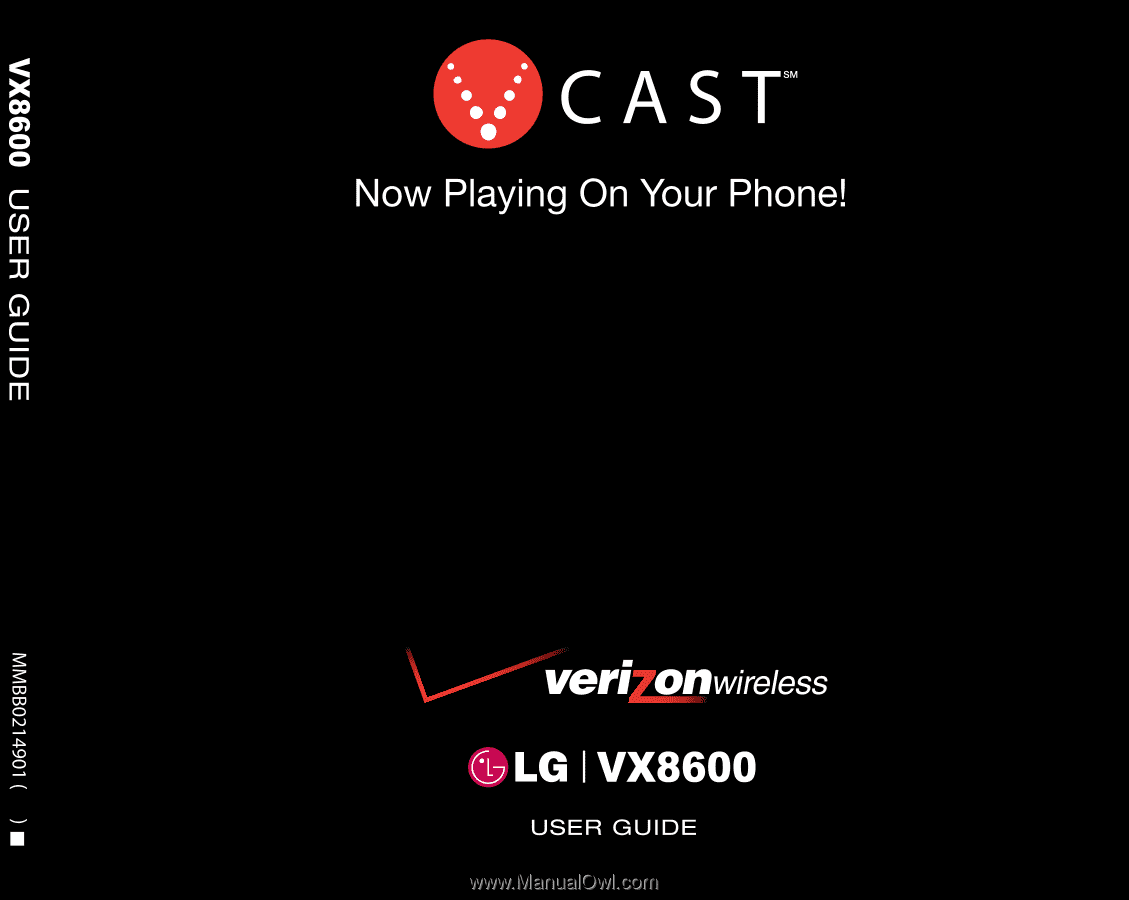
1.2
G