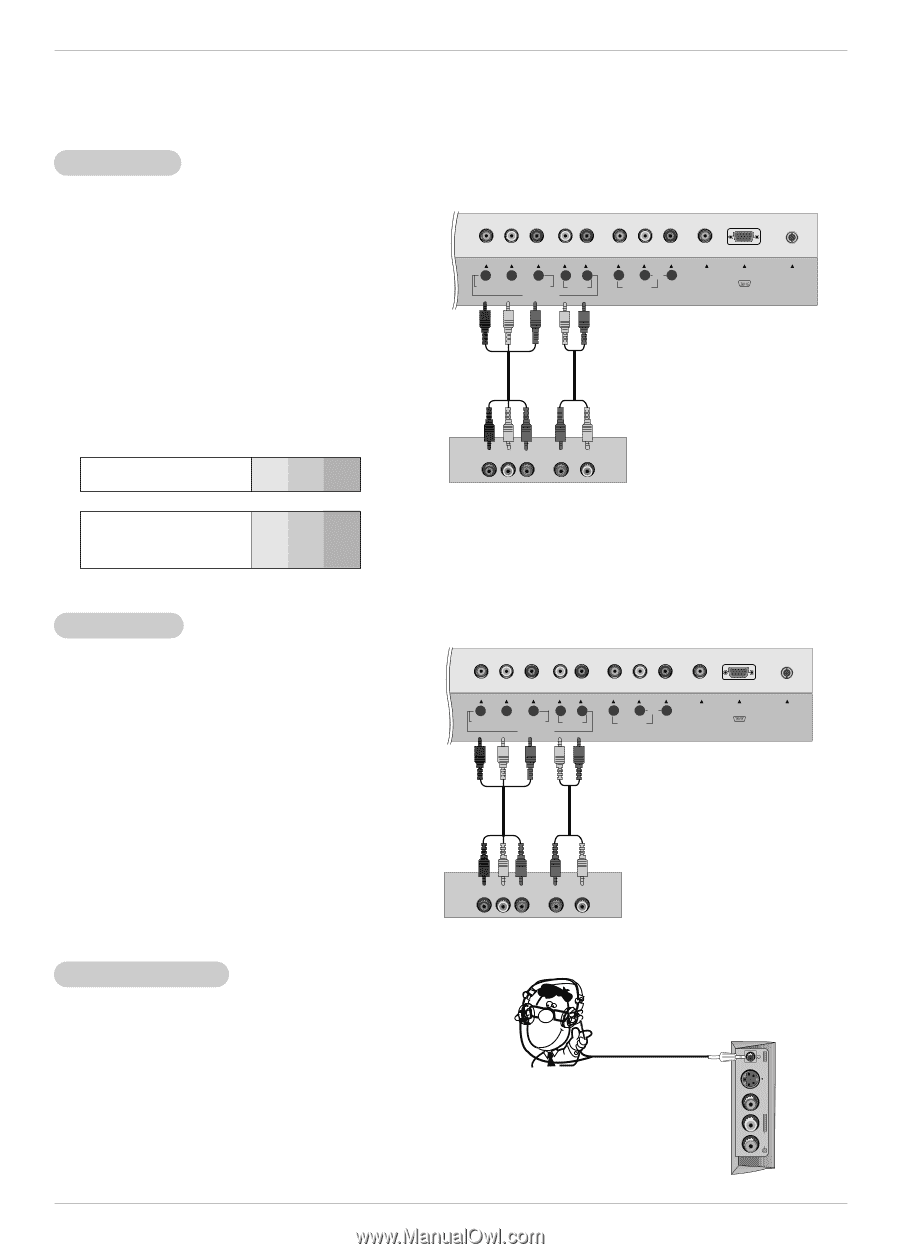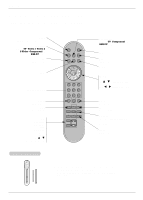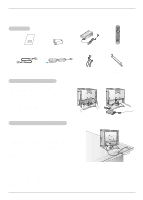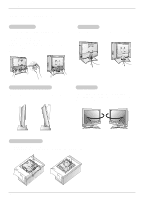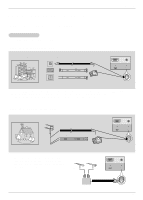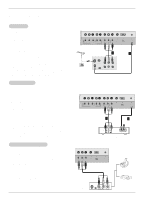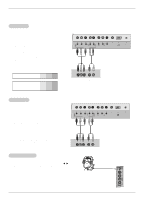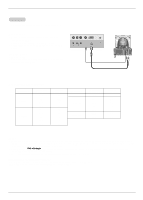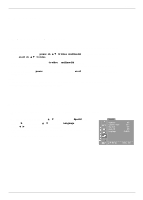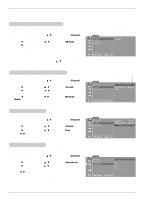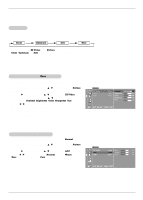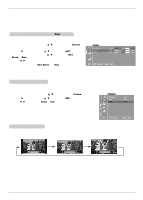Zenith L23W36 Operating Guide - Page 13
Connections, Viewing Setup - instruction manual
 |
UPC - 044642005634
View all Zenith L23W36 manuals
Add to My Manuals
Save this manual to your list of manuals |
Page 13 highlights
Installation DVD Setup Connections Connect the DVD video outputs to the COMPONENT (Y, PB, PR) jacks and connect the DVD audio outputs to the AUDIO jacks. Viewing Setup 1. Turn on the DVD player, insert a DVD. 2. Use the tv/video or multimedia button on the remote control to select Component. 3. Refer to the DVD player's manual for operating instructions. • Component Input ports To get better picture quality, connect a DVD player to the component input ports as shown below. Component ports of the TV Y PB PR Video output ports of DVD player Y Pb Pr Y B-Y R-Y Y Cb Cr Y PB PR DTV Setup - To watch digitally broadcast programs, purchase and connect a digital set-top box. Connections Connect the digital set-top box video outputs to the COMPONENT (Y, PB, PR) jacks and connect the digital set-top box audio outputs to the AUDIO jacks. Viewing Setup 1. Turn on the digital set-top box. (Refer to the owner's manual for the digital set-top box.) 2. Use the tv/video or multimedia button on the remote control to select Component. Y PB PR LR COMPONENT(480i/480p/720p/1080i) AUDIO DVD/DTV IN VIDEO (MONO) L AUDIO R VIDEO IN PC SOUND PC INPUT ANT IN +75 Ω Y PB PR (R) AUDIO (L) DVD Y PB PR LR COMPONENT(480i/480p/720p/1080i) AUDIO DVD/DTV IN VIDEO (MONO) L AUDIO R VIDEO IN PC SOUND PC INPUT ANT IN +75 Ω Y PB PR (R) AUDIO (L) DTV Receiverr (Set-top Box) Using Headphones - Plug headphones in to H/P jack as shown. - Adjust sound level to a headphone using the volume (F, G) buttons. While you are listening to sound through a headphone(s), TV speakers will not be heard. IN 2 S-VIDEO VIDEO L / MONO AUDIO R 13