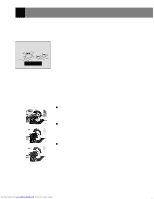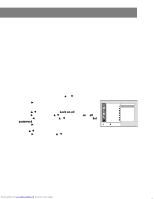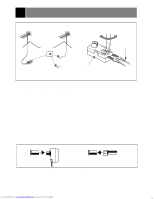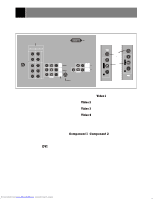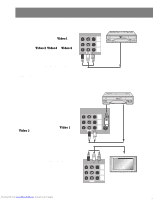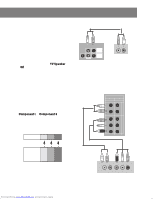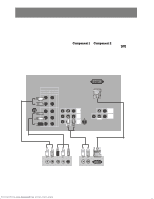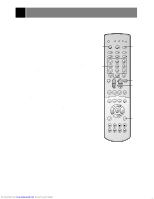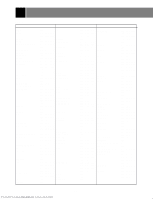Zenith R40W46 Operation Guide - Page 29
External Equipment Connection and Viewing Setup - hdtv
 |
View all Zenith R40W46 manuals
Add to My Manuals
Save this manual to your list of manuals |
Page 29 highlights
External Equipment Connection and Viewing Setup You can connect additional equipment, such as VCRs, camcorders etc. to your TV. Connection panels shown here may be somewhat different from your TV. Here is an example drawing of a typical jackpack layout. 7 DVD/DTV INPUT COMPONENT 1 COMPONENT 2 (480i/480p/1080i) (R) (R) 8 DVI-HDTV INPUT AUDIO ANL T IN (L) L 75Ω PR PB Y (L) VIDEO (L)-AUDIO-(R) MONITOR PR OUTPUT IN 2 PB ( ) DVI AUDIO (L)-AUDIO-(R) 5 VIDEO VARIABLE AUDIO OUTPUT 6 2 4 IN 4 MONO VIDEO IN 1 Y MONO S - VIDEO 1 S-VIDEO INPUT JACK S-VIDEO VIDEO L/MONO - AUDIO - R S-VIDEO VIDEO L/MONO - AUDIO - R IN 3 S-VIDEO INPUT JACK 3 IN 3 1. IN 1 JACKS : Connect external equipment outputs (VCR, DVD, CAMCORDER) to these inputs. Press the tv/video button repeatedly to select Video 1. 2. IN 2 JACKS : Connect external equipment outputs (VCR, DVD, CAMCORDER) to these inputs. Press the tv/video button repeatedly to select Video 2. 3. IN 3 JACKS : Connect external equipment outputs (VCR, DVD, CAMCORDER) to these inputs. Press the tv/video button repeatedly to select Video 3. 4. IN 4 JACKS : Connect external equipment outputs (VCR, DVD, CAMCORDER) to these inputs. Press the tv/video button repeatedly to select Video 4. 5. MONITOR OUTPUT JACKS : Connect a second TV or a monitor to these outputs to observe the selected program. 6. VARIABLE AUDIO OUT JACKS: Connect external analog stereo amplifier and use external front speakers. 7. DVD/DTV INPUT JACKS : Connect component output jacks to these inputs. Use the tv/video or comp/dvi button to select Component 1, Component 2 sources. Your set-top devices may be used if they have a DVI-HDTV output connector that supports the proper version of DVI and HDCP. 8. DVI-HDTV INPUT JACK: Connect a set-top box to this input. Use the tv/video or comp/dvi button to select DVI. Note : Avoid having a stationary fixed image remain on the screen for a long period of time. Typically a frozen still picture from a VCR. If allowed to remain on the screen ; a fixed image may remain visible on the screen. EZ Notice: Make A/V Connection You can only select connected input sources with the tv/video or comp/dvi button on the remote control. (It's not available in DVI input source.) 29 Downloaded from www.Manualslib.com manuals search engine