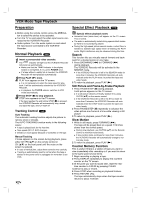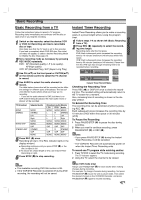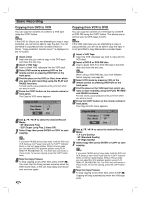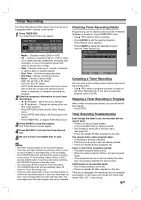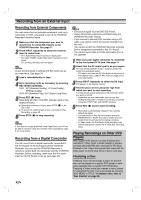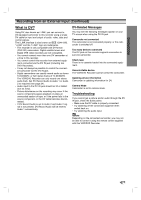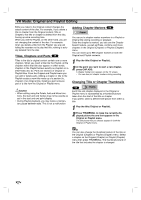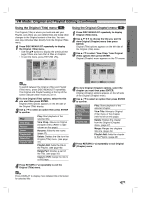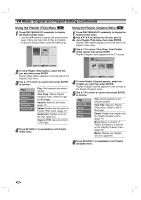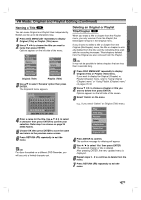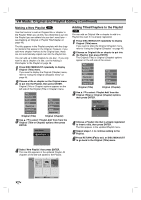Zenith XBR413 Operating Guide - Page 43
Recording from an External Input Continued, What is DV?
 |
UPC - 044642700652
View all Zenith XBR413 manuals
Add to My Manuals
Save this manual to your list of manuals |
Page 43 highlights
RECORDING Recording from an External Input (Continued) What is DV? Using DV, also known as i.LINK, you can connect a DV-equipped camcorder to this recorder using a single DV cable for input and output of audio, video, data and control signals. The i.LINK interface is also known as IEEE 1394-1995. "i.LINK" and the "i.LINK" logo are trademarks. • This recorder is only compatible with DV-format (DVC-SD) camcorders. Digital satellite tuners and Digital VHS video recorders are not compatible. • You cannot connect more than one DV camcorder at a time to this recorder. • You cannot control this recorder from external equipment connected via the DV IN jack (including two DVD Recorders). • It may not always be possible to control the connected camcorder via the DV IN jack. • Digital camcorders can usually record audio as stereo 16-bit/48kHz, or twin stereo tracks of 12-bit/32kHz. The VCR/DVD Recorder can only record one stereo audio track. Set DV Record Audio to Audio 1 or Audio 2 as required (see page 24). • Audio input to the DV IN jack should be 32 or 48kHz (not 44.1kHz). • Picture disturbance on the recording may occur if the source component pauses playback or plays an unrecorded section of tape, or if the power fails in the source component, or the DV cable becomes disconnected. • If DV Record Audio is set to Audio 2 and Audio 2 signal is not present, DV Record Audio will be reset to Audio 1 automatically. DV-Related Messages You may see the following messages appear on your TV screen when using the DV IN jack. Camcorder not connected The camcorder is not connected properly, or the camcorder is switched off. Too many devices connected The DV jack on this recorder supports connection to just one camcorder. Check tape There is no cassette loaded into the connected equipment. Uncontrollable device The VCR/DVD Recorder cannot control the camcorder. Updating device information Camcorder is updating information for DV. Camera Mode Camcorder is set to camera mode. Troubleshooting If you cannot get a picture and/or audio through the DV IN jack, check the bullet points: • Make sure the DV cable is properly connected. • Try switching off the connected equipment then switch back on. • Try switching the audio input. ote Depending on the connected camcorder, you may not be able to control it using the remote control supplied with this VCR/DVD Recorder. 43