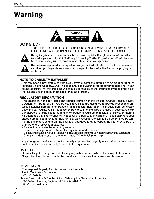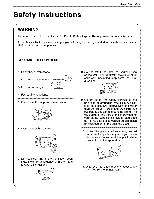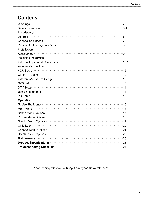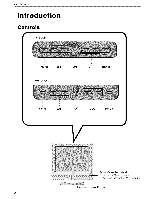Zenith Z20LCD1 Operation Guide
Zenith Z20LCD1 - 20" LCD TV Manual
 |
UPC - 719192170469
View all Zenith Z20LCD1 manuals
Add to My Manuals
Save this manual to your list of manuals |
Zenith Z20LCD1 manual content summary:
- Zenith Z20LCD1 | Operation Guide - Page 1
Installation and Operating 6uide I Warranty Model Numbers I Z15LCD1*IZ20LLCEDD1T*V o C, C,:_pydght 2()!)5, LG Elect_ol_Jcs USA, _i_C, zenith - Zenith Z20LCD1 | Operation Guide - Page 2
USER SERVICEABLE Part 15 of the FCC Rules, These limits are design_ to provide reasonable protection against harmful interference in a residential installation. This equipment generates, uses; and _n radiate radio frequency energy and, if not installed and used in accordance with the instructions - Zenith Z20LCD1 | Operation Guide - Page 3
. 10. Protect the power cord from being walk_ o,n or pinched particularly at plugs, convenience receptacles, and the point where they exit from the apparatus. 7. Do not block any of the ventilation open- ings. Install in accordance with the manufacturer's instructions. 11. Only use the attachments - Zenith Z20LCD1 | Operation Guide - Page 4
your appliance, and if its appearance indicates damage or deterioration, unplug it, discontinue use of the appliance, and have the cord replaced with an exact replacement part by an authorized servicer. Protect the power cord from physical or mechanical abuse, such as being twisted, kinked, pinched - Zenith Z20LCD1 | Operation Guide - Page 5
Cable TV Setup External _ Source Setup DVD Setup DTV Setup Using headphones PC Setup To Use The Menus Main Menu Sound Menu Options Picture Menu Options Special Menu Options Child Lock Channel Menu Options Special Menu Options Maintenance Product Specifications Troubleshooting Checklist - Zenith Z20LCD1 | Operation Guide - Page 6
introduction rr Z15LCD1 Menu OH VO,L INPUT Menu CH VOL INPUT Power/Standby Indicator G_ows red in Standby mode, Glows green when the TV is turned on Remote Control Sensor 6 - Zenith Z20LCD1 | Operation Guide - Page 7
Introduction 4EADPHONE JACK Power Sw_ch AC IN RGB(_} AUDIO IN ONiOFF {EADPHON JACK AC iN FOR SERV_CE - Zenith Z20LCD1 | Operation Guide - Page 8
Functions When using the remote control, aim it at the remote control sensor on the TV, POWER: Power On/Off_ 0~9: Number buttons 100:Number button:choose two ,three digital channel entry CH: Press4, or "_f to adjust channel, VOL: Press + or - to adjust the volume, PC: To change PC mode (Only for - Zenith Z20LCD1 | Operation Guide - Page 9
Installation Owner's Manual AAA Batteries Remote Control Audio cable (PC) (Zl 5LCD1 only) D-sub cable (PC) (Z15LCD1 only) Power Cord 3-Fixing screw for stand (Z20LCD1 only) 9 - Zenith Z20LCD1 | Operation Guide - Page 10
from your set. !nsta!!ation Instruction 1, Conned the aerial cable to the s_ket marked ANT IN on the side, For the best r_eption an outdoor aerial should be used, 2, To connect an additional equipment, see the External Equipment Connections section. 3. Connect the power cord, Note: Here shown may be - Zenith Z20LCD1 | Operation Guide - Page 11
you have a 300_2 fiat wire, connect the twisted wire to the antenna converter and then co.nn_t the converter to the antenna jack on the TV. - if using 75_:2 round cable, do not bend the bronze wire. It may cause _or picture quality. Connecting to an Outdoor Antenna Setup This type of - Zenith Z20LCD1 | Operation Guide - Page 12
3. Use the W,rVIDEO button on the remote control to select Video . (if connected to, S-VIDEO on rear panel, select the S-Videoexternal input source,) Typical Antennas [] Direct Connection Typical _T _ Antennas Direct Connection VCR - After subscribing to a local cab_ TV service and installing - Zenith Z20LCD1 | Operation Guide - Page 13
AUDIO INPUT jacks on the TV. NOTE: If your DVD player does not have component vid_ output, use S-Video. Viewing Setup 1. Turn on the DVD player, insert a DVD. 2. Use the PJ/VIDEO button on the remote control to select Component. 3. Refer to the DVD player's manual for operating instruc o tions. (If - Zenith Z20LCD1 | Operation Guide - Page 14
's manual for Me digital set-top box,) 2, Use the TV/VI[DEO burn on the remote control to select Component or PC (Z15LCD1only). DTV Receiver (S et-top Box) (Zl 5LC Dl) DTV Receiver (Set-top Box) -Plug headphones in to H/P jack as shown. -A_ust sound level to a headphone using the volume buttons - Zenith Z20LCD1 | Operation Guide - Page 15
.nnecting to the TV. 2. Connect the TV to the PC with me PC cable. 3. Connect the piC audio outputto the TV's PC SOUND input: Viewing Setup I. Turn on the PC. 2. Use the PC burn on the remote control to select PC. Monitor Dis play S pecifications MODE Resolution VGA 640x480 Horizon_l Vertical - Zenith Z20LCD1 | Operation Guide - Page 16
exit the menu. Press the MENU button to enter the main OSD (On Screen Display). Adjust the items including Sound options, Picture options, Child Lock options, Special options and Channel options, When the input source is PC (Only for Z15LCD1)or _mponent mode, only the Sound options, Picture options - Zenith Z20LCD1 | Operation Guide - Page 17
; you can set Bass, Treb, le and EquaEizer in sound output mode according to your preference. 6, Equalizer: You can select and adjust 100, 300, 1K, 3K and 8K respectively (the figures represent the sound frequency range) 7. Reset to default: Reset the sound se_ing to the factory default ,value. 17 - Zenith Z20LCD1 | Operation Guide - Page 18
. 5. Info: Prompt the, current size for PC input definition (only the definition that can be manually adjust red, green or blue in the user se_ing (you can only adjust red, green and Mue in the user setting). 7. Reset to default: It is used to reset the picture settings to the factory default mode - Zenith Z20LCD1 | Operation Guide - Page 19
3. Color: The range _n be adjusted from 0-100; use this option to adjust the colour saturation of picture. users-warm, normal and co_d. 7. Reset to default: it: is used to reset the picture se_ing to the factory default mode, Special Menu Options When the input source is in TV, Video or SWideo mode - Zenith Z20LCD1 | Operation Guide - Page 20
the remote control.I-IF1 When the input source is in PC(only for 15) or Component mode, you can select Source OSD, Language, Sleep timers and Reset to default; shown in the figure below: Source OSD, Language, Sleep timer and Reset to default options are operated similarly as the above instructions - Zenith Z20LCD1 | Operation Guide - Page 21
Channel tuning method: Select "ChanneJ nr", press 100 number button _it will show stands for one digitaJ channel,"--"_o digital channek "---'' three digital channel),then input the channel number you want. 2. Tuning mode: Select the mode of TV signal - Cable\HRC CableYRC Cable\ Broadcast. 3, System - Zenith Z20LCD1 | Operation Guide - Page 22
time captioning is normally done by professiona_ re_rters using a machine shorthand system and computer for translation into English.. Captioning is an with the captions, whi_e. Another mode, might show demonstration or programming information. ° '(our TV might not receive caption signals normally - Zenith Z20LCD1 | Operation Guide - Page 23
Please be sure not to use a wet cloth. if you leave your TV dormant for a long time. (such as a vacation), it's a good idea to unplug the power cord to protect against _ssible damage from lightning o,r _wer surges, Product Specifications Power R_uirement ZI 5LC D 1 * : AC 100-120V- 50/60Hz 1 _0A - Zenith Z20LCD1 | Operation Guide - Page 24
Troubleshooting 'The mm_e control dOesn't _ • Check to see if there is any object between the product and the remote control causing obstruction. ° Are bakeries installed with correct _larity (+ to +, - to -)? ° Correct remote operating mode set: TV, VCR etc.? • Install new batteries. Power - Zenith Z20LCD1 | Operation Guide - Page 25
Troubleshooting Check°list Picture OK & No sound No output from one of the • Pre_ the VOL (or 'Volume) button. • Sound muted? Press MUTE button. • Try another channel. The problem not indicate a fault with the product. _J (Only PC mode applied) The signal is out of range. • Adjust resolution - Zenith Z20LCD1 | Operation Guide - Page 26
Note 26 - Zenith Z20LCD1 | Operation Guide - Page 27
Note 2'7 - Zenith Z20LCD1 | Operation Guide - Page 28
warranty period. Factory Service, Call 1-877-9Zenith (i-877-993-6484) (24 hours a day, 365 days per year) for instructions on getting the defective unit repaired or replaced. Please retain dated sales receipt and your box to return the unit to Zenith for replacement Shipping charges both ways
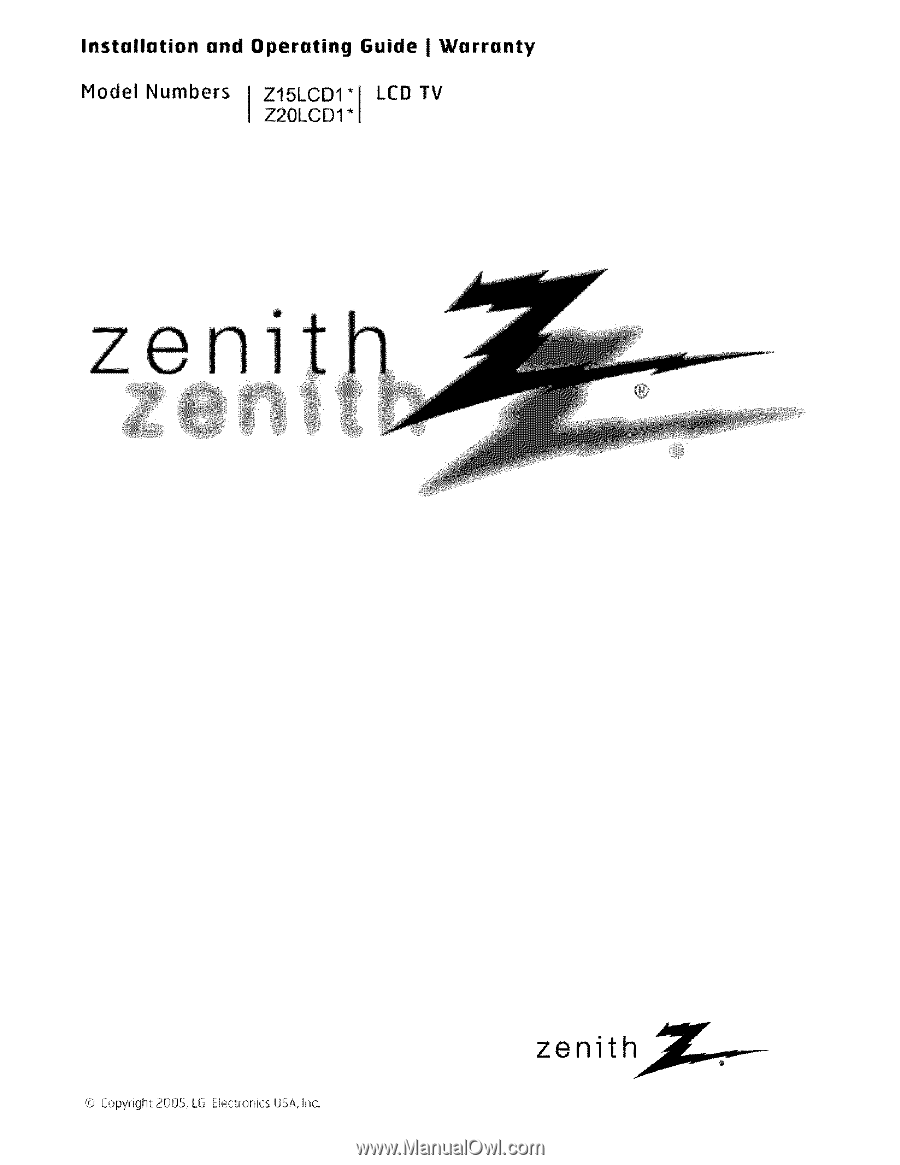
Installation
and
Operating
6uide
I Warranty
Model
Numbers
I
Z15LCD1*IZ20LCD1*
LEDTV
o
C, C,:_pydght 2()!)5,
LG Elect_ol_Jcs USA, _i_C,
zenith