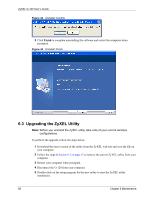ZyXEL G-120 User Guide - Page 72
Problems Communicating With Other Computers
 |
View all ZyXEL G-120 manuals
Add to My Manuals
Save this manual to your list of manuals |
Page 72 highlights
ZyXEL G-120 User's Guide 7.3 Problems Communicating With Other Computers Table 22 Troubleshooting Communication Problems PROBLEM CORRECTIVE ACTION In wireless station mode, the computer with the G-120 installed cannot communicate with the other computer(s). In Infrastructure Mode • Make sure that the AP and the associated computers are turned on and working properly. • Make sure the G-120 computer and the associated AP use the same SSID. • Change the AP and the associated wireless clients to use another radio channel if interference is high. • Make sure that the computer and the AP share the same security option and key. Verify the settings in the Profile Security Setting screen. • If you are using WPA(2) or WPA(2)-PSK security, try changing your encryption type from TKIP to AES or vice versa. In Ad-Hoc (IBSS) Mode • Verify that the peer computer(s) is turned on. • Make sure the G-120 computer and the peer computer(s) are using the same SSID and channel. • Make sure that the computer and the peer computer(s) share the same security settings. • Change the wireless clients to use another radio channel if interference is high. When using the Windows XP configuration tool, the G-120 cannot scan for or connect to any access points. The G-120 might still be operating in access point mode. This results when you set the G-120 to operate in access point mode using the ZyXEL utility, close the ZyXEL utility and then use the Windows XP configuration tool. Before you use the Windows XP configuration tool, make sure you set the G-120 to operate in station mode before you close and exit the ZyXEL utility. In access point • mode, the wireless • station(s) cannot associate with the • G-120. • Verify that the computer with the G-120 installed is turned on. Make sure the wireless station(s) uses the same SSID as the G-120. Make sure the wireless station(s) uses the same security settings. Verify that the wireless station(s) is not blocked in the MAC Filter screen. 72 Chapter 7 Troubleshooting