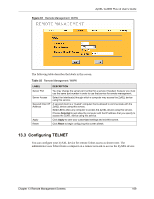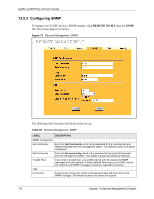ZyXEL G-2000 Plus v2 User Guide - Page 171
Configuring FTP
 |
View all ZyXEL G-2000 Plus v2 manuals
Add to My Manuals
Save this manual to your list of manuals |
Page 171 highlights
ZyXEL G-2000 Plus v2 User's Guide Table 56 Remote Management: Telnet LABEL Apply Reset DESCRIPTION Click Apply to save your customized settings and exit this screen. Click Reset to begin configuring this screen afresh. 13.4 Configuring FTP You can upload and download the ZyXEL device's firmware and configuration files using FTP, please see the chapter on firmware and configuration file maintenance for details. To use this feature, your computer must have an FTP client. To change your ZyXEL device's FTP settings, click REMOTE MGMT, then the FTP tab. The screen appears as shown. Figure 70 Remote Management: FTP The following table describes the labels in this screen. Table 57 Remote Management: FTP LABEL DESCRIPTION Server Port You may change the server port number for a service if needed, however you must use the same port number in order to use that service for remote management. Server Access Select the interface(s) through which a computer may access the ZyXEL device using this service. Secured Client IP Address A secured client is a "trusted" computer that is allowed to communicate with the ZyXEL device using this service. Select All to allow any computer to access the ZyXEL device using this service. Choose Selected to just allow the computer with the IP address that you specify to access the ZyXEL device using this service. Chapter 13 Remote Management Screens 171