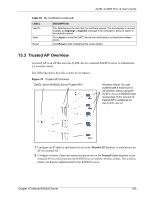ZyXEL G-2000 Plus v2 User Guide - Page 191
Internal RADIUS Server Setting
 |
View all ZyXEL G-2000 Plus v2 manuals
Add to My Manuals
Save this manual to your list of manuals |
Page 191 highlights
ZyXEL G-2000 Plus v2 User's Guide 15.2 Internal RADIUS Server Setting The INTERNAL RADIUS SERVER Setting screen displays information about certificates. The certificates are used by wireless clients to authenticate the RADIUS server. Information matching the certificate is held on the wireless clients utility, for example, Funk Software's Odyssey client. A password and user name on the utility must match the Trusted Users list so that the RADIUS server can be authenticated. ZyXEL recommends that you replace the factory default certificate with one that uses your ZyXEL device's MAC address. This can be done when you first log in to the ZyXEL device or in the Advanced web configurator Certificates screen. Note: The internal RADIUS server does not support domain accounts (DOMAIN/ user). When you configure your Windows XP SP2 Wireless Zero Configuration PEAP/MS-CHAPv2 settings, deselect the Use Windows logon name and password checkbox. When authentication begins, a pop-up dialog box requests you to type a Name, Password and Domain of the RADIUS server. Specify a Name and Password only, do not specify a domain. Refer to the My Certificates section in the Certifications chapter for information on how to replace, add or remove certificates. Click the AUTH SERVER link under ADVANCED and then the Setting tab. The screen appears as shown. Chapter 15 Internal RADIUS Server 191