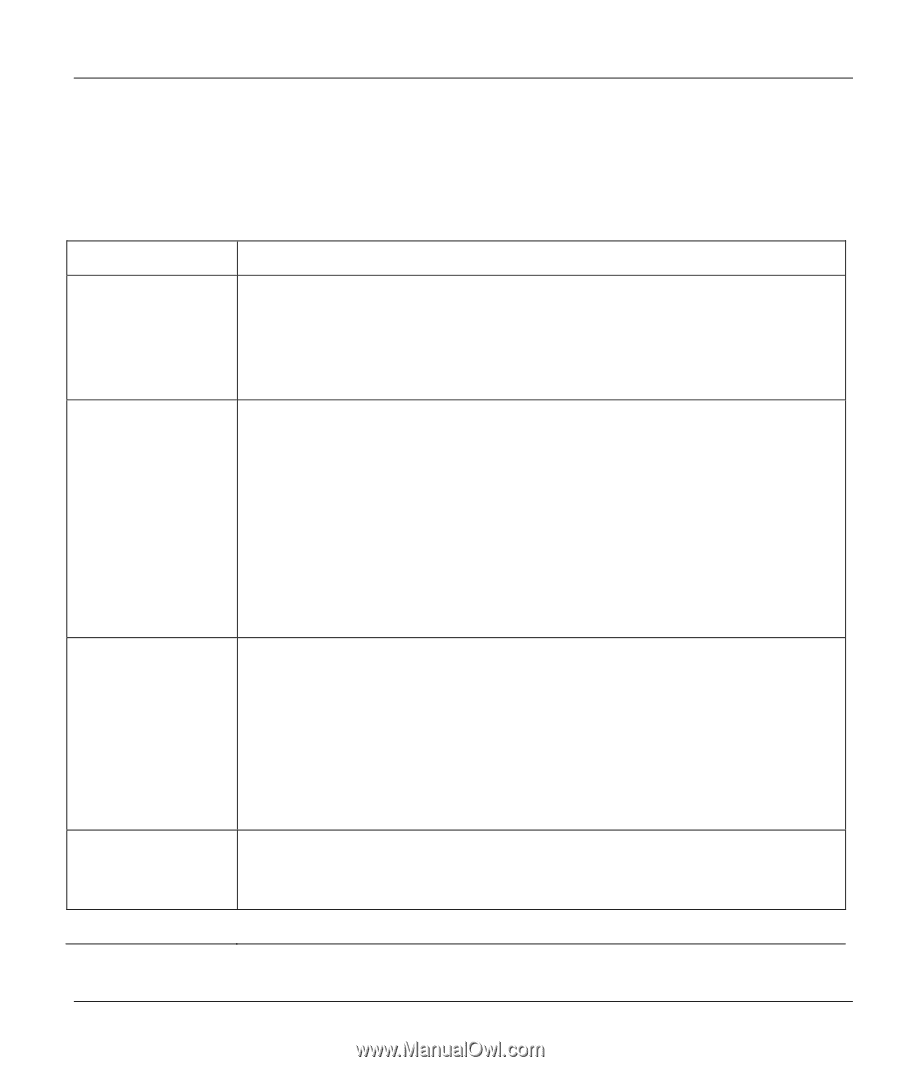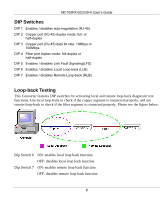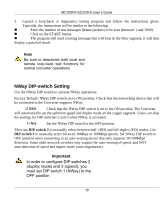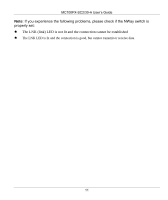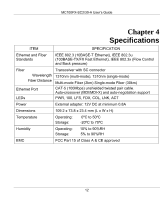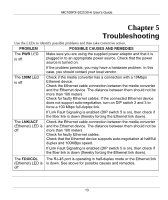ZyXEL MC100FX-SC30-A User Guide - Page 24
Troubleshooting
 |
View all ZyXEL MC100FX-SC30-A manuals
Add to My Manuals
Save this manual to your list of manuals |
Page 24 highlights
MC100FX-SC2/30-A User's Guide Chapter 5 Troubleshooting Use the LEDs to identify possible problems and then take corrective action. PROBLEM POSSIBLE CAUSES AND REMEDIES The PWR LED is off Make sure you are using the supplied power adaptor and that it is plugged in to an appropriate power source. Check that the power source is turned on. If the problem persists, you may have a hardware problem. In this case, you should contact your local vendor. The 100M LED is off Check if the media converter has a connection with a 10Mbps Ethernet device. Check the Ethernet cable connection between the media converter and the Ethernet device. The distance between them should not be more than 100 meters Check for faulty Ethernet cables. If the connected Ethernet device does not support auto-negotiation, turn on DIP switch 2 and 3 to force a 100 Mbps full-duplex link. If Link Fault Signaling is enabled (DIP switch 5 is on), then check if the fiber link is down (thereby forcing the Ethernet link down). The LNK/ACT (Ethernet) LED is off Check the Ethernet cable connection between the media converter and the Ethernet device. The distance between them should not be more than 100 meters Check for faulty Ethernet cables. Check that the Ethernet device supports auto-negotiation at half/full duplex and 100MBps speed. If Link Fault Signaling is enabled (DIP switch 5 is on), then check if the fiber link is down (thereby forcing the Ethernet link down). The FDX/COL The RJ-45 port is operating in half-duplex mode or the Ethernet link (Ethernet) LED is is down. See above for possible causes and remedies. off 13