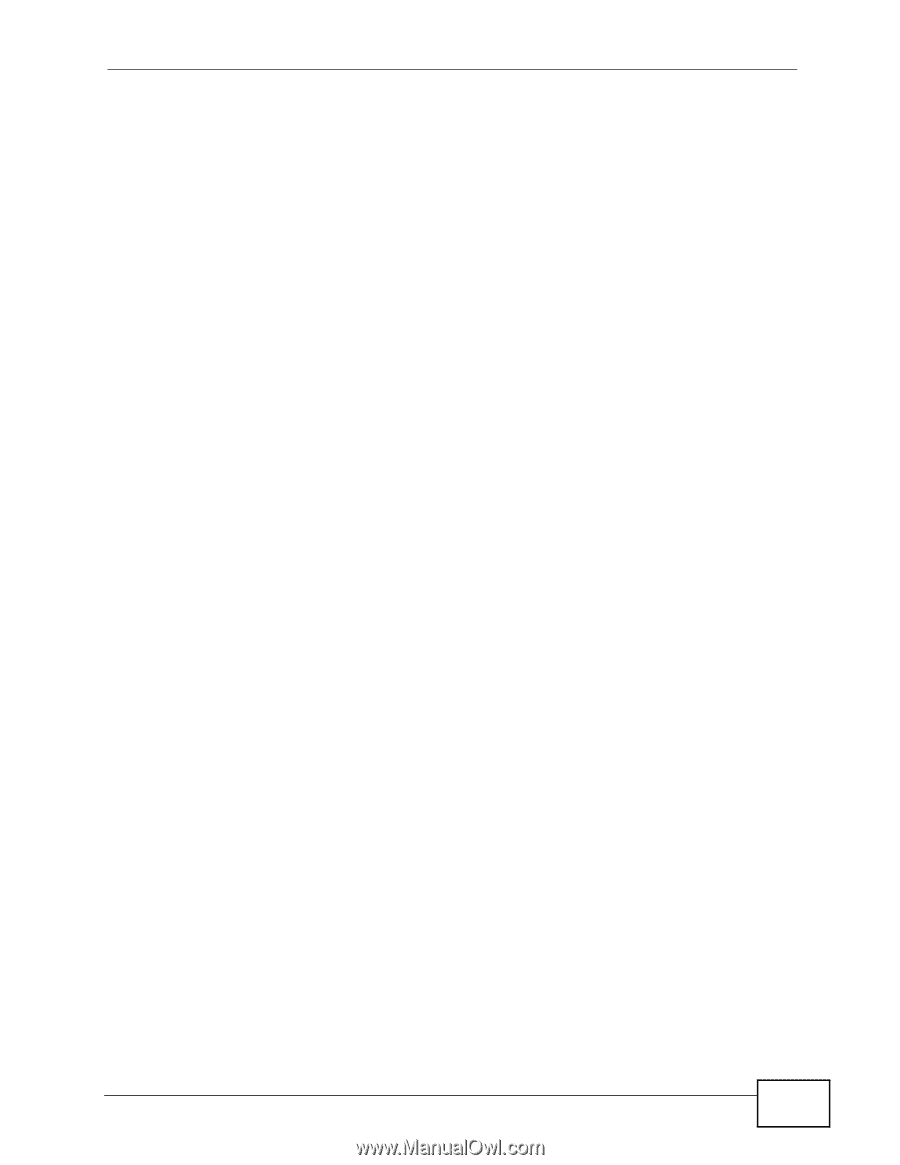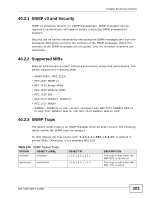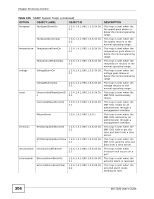ZyXEL MM-7201 User Guide - Page 299
FTP Command Line Procedure
 |
View all ZyXEL MM-7201 manuals
Add to My Manuals
Save this manual to your list of manuals |
Page 299 highlights
Chapter 39 Maintenance This is a sample FTP session showing the transfer of the computer file "firmware.bin" to the switch. ftp> get config config.cfg This is a sample FTP session saving the current configuration to a file called "config.cfg" on your computer. If your (T)FTP client does not allow you to have a destination filename different than the source, you will need to rename them first as the switch only recognizes the names in Table 102 on page 298. Be sure you keep unaltered copies of files for later use. Be sure to upload the correct model firmware as uploading the wrong model firmware may damage your system. 39.2.2 FTP Command Line Procedure 1 Launch the FTP client on your computer. 2 Enter open, followed by a space and the IP address of your switch. 3 Enter your username as requested (the default is "admin"). 4 Enter your password as requested (the default is "1234"). 5 Enter bin to set transfer mode to binary. 6 Use put to transfer files from the computer to the switch, for example, put firmware.bin ras transfers the firmware on your computer (firmware.bin) to the switch and renames it to "ras". Similarly, put config.cfg config transfers the configuration file on your computer (config.cfg) to the switch and renames it to "config". Likewise get config config.cfg transfers the configuration file on the switch to your computer and renames it to "config.cfg". See Table 102 on page 298 for more information on filename conventions. 7 Enter quit to exit the ftp prompt. MS-7206 User's Guide 299