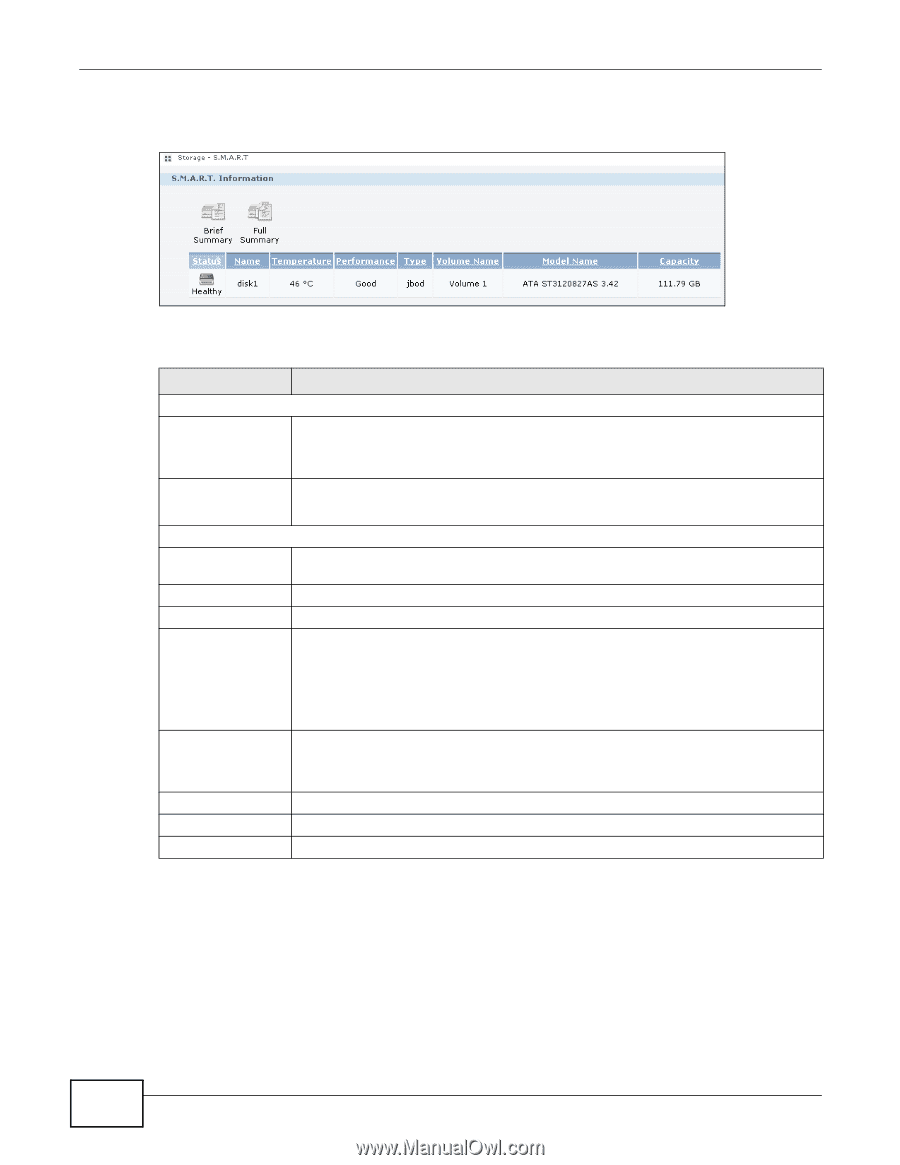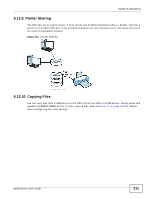ZyXEL NSA325 v2 User Guide - Page 216
SMART Brief Summary
 |
View all ZyXEL NSA325 v2 manuals
Add to My Manuals
Save this manual to your list of manuals |
Page 216 highlights
Chapter 10 Packages Click Storage > S.M.A.R.T to open the following screen. Figure 105 Storage > S.M.A.R.T The following table describes the labels in this screen. Table 54 Storage > S.M.A.R.T LABEL DESCRIPTION S.M.A.R.T. Information Brief Summary Select a hard disk volume from the list and click this to display information about the volume, such as the hard disk vendor, specific model, hard disk capacity and so on. Full Summary See Section 10.3.1 on page 216 to view the Brief Summary screen. Select a volume and click this to display more detailed information about the volume. See Section 10.3.1 on page 216 to view the Full Summary screen. The table lists your hard disks. Click a column's heading to sort the entries by that criteria. Status This shows the condition of the hard disk volume. Go to Section 7.4 on page 157 for more information. Name This shows the name assigned to the hard disk. Temperature This shows the temperature of the hard disk in degrees celsius. Performance This shows your hard disk's performance. Refer to Section 10.3.2 on page 217 for more information on how S.M.A.R.T determines your hard disk's condition. This displays: Type • Good - This shows when you compare each Value with the Threshold Value and all the Value is greater than the Threshold Value. • Bad - This shows when you compare each Value with the Threshold Value and at least one Value is less than or equal to the Threshold Value. This shows volume type or file system that the hard disk is using, such as JBOD, PC Compatible Volume and RAID or FAT32, FAT16 and NTFS. Volume Name Model Name Capacity See Section 7.6.3 on page 161 for descriptions of the volume types. This shows the name of the hard disk volume. This shows the factory model of the hard disk. This shows the total hard disk space of the hard disk volume. 10.3.1 SMART Brief Summary Use this screen to display information about the volume, such as the hard disk vendor, specific model, hard disk capacity and so on. 216 Media Server User's Guide