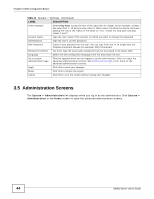ZyXEL NSA325 v2 User Guide - Page 46
Navigation Panel - firmware download
 |
View all ZyXEL NSA325 v2 manuals
Add to My Manuals
Save this manual to your list of manuals |
Page 46 highlights
Chapter 3 Web Configurator Basics 3.5.2 Navigation Panel The navigation panel on the left of the Web Configurator screen ( 2 ) contains screen links. Click a link to display sub-links. There are no sub-links for the Status screen. Certain screens also contain hyper links that allow you to jump to another screen. The following table describes the navigation panel screens. Table 13 Screens Summary LINK SCREEN FUNCTION Status This screen shows system information, the status of the volumes, and the users who are currently using the NSA. System Setting Firmware/ Packages Upload/upgrade new firmware to your NSA and add useful applications. The NSA can download multiple packages/files at once and automatically goes through all the installation steps. Server Name Specify the NSA's server name and workgroup name. Date / Time Chose a time zone and/or allow the NSA to synchronize with a time server. Storage Volume View volume and disk information and create and edit volumes. A volume is a storage area that can span one or more internal disks or a single external (USB) disk. S.M.A.R.T Install the SMART package to display this screen you can use to monitor hard disks. Network TCP/IP Assign the NSA a dynamic or static IP address and DNS information. UPnP Port Mapping Configure your Internet gateway to allow access from the WAN (Internet) to services on the NSA. PPPoE Configure PPPoE settings for a direct Internet connection. Telnet Service Enable or disable Telnet access. This applies to the NSA310S, NSA325, and NSA325 v2. DyDNS Install the DyDNS package to use Dynamic DNS (DDNS) services to use a domain name with a dynamic IP address. NFS Install the NFS package to display this screen where you can configure NFS (Network File System) file-sharing. 46 Media Server User's Guide